How do I take action on a suggestion?
Available suggestions display on your iPad dashboard, and are accessed using the Suggestions tile on the Home page.
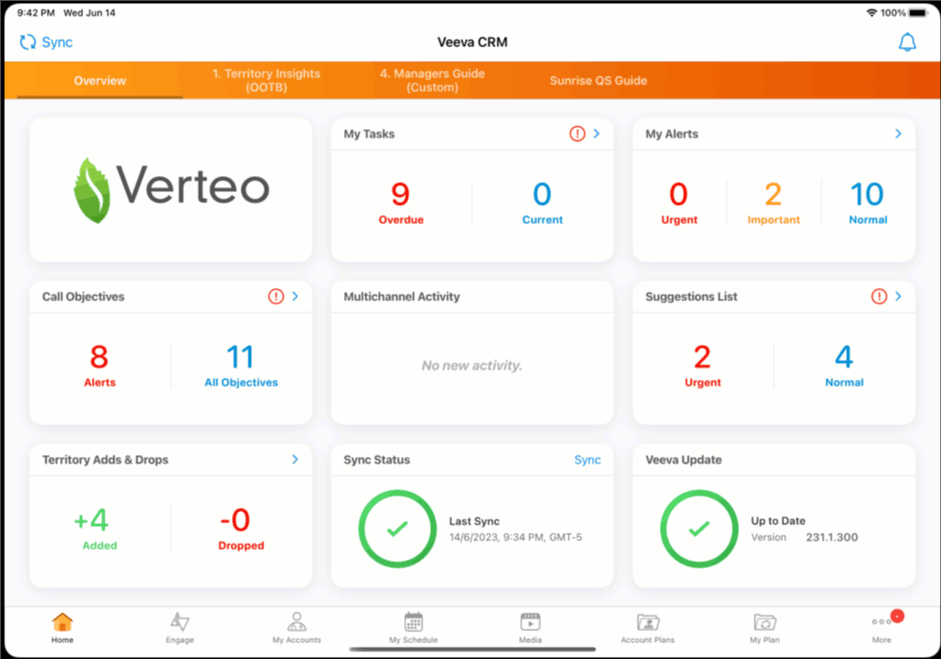
When you select the tile, the Suggestions home page displays.
Alternatively, you can access Suggestions from the Account Overview page.
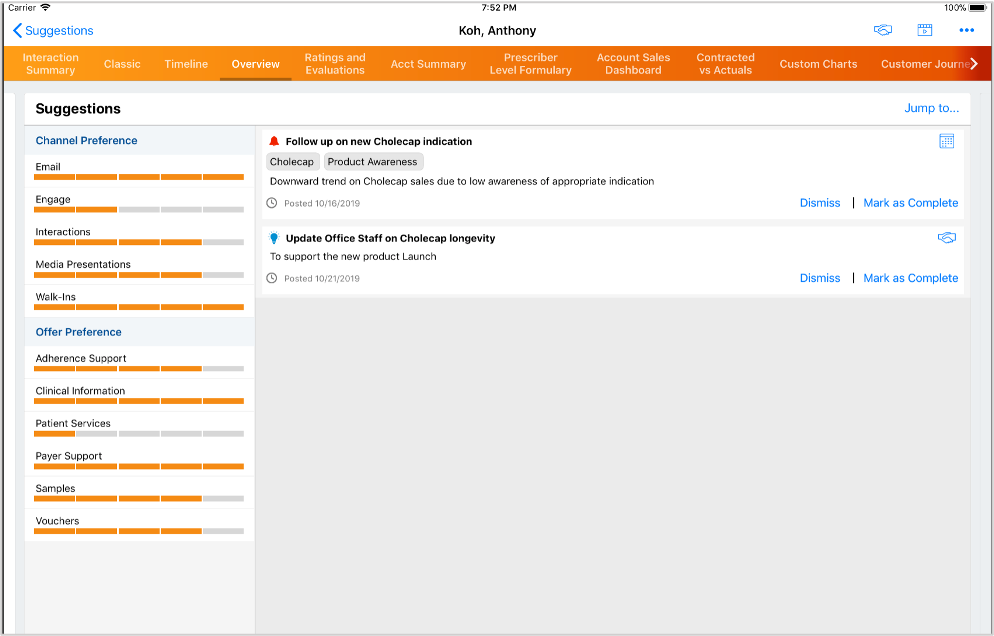
For suggestions requiring you to take action in Vault CRM, the appropriate button displays in the top right corner of the suggestion, for example, scheduling a call or sending an Approved Email.
Suggestions with expiration dates are automatically removed once they expire.
You can complete a suggestion by taking the action associated with it or by selecting Mark as Complete.
Dismissing suggestions
Don’t be afraid to dismiss suggestions that aren’t useful to you! When you select Dismiss on a suggestion, you’ll see a feedback dialog with up to four Yes/No questions, or a custom suggestion survey to provide feedback.
Your answers provide more data to the data science that creates suggestions for you, so you can receive better suggestions in the future.
Tracking completed suggestions
Records for completed and dismissed suggestions are created and stored in Vault CRM as suggestion feedback.