How can I create a Report?
Now that you know what a report is and how it can help you be successful, let’s take a look at how to create a report. Specifically, a report detailing territories and their assigned reps.
To create a report:
-
Select the Reports tab.
-
Select +Create.
-
Select the Report Type - Territory with User Territory and User.
-
Enter the report name - User Territory Assignments.
-
Complete the Description field. This step is optional.
-
Select the Report Format:
-
Tabular - Columns represent fields, and rows represent individual records; for example, viewing a list of unsubmitted calls by owner. Select the Tabular report format.
-
Matrix - Fields are organized in both columns and rows, calculations can be configured for each cell; for example, viewing the average number of opens and clicks per product or therapeutic area
-
-
Select Continue to navigate to the Report Builder.
Formula Fields
Formula Fields allow you to create your own formula calculations to use as additional fields in your reports. They are optional. By applying functions, operators, and field references, you can automate calculations, categorize data, and generate insights without manual data manipulation. Learn more about Formula Fields.
For our example report, Formula Fields allow you to configure a custom formula to create a new field with the rep's location.
To configure a Formula Field:
-
Select +Create Formula Field from the expanded Formula Fields menu.
-
Select the Object - User Territory.
-
Enter Rep Location in the Label field.
-
Specify the maximum number of characters in the Maximum Length field, enter 150.
-
Use the Fields, Functions, and Operators to create the following formula:
-
user_territory__v___user__v.city__v & ", " & user_territory__v___user__v.country_code__v
-
-
Select Save.
To add the newly created Rep Location field to the report:
-
Select Edit Columns.
-
Enter Rep Location into the search bar and select the field.
-
Select the right-arrow button to move the field to the Display Columns window.
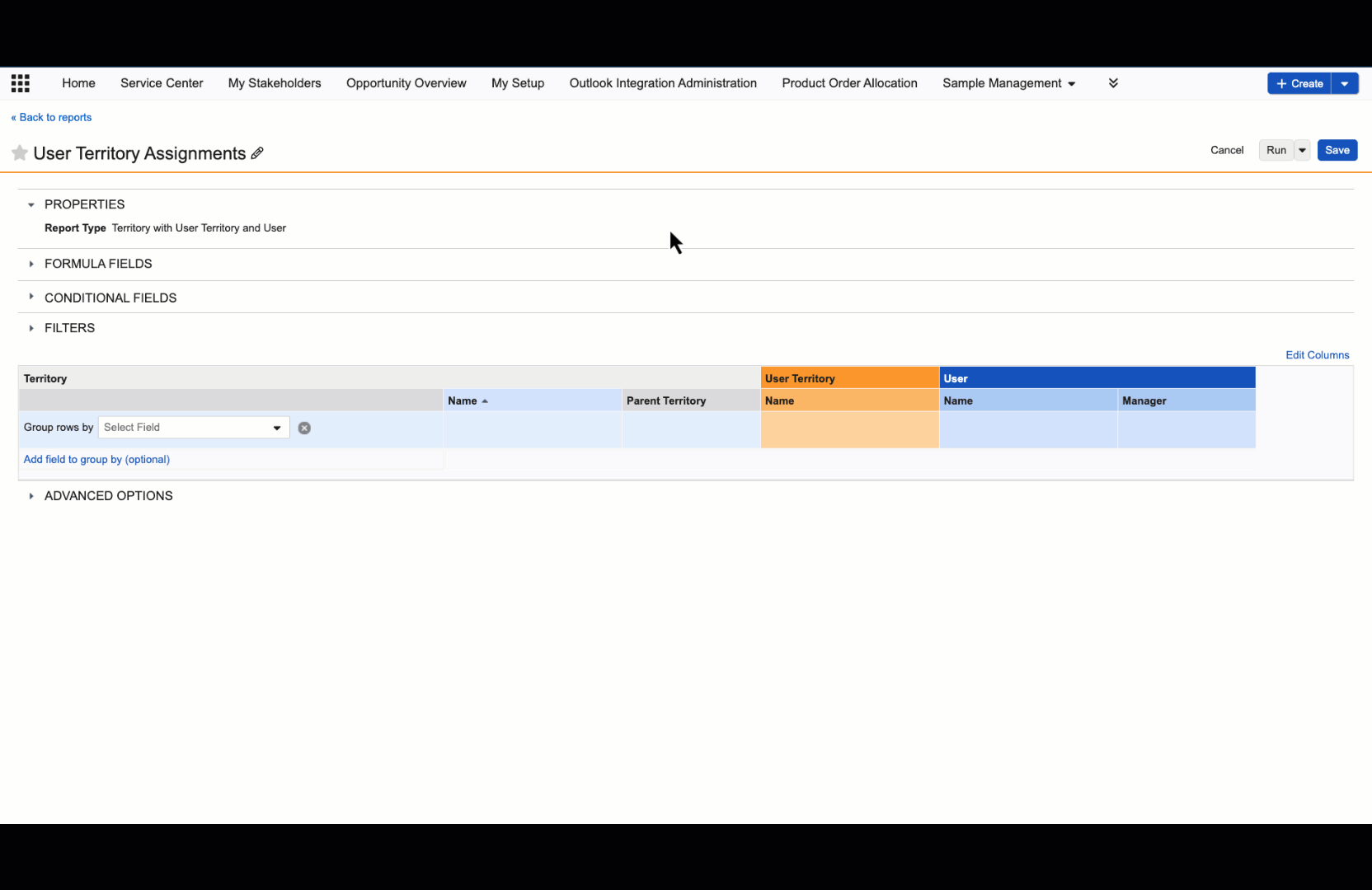
-
Select Save.
Conditional Fields
Conditional Fields let you create custom labels based on other field values, making it easier to group and organize your data. You can use these labels to group data or display them as a column in a tabular report. Conditional Fields can’t be used as filters within a report. Learn more about Conditional Fields.
For our example report, Conditional Fields allow you to easily identify if a territory is assigned to a rep. By configuring two conditions to determine territory coverage, Conditional Fields communicate at-a-glance if a territory is covered.
To configure a Conditional Field:
-
Select +Create Conditional Field from the expanded Conditional Fields menu
-
Enter Territory Coverage in the Label field.
-
Configure the first condition in Category 1:
-
Object - Territories
-
Operator - Has at least one
-
Field - User
-
-
Select Add condition, enter the second configuration in Category 1:
-
Object - Territory > User
-
Operator - Is not blank
-
-
Configure the label name and color for Category 1:
-
Enter Covered in the Label field
-
Select the color square to update the color
-
-
Configure the label name and color for the Default Category:
-
Enter Not Covered in the Label field
-
Select the color square to update the color
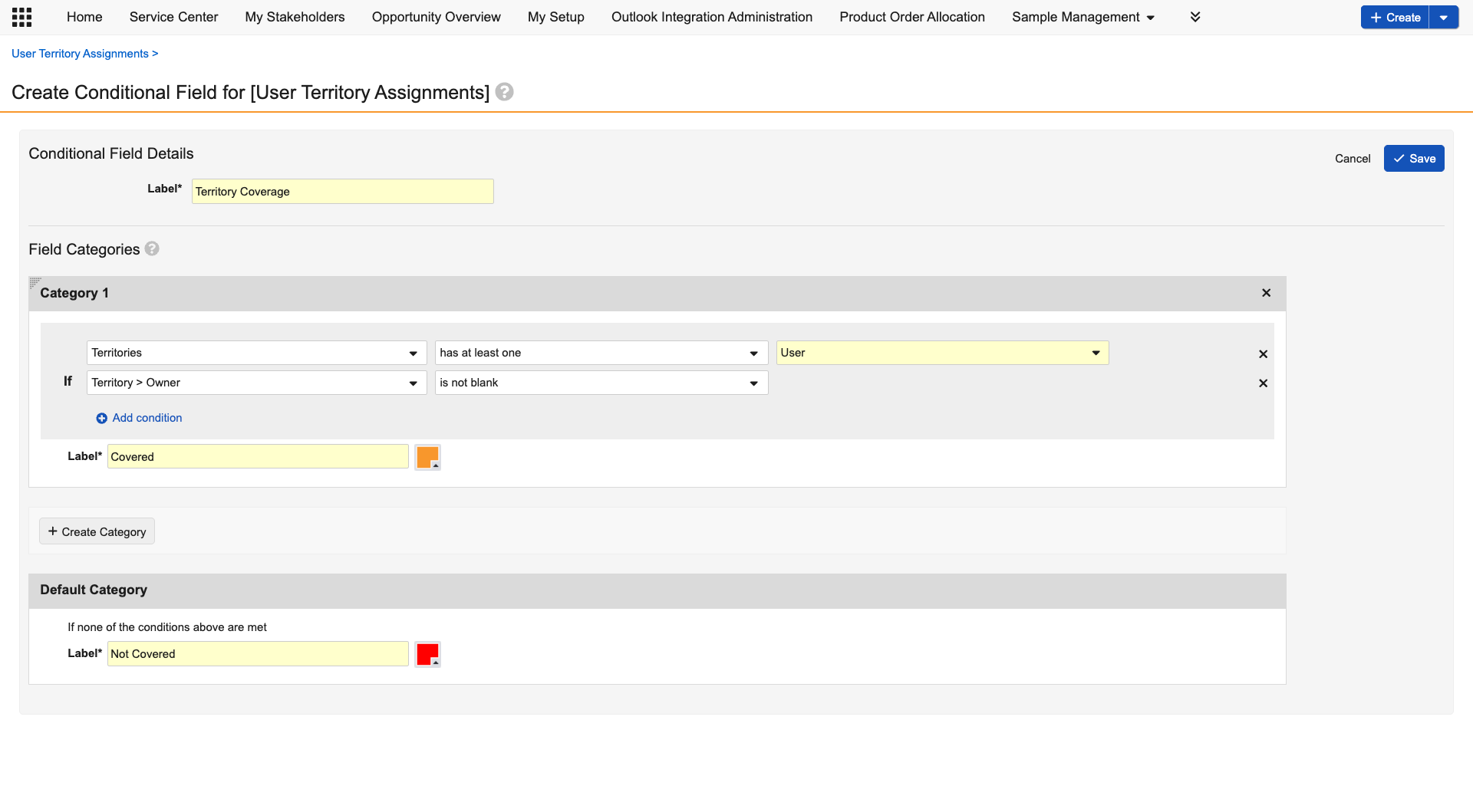
-
Filters
Filters help you refine your reports by displaying only the most relevant data, making it easier to analyze trends and focus on key insights.
By configuring filter criteria, for example, date ranges, statuses, or specific field values, you can customize reports to meet different business needs without sorting through unnecessary information. Additionally, with the Prompt option, users can enter filter criteria before running the report, ensuring they view the exact data they need. Learn more about filters.
For our example report, Filters allow you to only display data for territories with an active status.
To configure Filters:
-
Expand Filters.
-
Configure the filter with the following conditions:
-
Object - Territory > Status
-
Operator - Equals
-
Field - Active
-
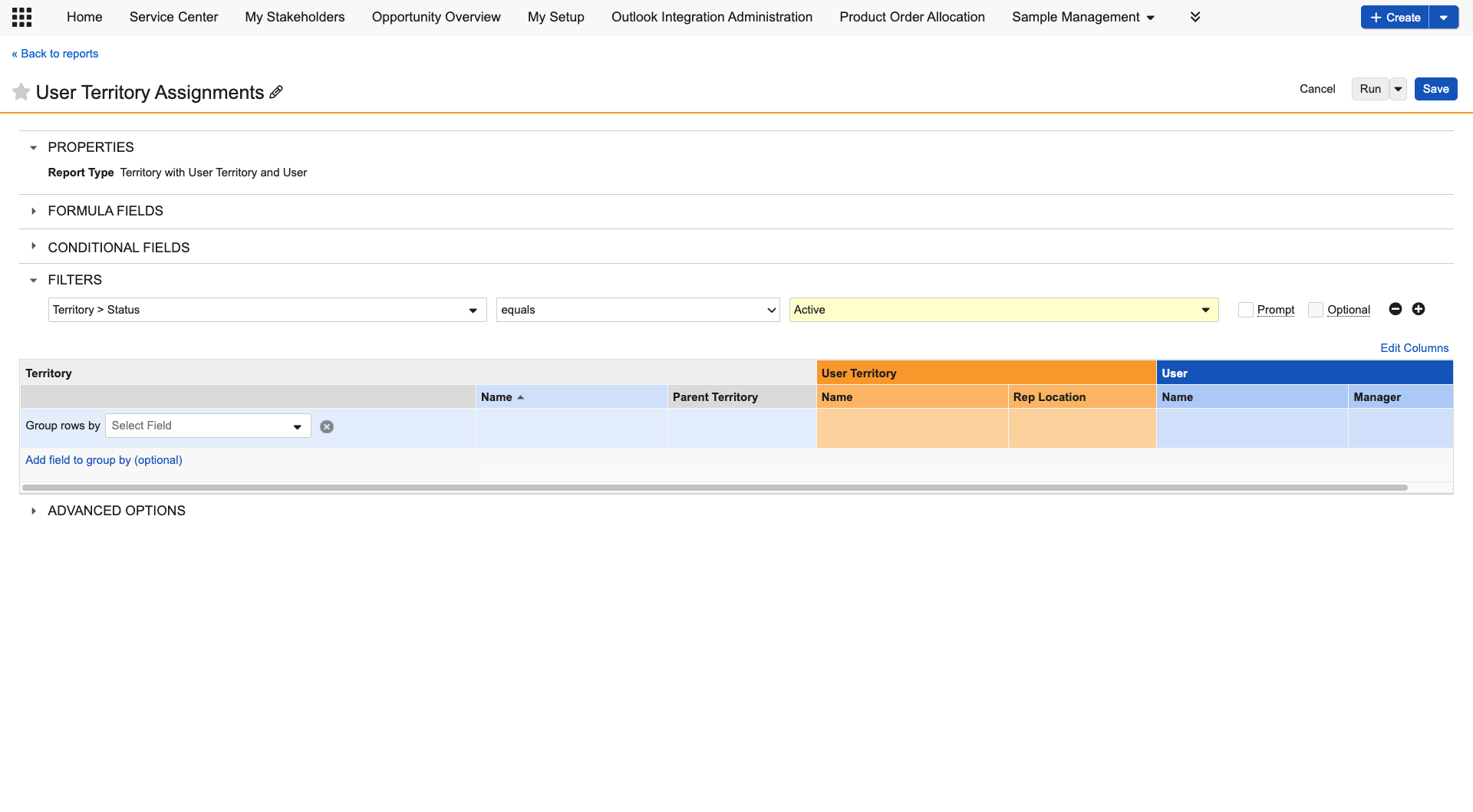
-
Select Save.
Now that we've configured the report details, let's run the report. Select Run to preview the report, then Save to finalize the report.
Select Next to learn what you can do with reports.