What can I do with Reports?
So now you know how to create a report, but what do you do with that information?
The following is how reports can help you to analyze, understand, and act on data:
-
Use filters and operators for targeted insights
-
Enhance flexibility with Run-Time Filter Prompts
-
Streamline report understanding with Filter Aliases
-
Automate personalization with Run-Time Tokens
-
Stay informed with Flash Reports
-
Make copies of reports to reuse and quickly launch effective reports
-
Export and share reports for seamless collaboration
Consider the following example, you’re an admin for a pharmaceutical company looking to optimize sales performance.
Filters & Operators
Filters and operators, for example, contains, equals, and in, enable users to refine report results based on specific criteria.
In our example, you can use the operators, Contains, to filter for opportunities with a specific keyword, or the operator, Equals, to only display opportunities assigned to a specific sales rep.
To use filters to display opportunities for a sales rep using our User Territory Assignments report:
-
Expand the Filters menu.
-
Select the Users field.
-
Select the Equals operator.
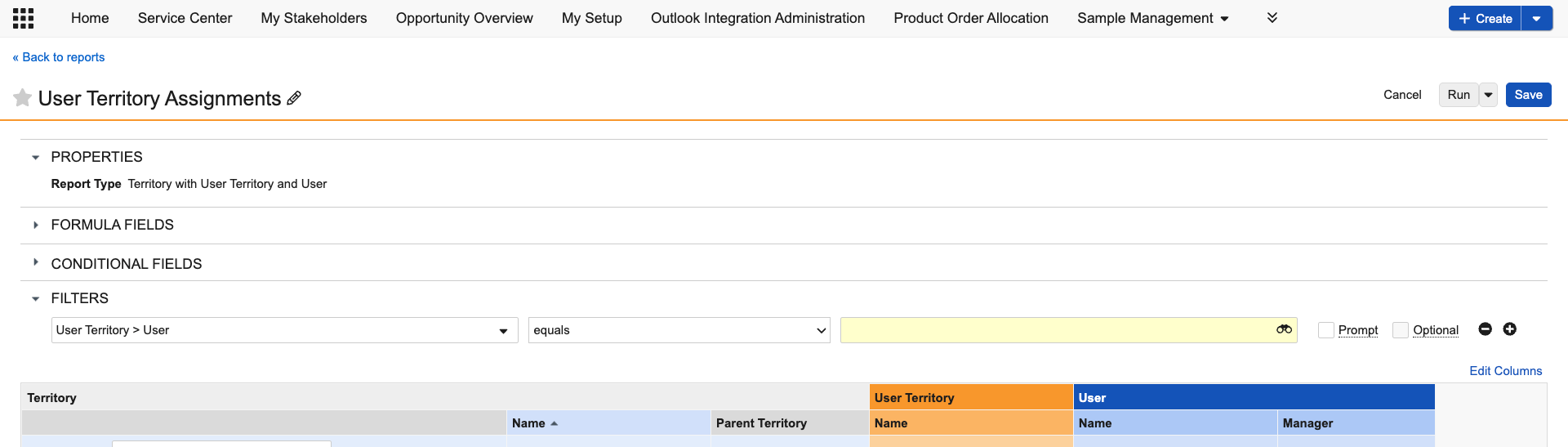
-
Select the sales rep user.
-
Select Run in the top-right.
By applying filters, users can ensure reports generate relevant, actionable insights tailored to their needs.
Run-Time Filter Prompts
Run-Time Filter Prompts empower users to dynamically modify report criteria without creating multiple reports.
In our example, a sales manager may want to see the sales pipeline for a specific state or province. A Run-Time Filter Prompt allows the manager to select the displayed state(s) each time they run the report, rather than having separate reports for every state.
To use the Run-Time Filter Prompt using our User Territory Assignments report:
-
Select and expand Filters.
-
Select the User > State/Province field.
-
Select the In operator.
-
Select the Prompt check box. Selecting the Optional check box allows users to skip the filter prompt and view the report without filters
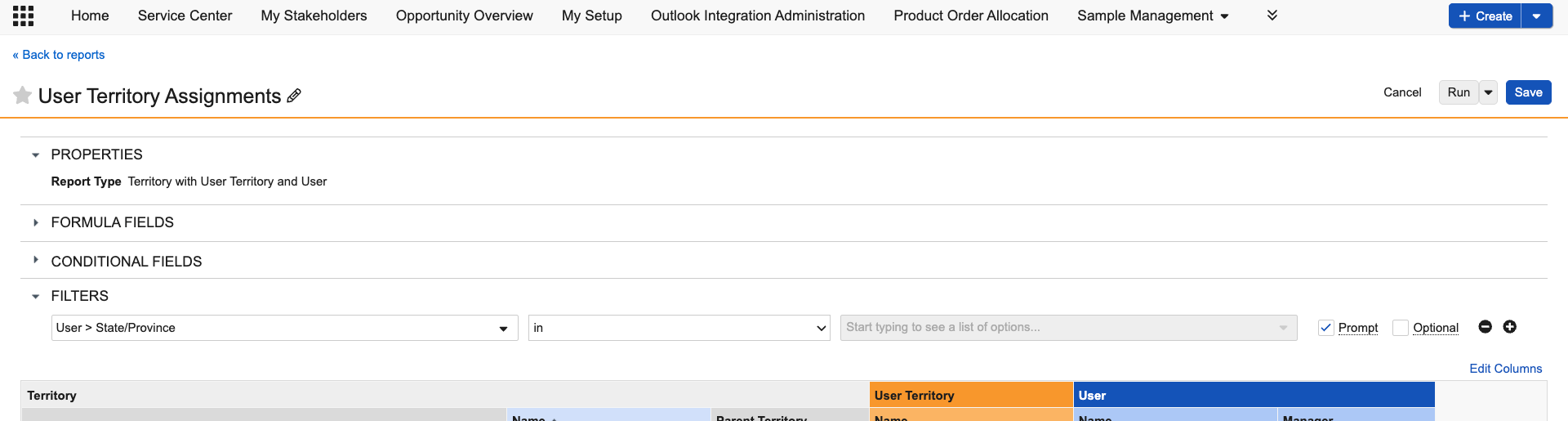
These prompts allow for on-the-fly adjustments, ensuring that reports remain flexible and personalized. When accessed through a dashboard, reports reflect real-time data and respect user-specific access controls. Learn more about Run-Time Filter Prompts.
Filter Aliases
Filter Aliases provide admins with a way to relabel filters to create predefined, user-friendly filters.
In our example, an admin may update the label names to allow viewers to improve report understanding for first-time viewers. Examples include:
-
Activation Date relabeled to Territory Assignment Date
-
Name relabeled to Sales Rep
To use Filter Aliases using our User Territory Assignments report:
-
Select and expand Advanced Options.
-
Under More Options, select the Enable filter and column aliases check box.
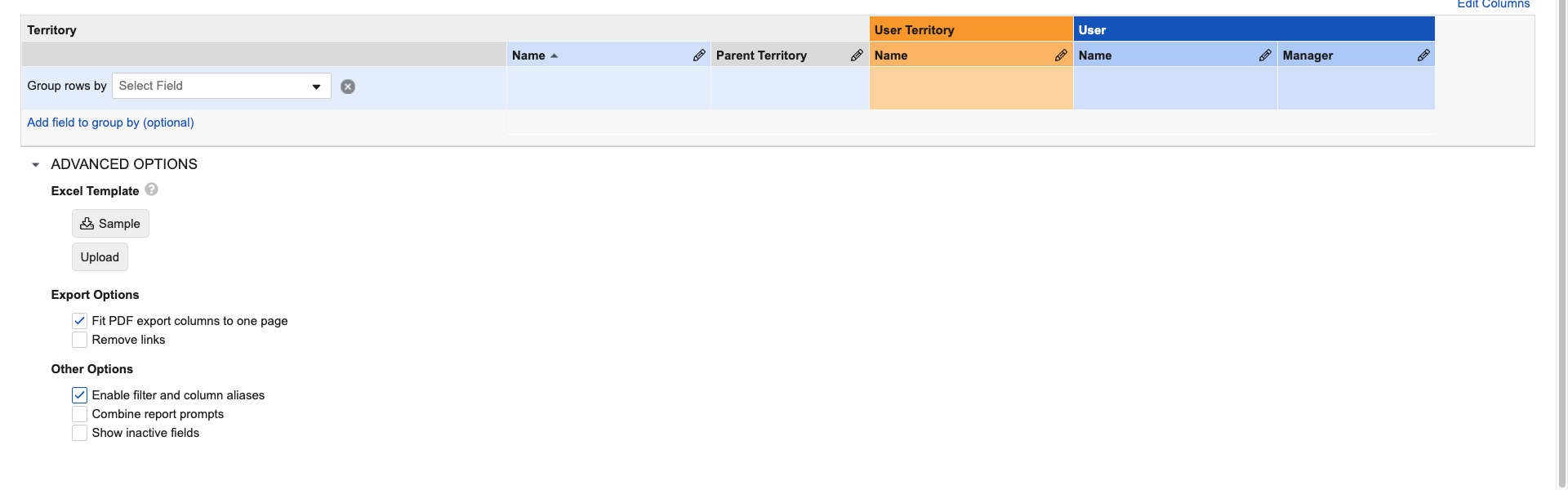
-
Select the edit icon for Name under User.
-
Enter Sales Rep in the Alias field.
-
Select OK.
Instead of users manually configuring complex filter conditions, admins can configure, name, and save predefined report filters to enhance usability, reduce errors, and improve reporting accuracy. Pre-configured Filter Aliases enable users to easily access complex reporting without any setup. Learn more about Filter Aliases.
Run-Time Tokens
Run-Time Tokens dynamically adjust report criteria based on variables like the signed-in user, date ranges, or record ownership. Admins can leverage these tokens to generate scalable, tailored, real-time reports without the need to create multiple report versions.
In our example, an admin wants to create a report for sales managers to monitor their team's performance. Using a Run-Time Token, the report can be configured to automatically recognize the report manager viewing the report and only display data for their team.
To use Run-Time Tokens using our User Territory Assignments report:
-
Select and expand Filters.
-
Select the User > Manager field.
-
Select the Equals operator.
-
Select the Current User run-time token.
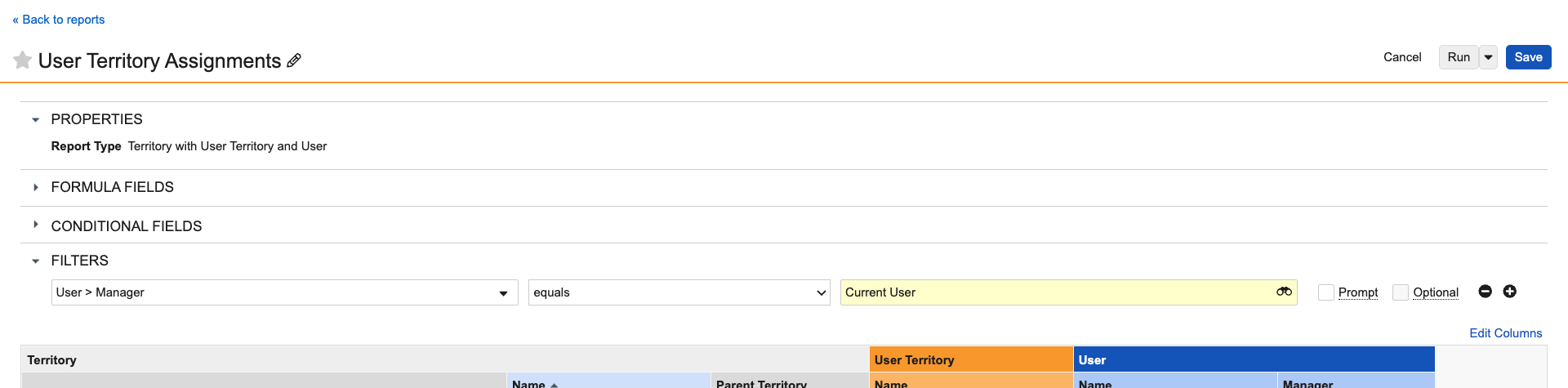
When configuring a report with Run-Time Tokens, be mindful of users’ permissions and data visibility to avoid inconsistencies in the user’s experience. Tokens dynamically pull data from the user running the report meaning, results can vary according to the user’s permissions and session context. Learn more about Run-Time Tokens.
Flash Reports
Flash Reports help teams stay informed with automated reports delivered straight to their inbox. Schedule reports to be sent on a daily, weekly, or monthly basis, ensuring users are always working with the latest data without the need to run reports manually.
In our example, a sales manager schedules weekly Flash reports to be emailed to their team, communicating the team’s progress towards their monthly sales quota.
To schedule a Flash Report using our User Territory Assignments report:
-
Select the report's More Options icon from the Reports tab.
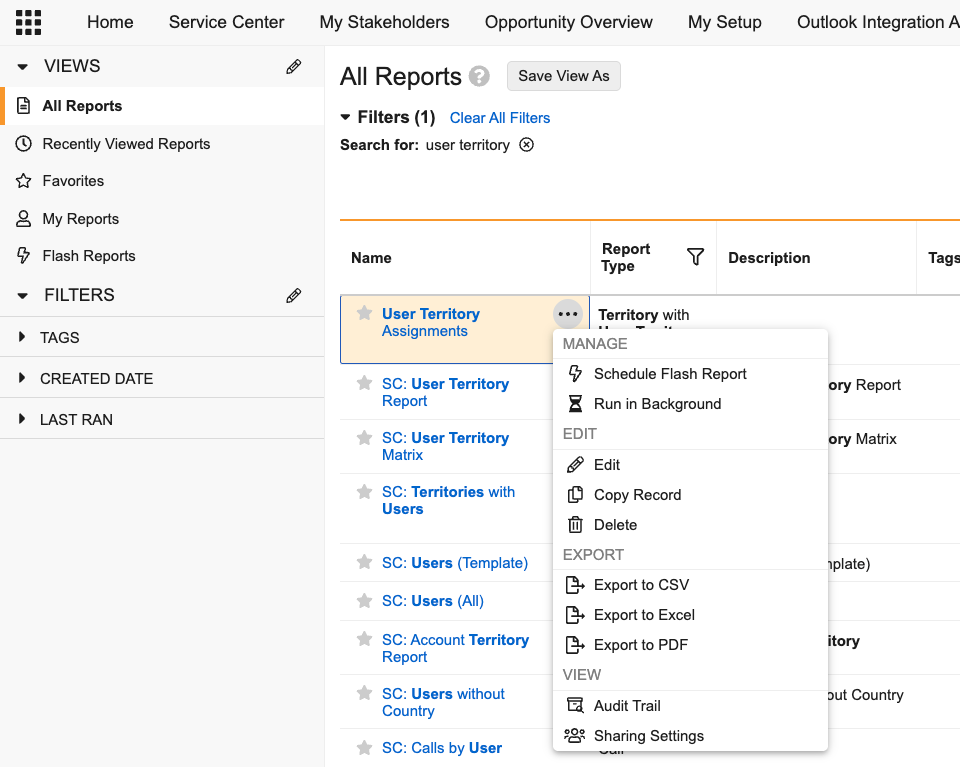
-
Select Schedule Flash Report.
-
Configure the Flash Report settings:
-
Run Report - The cadence the report is created
-
Preferred Start Time - The time the report is created
-
Notification Preferences - When, if at all, notifications are sent to report recipients
-
Include report in email - Optionally, select to include a copy of the report in the email
-
Customize flash report email to users - Optionally, customize the email's subject and body
-
Allow flash report to be refreshed - Optionally, select if users can refresh the report
-
Flash reports are emailed to assigned Owners, Editors, or Viewers who have instant access to the most recent cached reports results. Additionally, these reports can be embedded in the email, allowing users to review the data without logging into Vault. Learn more about Flash Reports.
Copy Reports
Copying a report allows users to quickly customize existing reports, test changes without affecting the original, create variations for different teams, and preserve base reports. This also applies to dashboards. Learn more about copying reports.
In our example, a Chief Sales Officer wants to copy the User Territory Assignments report as a template for a new territory the organization plans to expand into.
To copy a report using our User Territory Assignments report:
-
Select the report's More Options icon from the Reports tab.
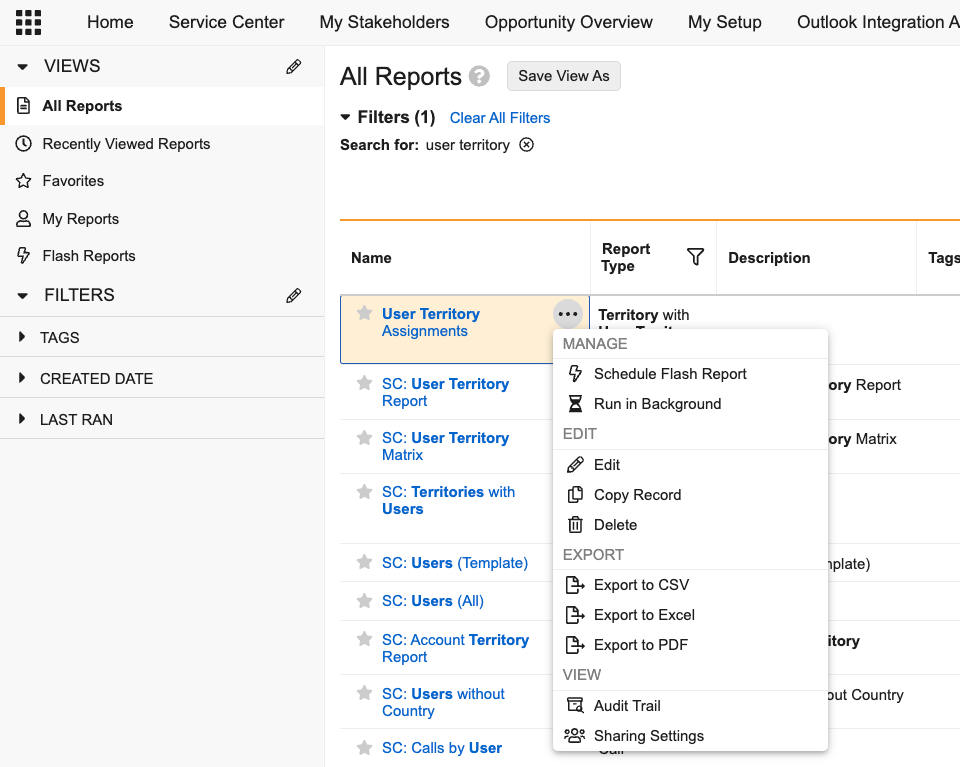
-
Select Copy Record.
-
Enter the name and description for the copied report.
-
Select Continue to navigate to the Report Builder.
Export & Share Reports
Vault CRM offers secure, flexible report sharing. Export reports for offline use, schedule automated deliveries for timely insights, and control access via permissions for secure, role-based viewing. Learn more about exporting and sharing reports.
In our example, a sales manager wants to grant viewing permissions for their team and export the User Territory Assignments report for offline use.
To configure sharing settings and export the User Territory Assignments report:
-
Select the report's More Options icon from the Reports tab.

-
Select Sharing Settings.
-
Select + Add.
-
Select the Viewer Role.
-
Select the Sales Rep Users and Groups.
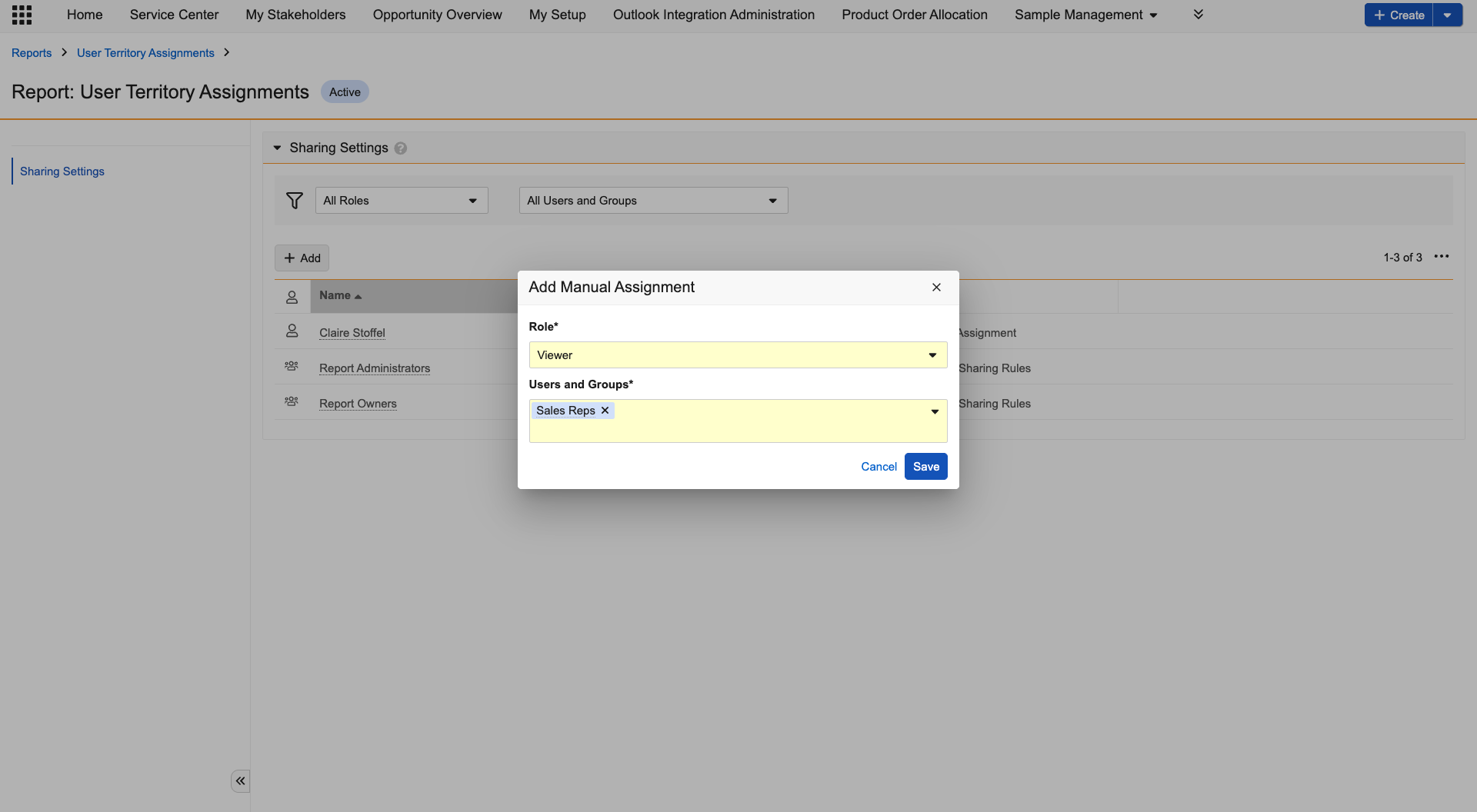
-
Select Save.
-
Select the report's More Options icon from the Reports tab.
-
Select the export format:
-
Export to CSV
-
Export to Excel
-
Export to PDF
-
-
Open the report download from your browser's downloads folder
Select Next to check your knowledge with a Seatbelt Check.