What are Dashboards?
Vault CRM Dashboards leverage Reporting data providing a one-stop shop for viewing and accessing several reports in one place.
-
Dynamic Report Visualizations - Interactive charts and graphs
-
Real-Time Metric Tracking - Monitor Key Performance Indicators efficiently
-
Interactive Data Analysis - Enables users to drill into reports for deeper analysis
-
Informed Decision-Making - Supports strategic planning with accessible, data-driven insights
By leveraging real-time data, customizable layouts, and automation, users can enhance visibility and streamline workflows for improved team performance.
How can I Create a Dashboard?
Building a dashboard in Vault CRM is quick and customizable, allowing you to visualize key data in a few steps. Whether you're tracking sales performance or monitoring compliance, you can add up to 15 components, customize layouts, and pin essential insights all in one place.
To create a dashboard:
-
Select the Dashboards tab.
-
Select +Create .
-
Select between a two or three column layout.
-
Select Add Component to configure component settings, for example, report, chart types, and grouping.
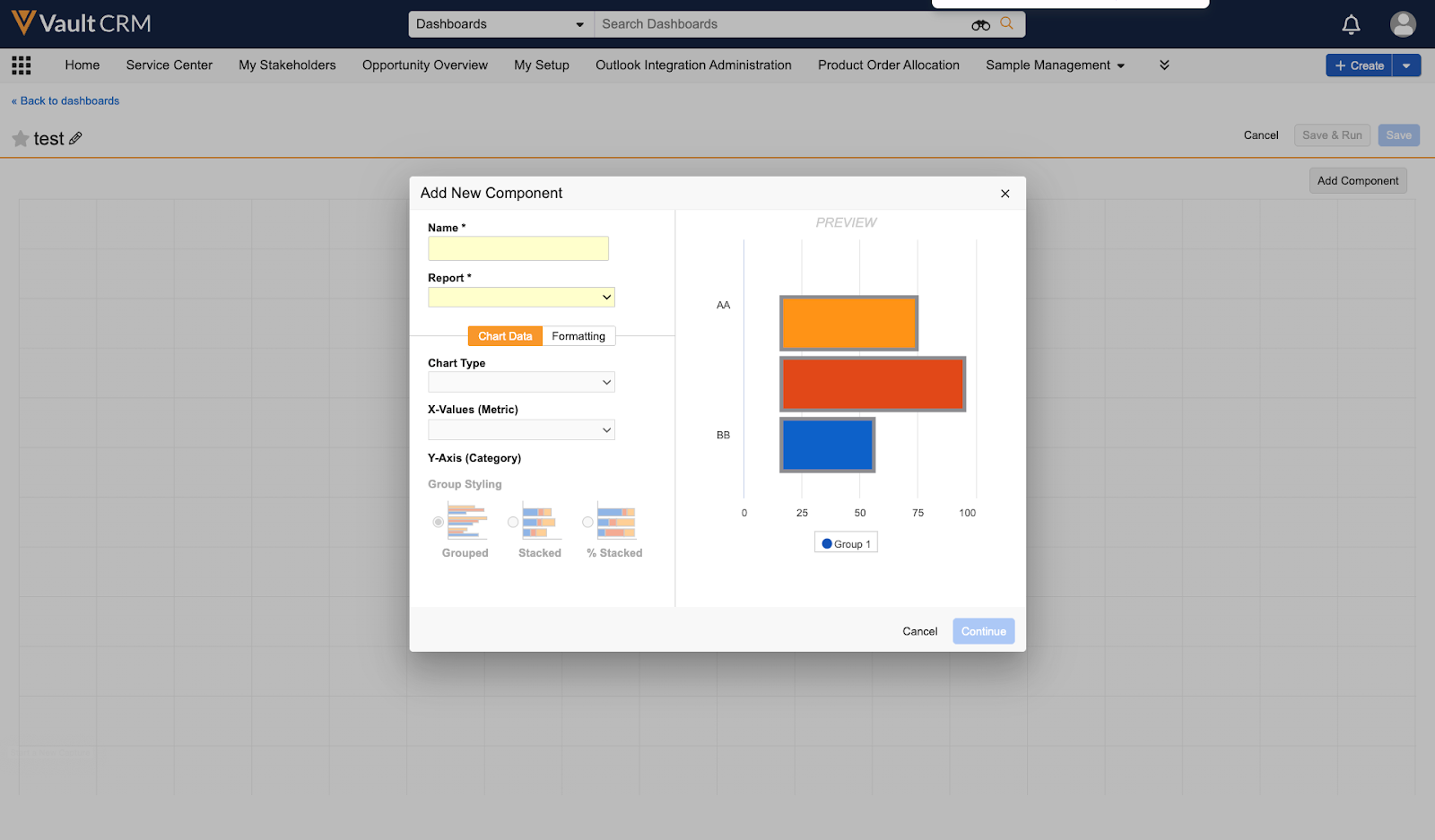
-
Select Continue to add the component to the dashboard.
-
Repeat steps 4 - 5 as necessary to add up to 15 components to the dashboard.
-
Select-and-drag the components to place them where you want. This step is optional.
-
Select the bullhorn icon in a component’s header to pin it to the top of the dashboard. This step is optional.
-
Select Save & Run to create the dashboard.
How can I share a Dashboard?
Once created, dashboards are automatically visible to users and groups with the right permissions. You can also manually share dashboards with others to expand access to key insights.
To configure a dashboard’s sharing settings:
-
Select the Dashboards tab.
-
Expand the dashboard’s corresponding Actions menu.
-
Select Sharing Settings.
-
Select +Add.
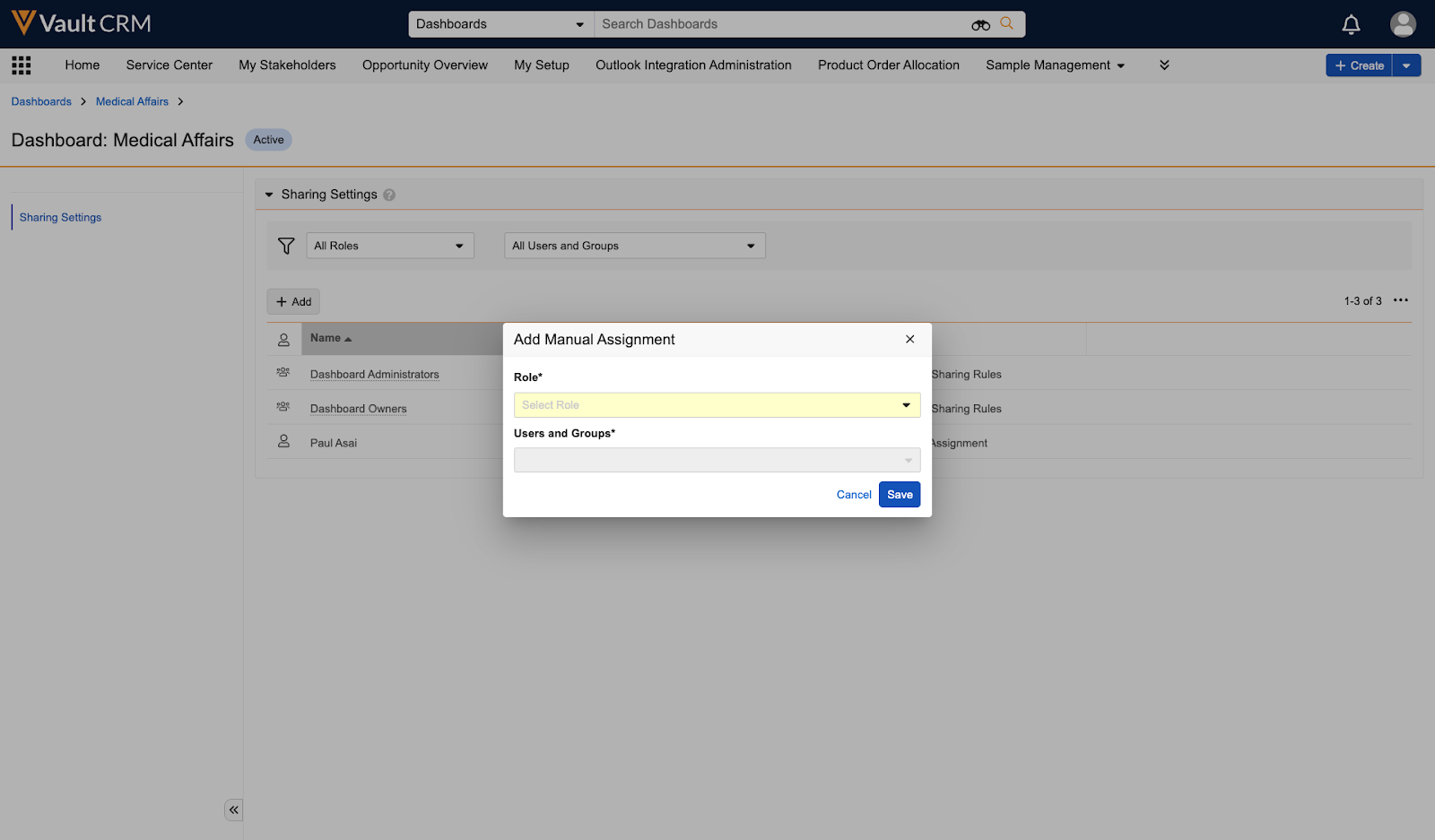
-
Select the Role.
-
Editor - Can edit, copy, and share the dashboard
-
Viewer - Can only view the dashboard
-
-
Select the user(s) and/or groups.
-
Select Save.
Select Next to learn how to customize dashboards.