How can I improve deliverability?
You can take several proactive steps to improve the deliverability of your Approved Emails and ensure they reach the intended audience.
Ensuring recipient consent
All email recipients must have active permission to receive an email. Vault CRM only sends emails to users who have opted in to receiving communications.
To verify recipient consent via Consent Capture:
-
Navigate to the My Accounts page.
-
Select the appropriate account.
-
Select the More Options menu.
-
Select Consent Capture from the More Options menu.
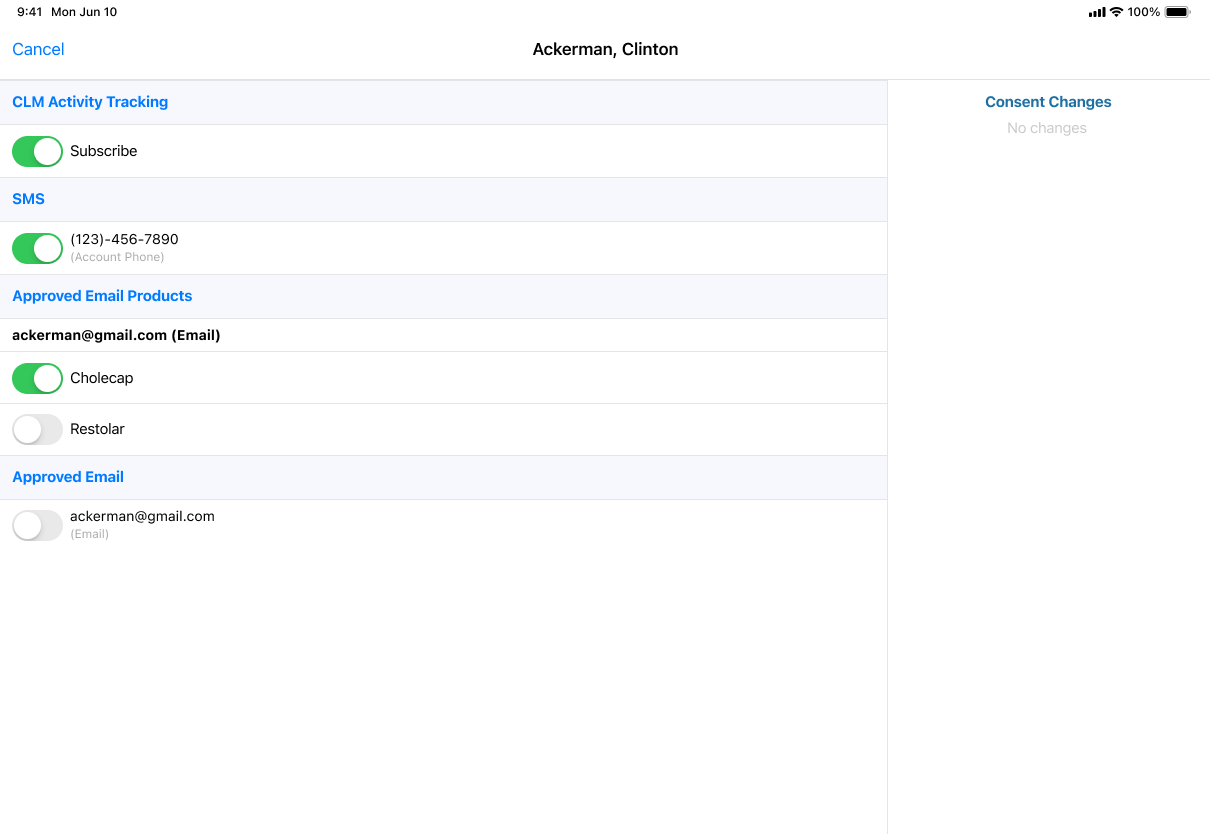
Managing email addresses
It’s important to routinely clean email lists to remove invalid, misspelled, and inactive addresses as repeat attempts to send to bounced email addresses can hurt your email reputation and decrease deliverability over time.
Bounced email attempts include an error indicator to easily indicate failed attempts requiring follow up.
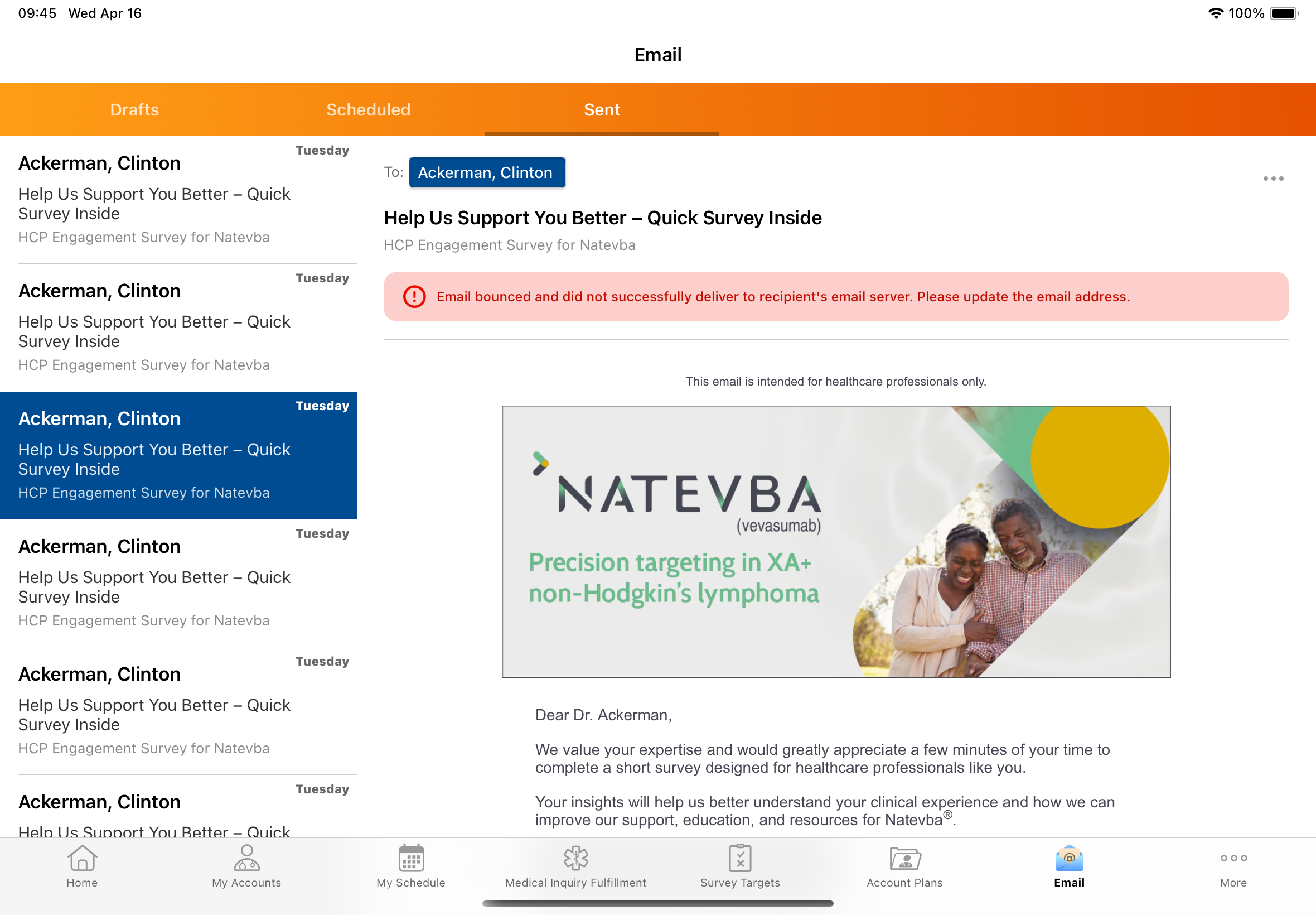
Consider the following scenario: You tried to email Clinton Ackerman about the efficacy of Natevba but the email bounced. You want to reach out to him to confirm and update his email address.
To update an account field requiring attention, for example, the Primary Email field:
-
Select the My Accounts page.
-
Select the account.
-
Select the account’s corresponding More Options icon.
-
Select Edit from the More Options menu.
-
Scroll to the Contact Information and Preferences section and update the Primary Email field.
-
Select Save.
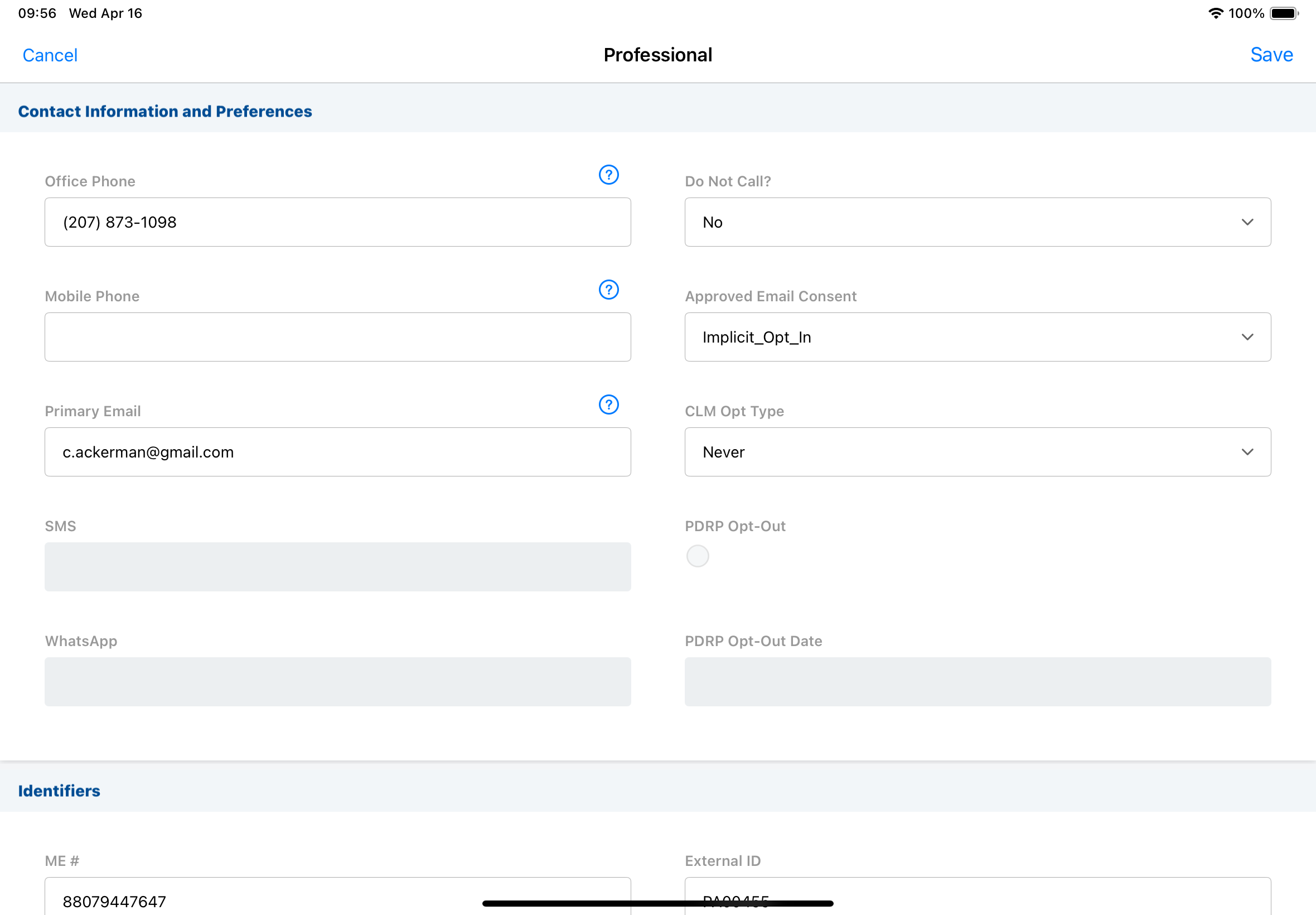
Scheduling emails & frequency
Consider the best times to send emails to maximize the chances of recipients opening and engaging with your emails. Emails sent outside of work hours or sending numerous emails in a short time span can hurt deliverability, engagement, and risk being blocked or marked as spam.
For example, you sent Clinton Ackerman an email last week at 10:00 am. You sent another email on Wednesday at 8:00 pm. On Friday when you analyzed your tracking report, you notice the first email was delivered, opened, and interacted with, but the second email was delivered and not opened.
To schedule an email:
-
Select the email template(s) and open the corresponding tab.
-
Select the clock icon to expand the date picker to specify the delivery time.
-
Use the Slide to Send function to finalize and schedule the email for delivery.
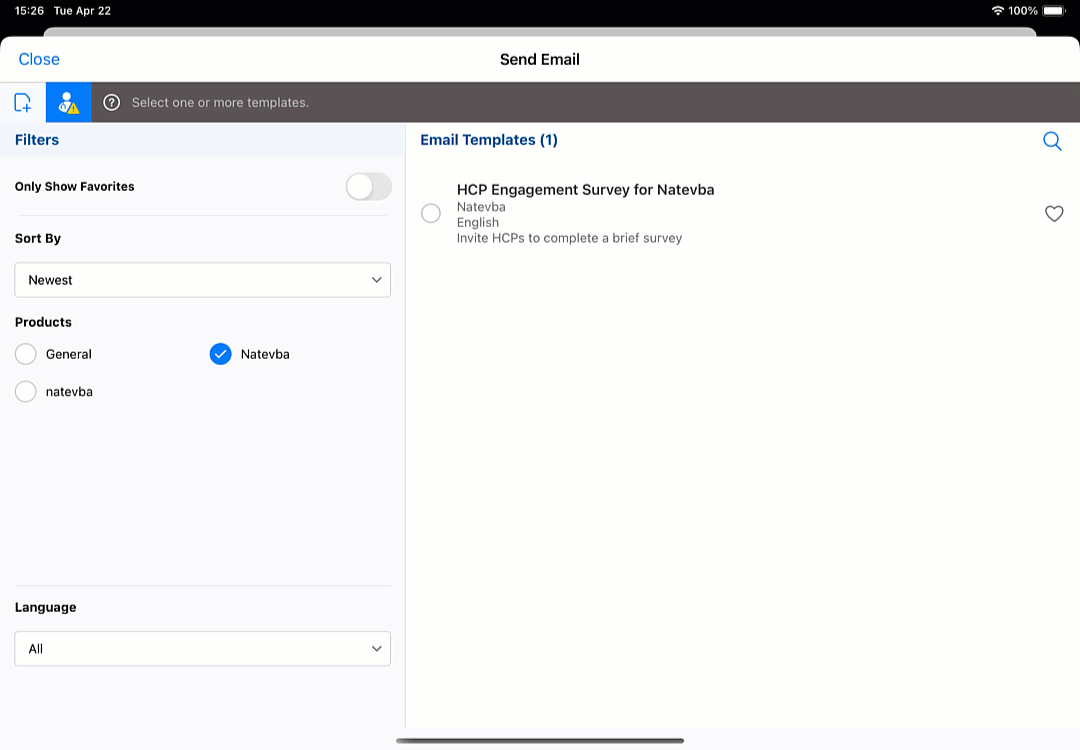

|
Follow your organization’s best practices to ensure effective email communication. By default, Vault CRM alerts users if an account has received five or more emails in the last 30 days to help reduce the risk of sending too many emails. |
Using best practices
-
Regularly review your organization’s Approved Email templates and fragments to establish ongoing consistency and compliance
-
Avoid using spam trigger words or phrases in the email; for example, free, limited time offer, and act now
-
Ensure the email content is relevant, engaging, and provides value to the recipient; learn more about resources for creating Approved Email content
-
Confirm with HCPs emails are successfully received to ensure emails are not being mistakenly marked as spam or blocked
-
Use the Litmus email preview tools in Vault to evaluate email templates, learn more
-
Ensure email templates are mobile-friendly
-
Enclose URLs with anchor tags
Domain best practices
-
Ensure your domain has the necessary records: SPF, DKIM, MX, and CNAME
-
Proper setup helps Approved Emails pass authentication standards and improves the likelihood of emails being successfully delivered, learn more about creating a sending domain
-
-
Confirm that the domain for Approved Email matches the domain for the sender
-
Use a subdomain for Approved Email instead of a corporate domain to prevent your corporate domain from being blocked if Approved Emails encounter delivery issues