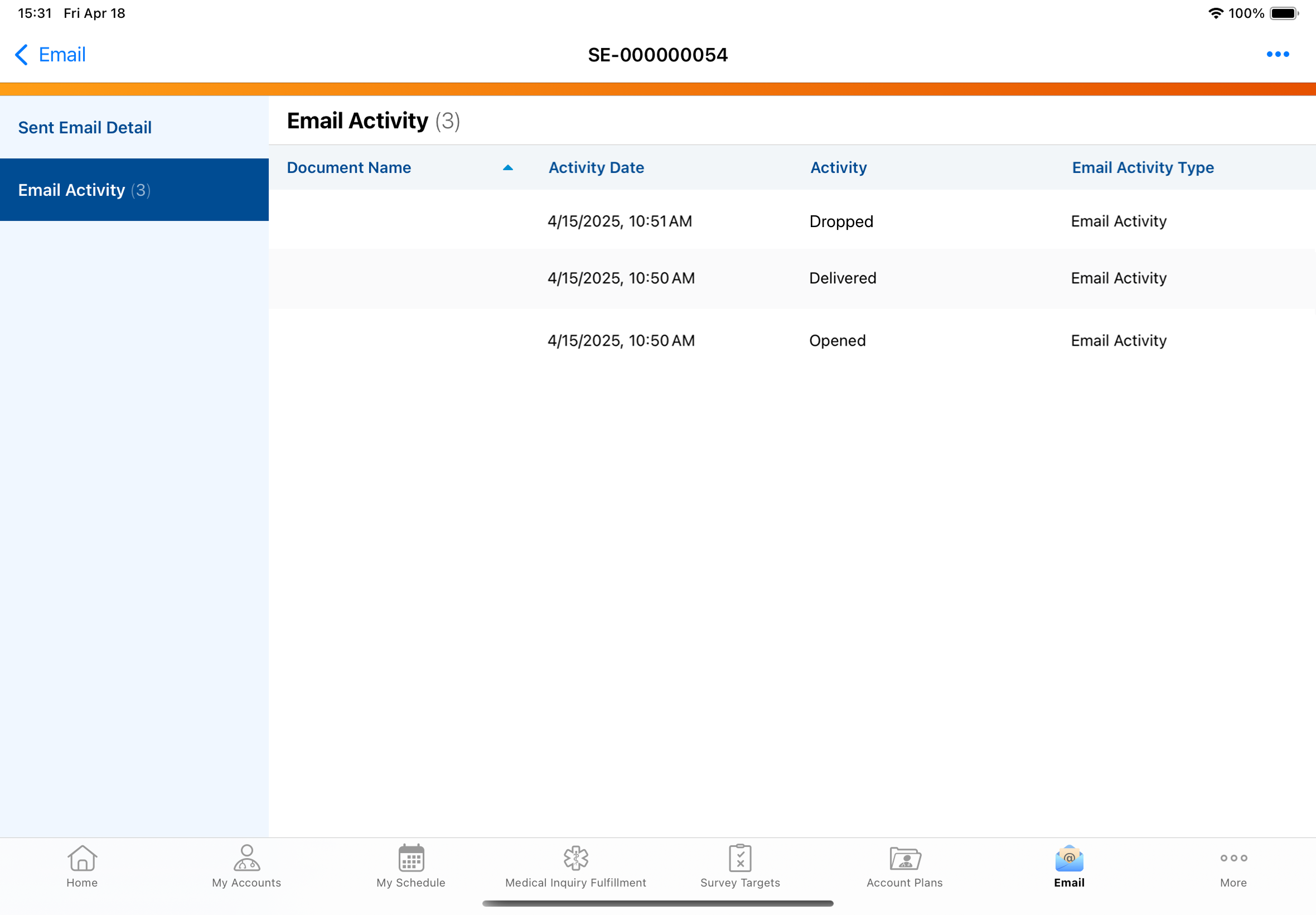How can I use Email Activity to improve deliverability?
Understanding why an email wasn't successfully received or why a recipient took negative action is essential for improving future communications.
Tracking Email Activity
Admins can leverage Email Activity data to spot broader trends, investigate patterns in delivery events, and identify systemic issues impacting deliverability across the organization.
Tracking email activity is crucial for diagnosing deliverability issues and maintaining a strong sender reputation. Identifying sent email statuses like Bounced, Dropped, or Failed provides direct feedback to potential problems.
There are multiple ways to view Email Activity:
Email Activity via the Account’s Timeline (Recommended)
Use the account’s timeline to view all emails sent to an account. Select and expand a sent email to quickly view email details, for example, email address, email status, email activity, etc.
To view email activity via iPad:
-
Navigate to the My Accounts tab.
-
Select the appropriate account.
-
Select the Timeline tab.
-
Select a sent email to expand its details and status.
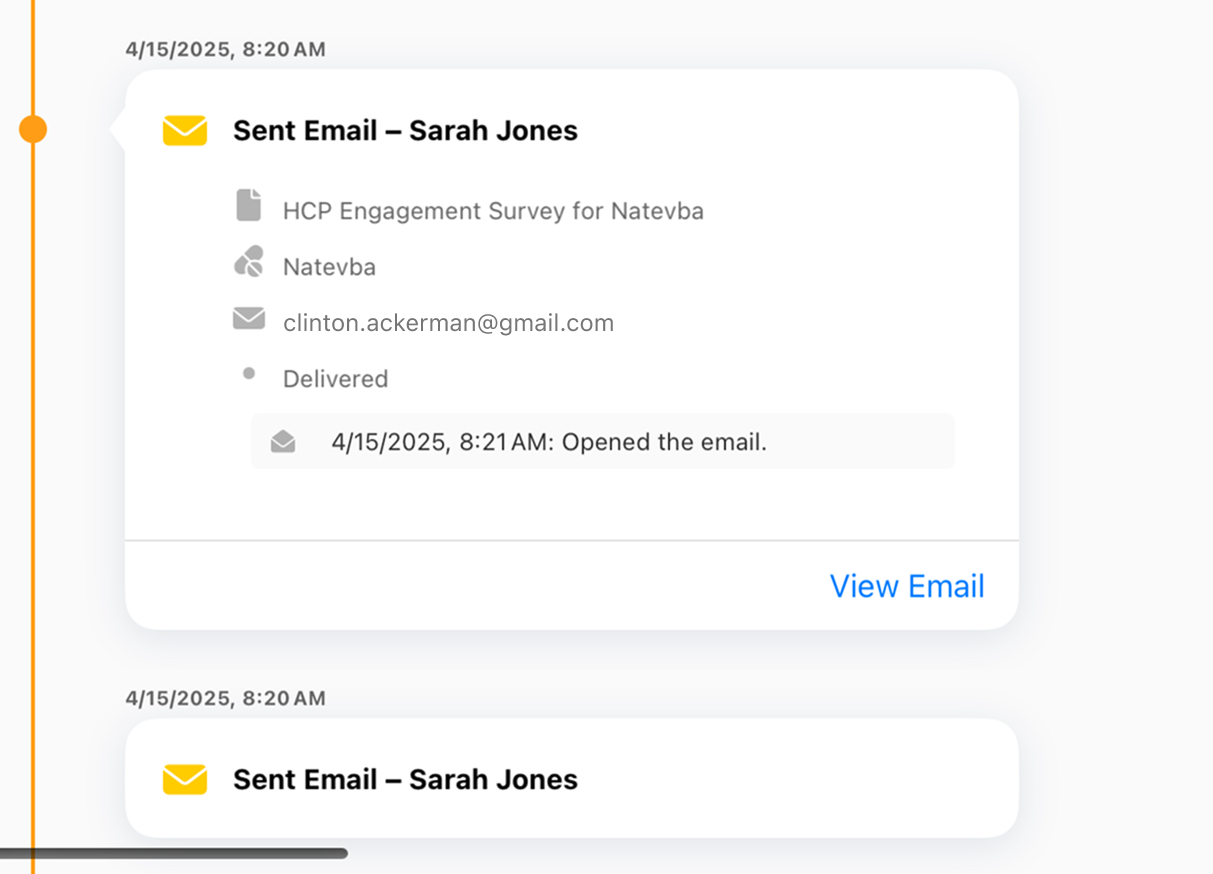
To view additional Email Activity details from the account’s timeline:
-
Select a sent email to expand its details and status.
-
Select View Email.
-
Select View More.
-
Select the Email Activity tab.
To view email activity via web browser:
-
Navigate to the My Accounts tab.
-
Select the appropriate account.
-
Select Sent Emails in the left-hand table of contents.
-
Select a sent email.
-
Select Email Activity in the left-hand navigation.
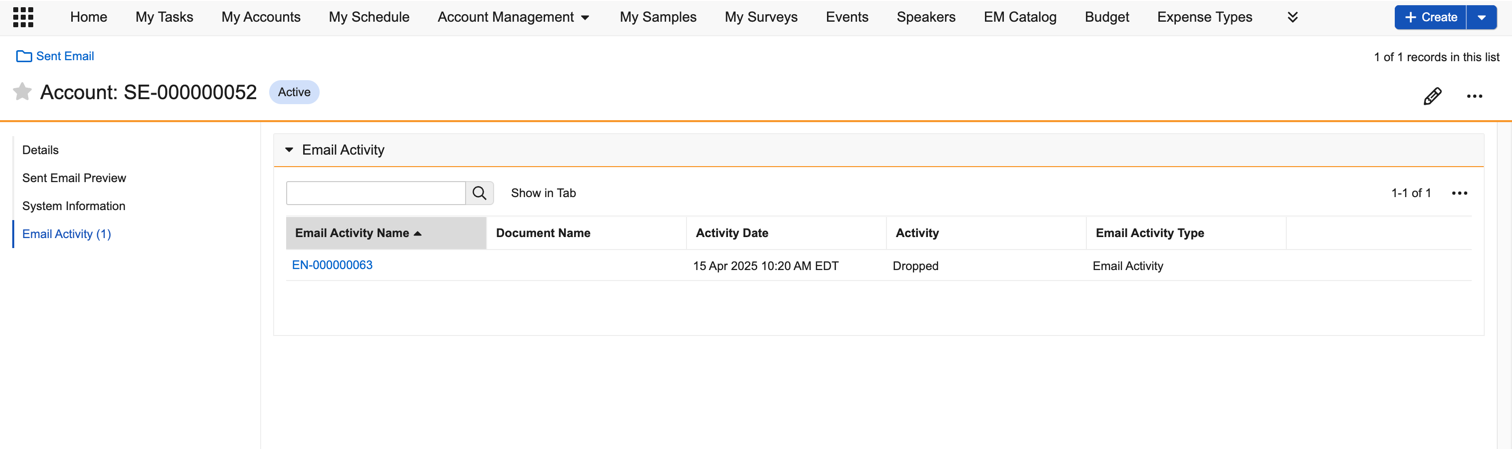
Email Activity via the Email tab
To view email activity via iPad:
-
Navigate to the Email tab.
-
Select the Sent tab.
-
Select the email’s More Options icon in the email preview.
-
Select View Details.
-
Select Email Activity in the left-hand navigation.