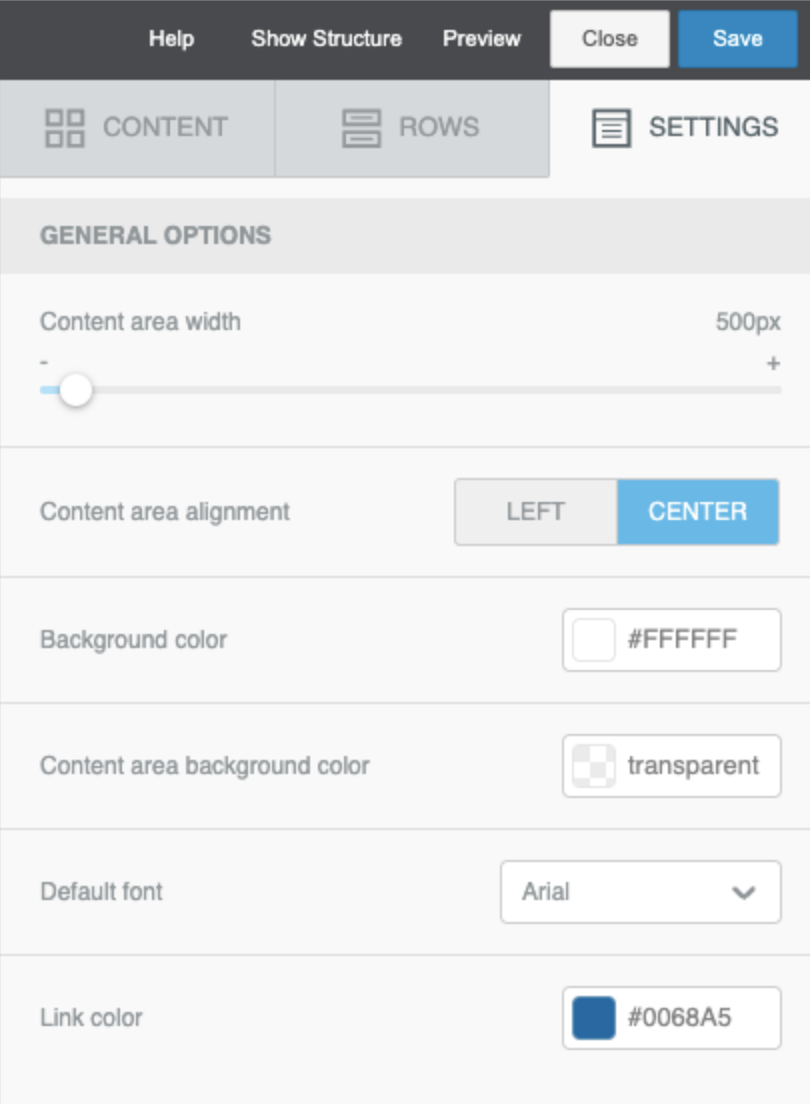How do I change the structure and body settings of the template?
BEE offers powerful tools for controlling the layout and general style of your Approved Email templates.
Defining the template structure
Start building your template by defining a structure. The Rows tab in BEE allows you to define the layout of the columns and rows for your content.
Every template in BEE is structured as a pattern of columns and rows. You can use from one to four columns, and up to six columns per row. Using more than one column allows you to put different content elements side-by-side.
Every row has its own settings, providing the flexibility to make your templates look amazing.
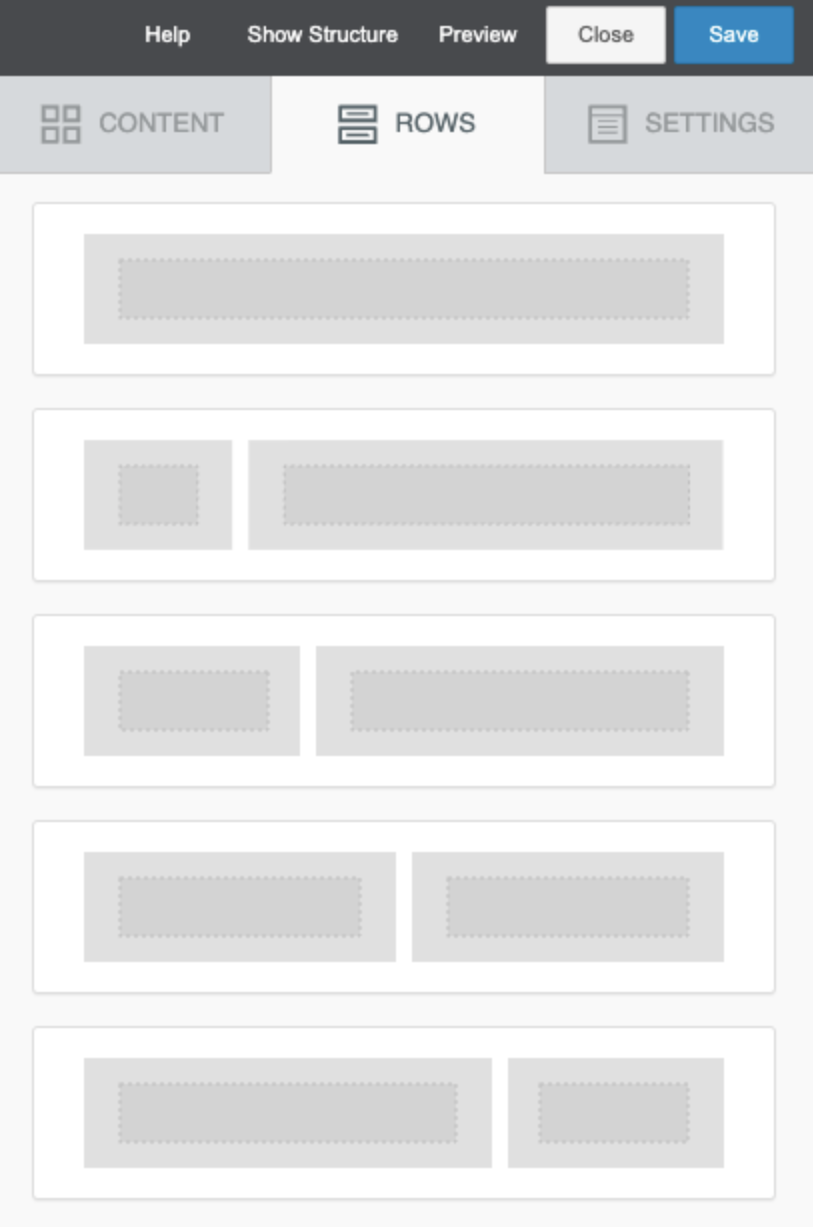
To see how this works, let's continue working on the template we created earlier.
-
Select the Rows tab.
-
Drag a two-column row onto your template and place it below the row that is provided by default.
-
Drag a three-column row below the row you just added.
You now have three rows in your template, each with a different column structure.
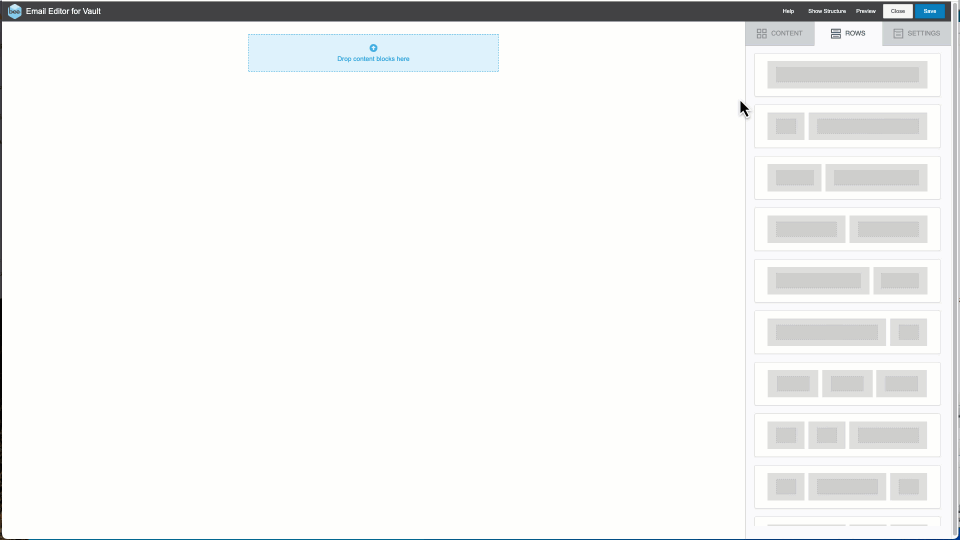
Each row has properties that you can set to control the background color, border style, and padding.
Controlling body styles and settings
The Settings tab gives you control over general style settings to make your templates look perfect.
You can define the width of the template, or specify a background color. You can also specify text settings, such as the font and link color, and these settings are automatically applied to any content blocks in the template, unless you specify otherwise.