How do drafts work on the Email Tab?
Perhaps you are composing an email, but need to confirm some details before sending the message. Or maybe you just want to save your work and resume at a later time. With Approved Email, you can save drafts easily, and find them later in the Drafts folder.
For example, you are composing an email to an HCP to share information on a trial of a product. Before sending the message, you need to verify some details with your manager.
You select Close from the Send Email screen, and select Save Draft.
Later, you navigate to the Drafts folder and easily find the draft email to the HCP. You open the message and select Edit. You finish composing the message and send it to the HCP.