How do I create a custom presentation?
You can easily create a custom presentation right from your device.
- Open the Media Library.
- Select Manage my Presentations from the All Actions menu.
- Select the plus icon.
- Add a title for the presentation. There could be other fields to complete, depending on what has been configured by your admin.
- Select Done.
- Select and drag the slides you want to include in your custom presentation from the library of materials available over to the design area. Any required slides that go with the slides you selected are automatically added to the new presentation as well. You can select a product from the Product filter to view all available slides for a specific product.
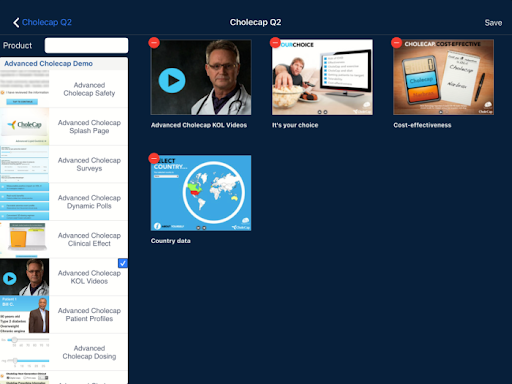
- Reorder the slides by dragging and dropping the thumbnail images in the order you want them to appear in the presentation. The first slide selected for a new presentation determines to which product the presentation is aligned.
- Select Save. Your new custom presentation is saved on the My Presentations tab.

|
If your admin has configured it, you can create a presentation using slides for multiple products or brands. |