How do I make changes to or delete a custom presentation?
You might want to make changes to a presentation.
You can only view, modify or delete your own custom presentations, not those made by other users or the home office.
First, let’s change the properties of a custom presentation.
- Open the Media Library.
- Select Manage my Presentations from the All Actions menu.
- Select a presentation thumbnail.
- Select Edit Properties from the All Actions menu.
- Update the appropriate information. You can add optional information about the presentation, for example the product represented and any notes. You can also add keywords or associate a survey with the presentation.
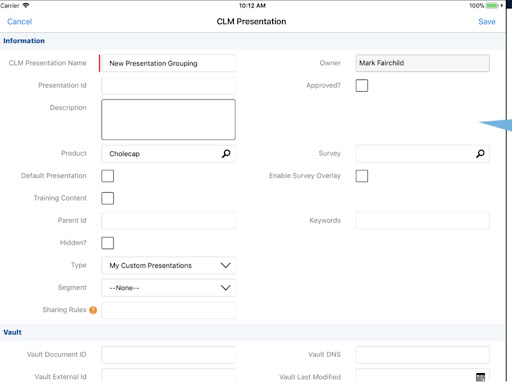
- Select Save.
From there, let’s edit the presentation and add more slides to it.
- Select the presentation thumbnail.
- Select Add Slides from the All Actions menu.
- Add slides from those available, rearrange the slides, or remove a slide from the presentation.
- Select Save.
Now let’s delete a custom presentation. Perhaps you’ve created a new custom presentation and the one you were using for a similar purpose is now obsolete.
- Select a presentation thumbnail.
- Select Delete from the All Actions menu.
- Select Yes to confirm delete.

|
On the iPad, deleting a custom presentation deletes the record. However, deleting a custom presentation on Windows sets the status of the record to Expired. |