What do I need to know to create a Multichannel Cycle Plan?
MCCP can be data loaded or manually created. No matter which method you choose, you'll need to set up a few important records. This setup helps ensure that all activities are properly tracked across the right channels and products, making it easier for you to manage the cycle plan and ultimately drive better results for your organization. Here’s a quick look at the key pieces involved and why they matter.

|
For all the details on creating MCCP, see Creating Multichannel Cycle Plans on the Vault CRM Online Help site. |
Create the Cycle
To begin, create a cycle to set the overall parameters for the plan, and define which channels and products may be included:
- Create the Cycle - First, define the overall cycle by creating a cycle record with details like the name, start and end dates, and status. Possible statuses are:
- Planned – This means the cycle plan hasn’t started yet. During this time, calculations run so field users can stay informed on future goals.
- In Progress – The cycle plan is active now! To give users extra time to wrap up activities at the end of the cycle, plans stay in this stage for up to 30 days after the cycle ends.
- Completed – The cycle plan is finished. Once the status switches from In Progress to Completed, the system runs one last round of calculations. After that, updates and calculations end. The cycle plan no longer displays to field users.
- Define Cycle Channels - Next, you'll create cycle channel records to specify which communication channels should be used in this cycle. There are two channel types, which determine whether all channel activities are tracked in the cycle or whether only specific product activity is tracked:
- Channel Only - Tracks all activity in the channel, regardless of product
- Channel with Product - Tracks activity related to specific products in that channel
At this point, you can also set a channel weight to indicate the relative importance of the channel (a higher weight number means more importance) and choose to add channel criteria to specify which activities count in the channel. For example, channel criteria can be used to specify that only calls which are submitted or done against certain types of accounts count as channel activity.
- Define Channel Products (if applicable) - For channels with products, you’ll need to create cycle product records specifying which products to track. This ensures you’re capturing the right product-related activities where needed. When creating channel products, you can set a product weight to indicate the relative importance of the product within the plan. As with cycle channel weights, a higher number means the product is more important in the cycle.
A Quick Word on Criteria and Weights
Just a bit more about criteria and channel and product weights—these can be a powerful tool for shaping behavior within your cycle plans.
First, you can use channel criteria to only count certain activities towards the plan. For example, you might use channel criteria to only give field users credit for calls where they share CLM content. This setup heavily incentivizes using CLM content in a call.
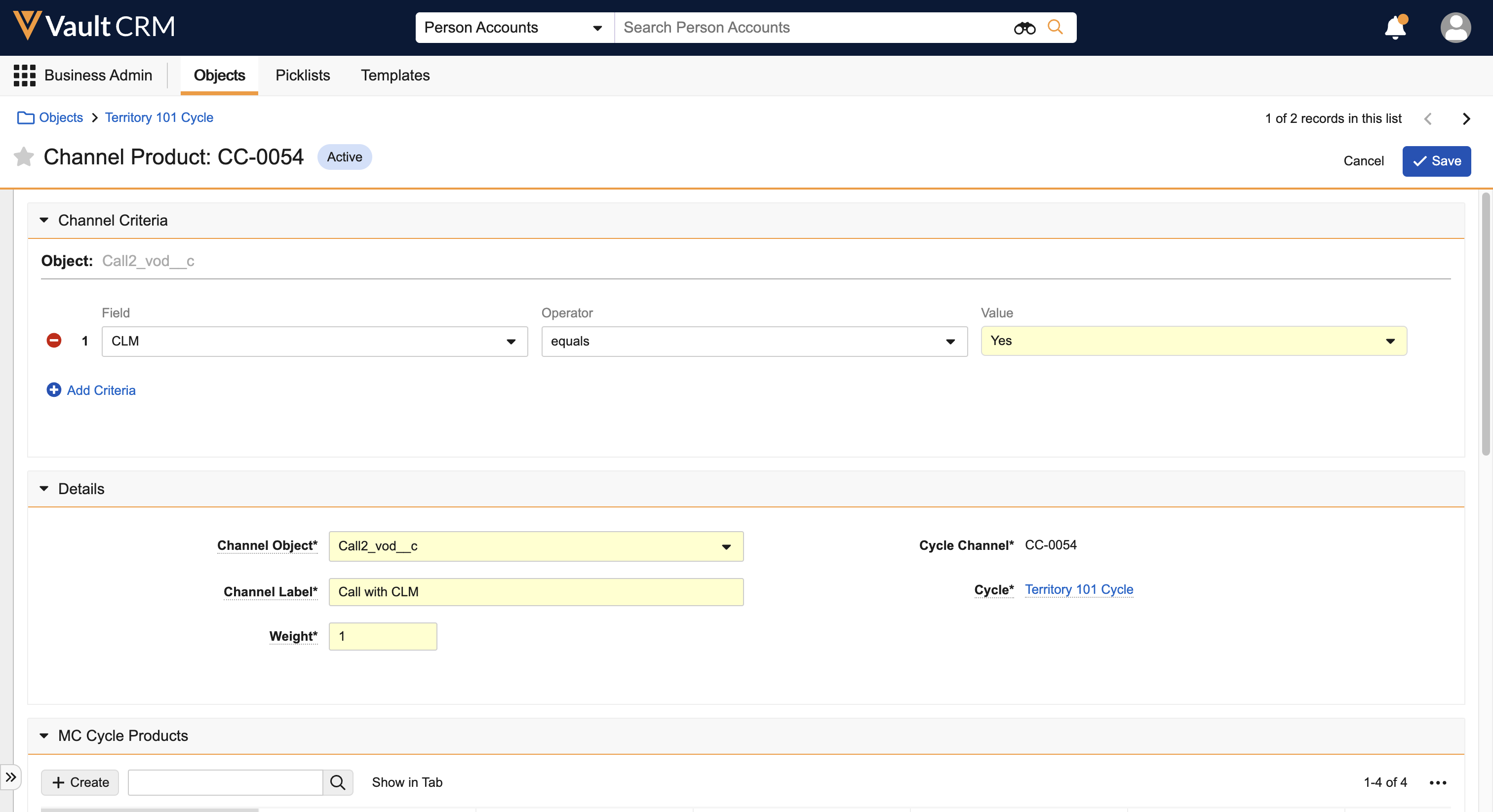
Alternatively, you could use channel weights to encourage specific behaviors over others, while still counting all activities in the channel towards the plan. For example, you might set up differing weights on calls with and without CLM: a face-to-face call with a CLM presentation could have a weight of 10, while one without CLM content might only have a weight of 6. This setup encourages users to utilize CLM content when meeting with HCPs, while still counting calls without CLM toward plan attainment.
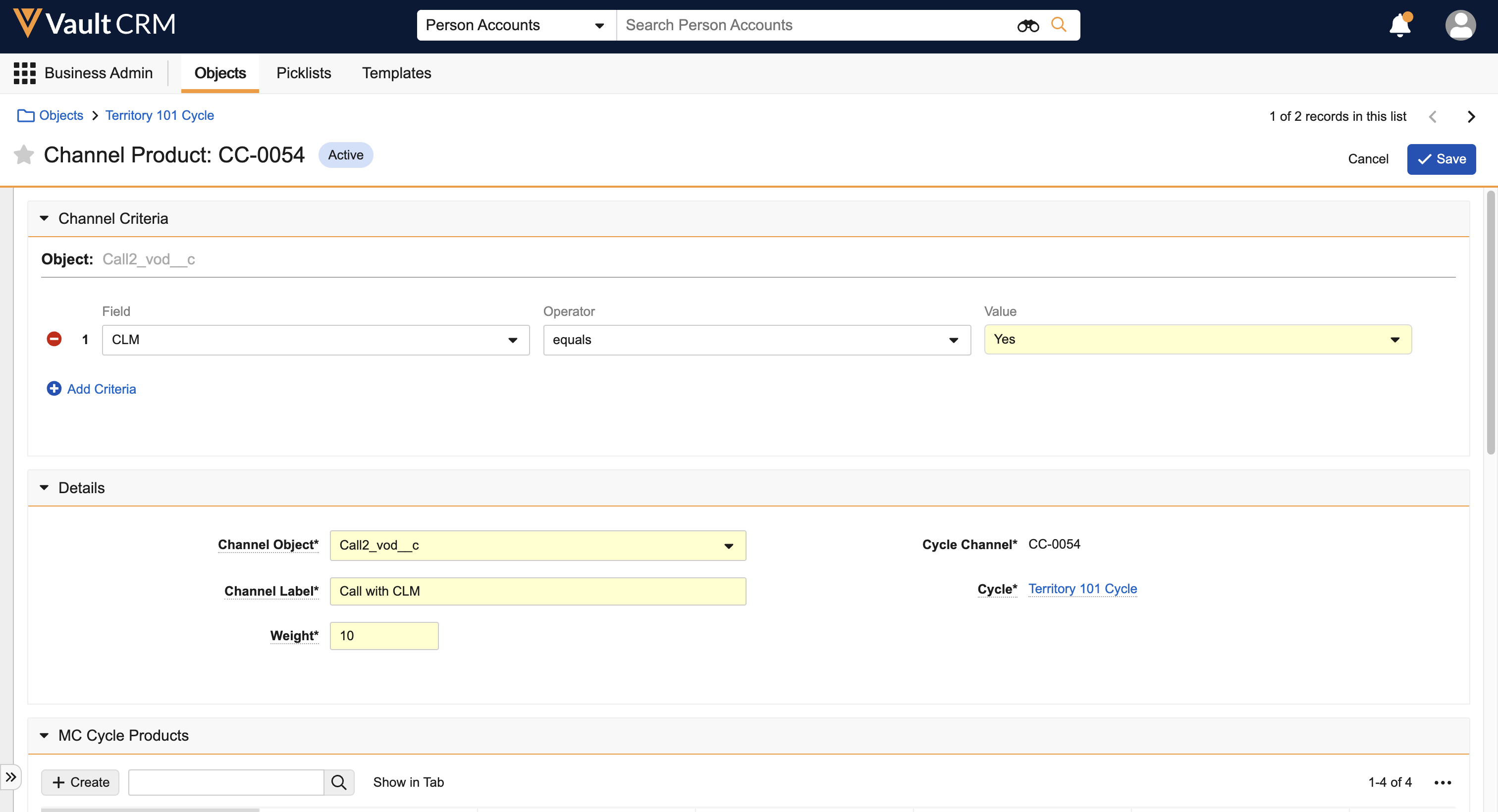
For Channel with Product channels, you can also set a weight for each product. For example, if there is an ongoing initiative to promote Cholecap, the Cholecap cycle product could be assigned a higher weight than all other products in the cycle. This encourages users to highlight Cholecap in their interactions with HCPs.
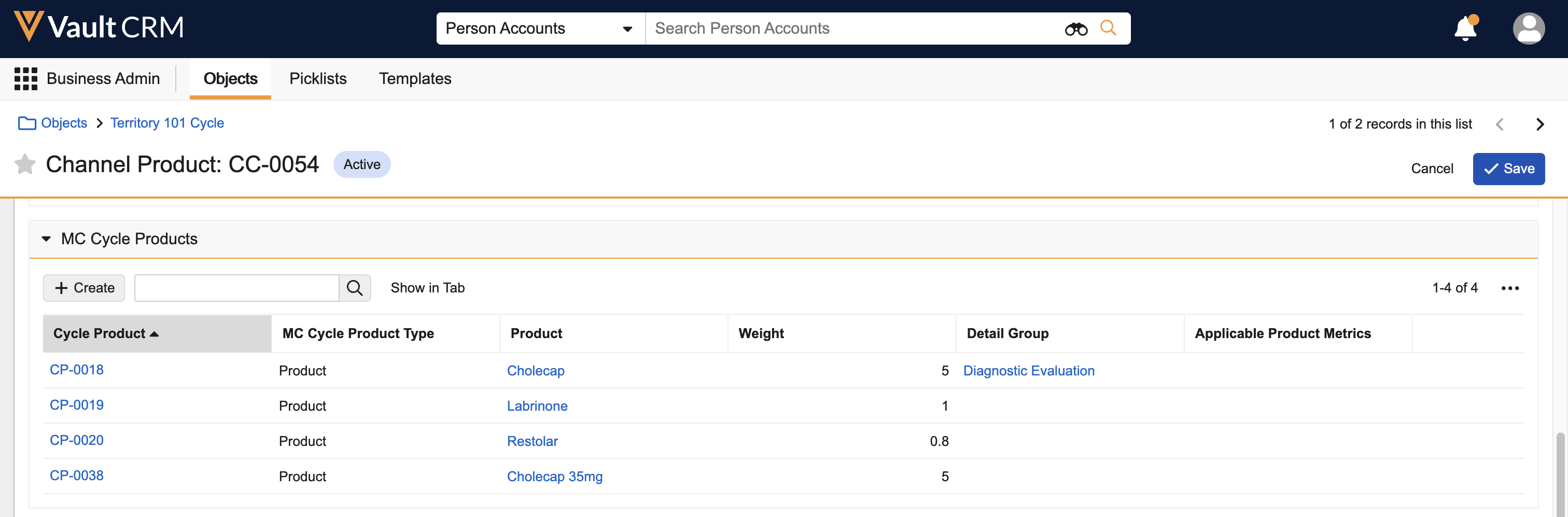
Create the Cycle Plan
Next, create a cycle plan to detail how the cycle should be applied within a certain territory:
- Create the Multichannel Cycle Plan - The multichannel cycle plan connects your broader cycle to a specific territory. You can have multiple cycle plans within a cycle, each targeting different territories.
- Set Target Accounts - Identify the key accounts to be tracked within the cycle plan. You can set specific goals for each account, both for overall interactions and for product-related activities.
- Assign Channels to Targets - For each target account, you'll define which communication channels apply and set goals for each. Decide whether to use the more general Channel Only channel type, a Channel with Product type, or a mix of both, depending on what makes the most sense for the account. This ensures each target gets the right communication touchpoints.
- Assign Channel Products (if applicable) - For channels with products, define which product activity should be tracked against the target-channel combination and set goals for these product interactions. This helps ensure the right products are promoted to the right accounts.
Now that you have an overview of how to create an MCCP, you're ready to take the next step! Let’s explore how these plans are presented to field users in My Plan, so you can ensure seamless implementation and tracking across teams.