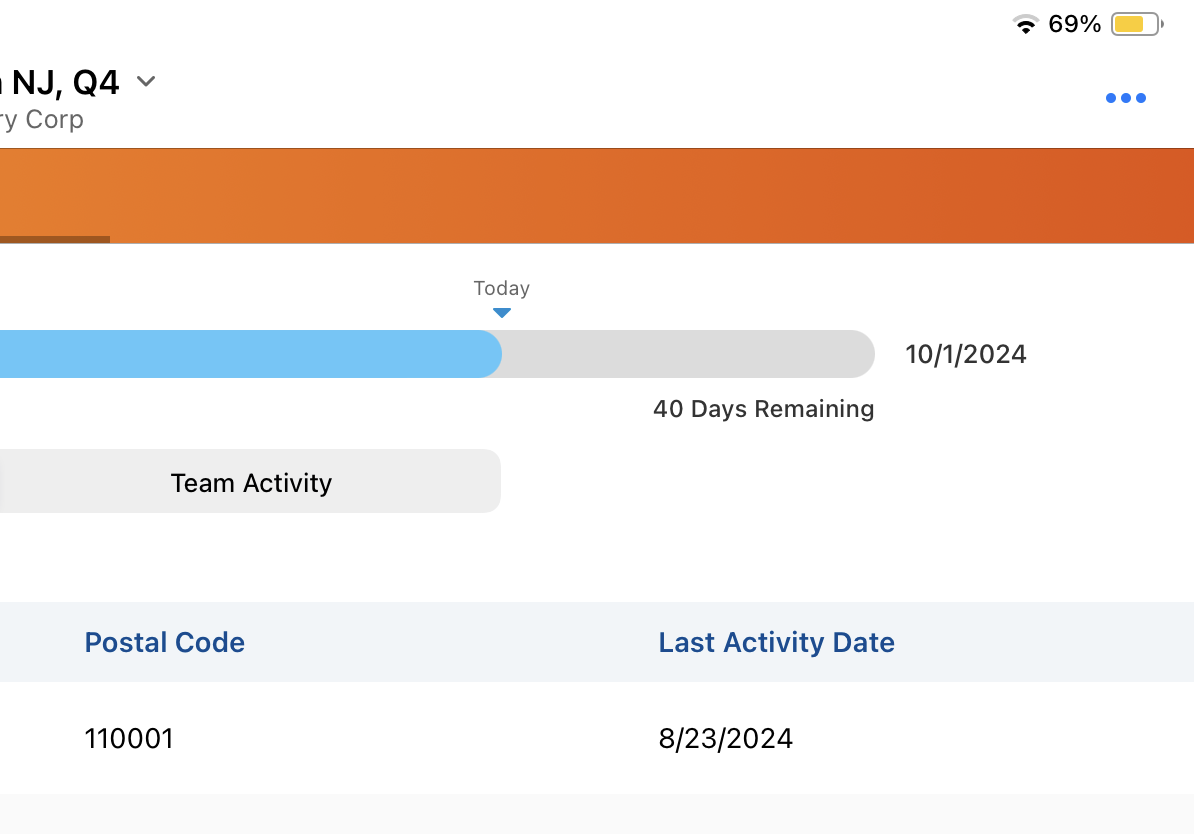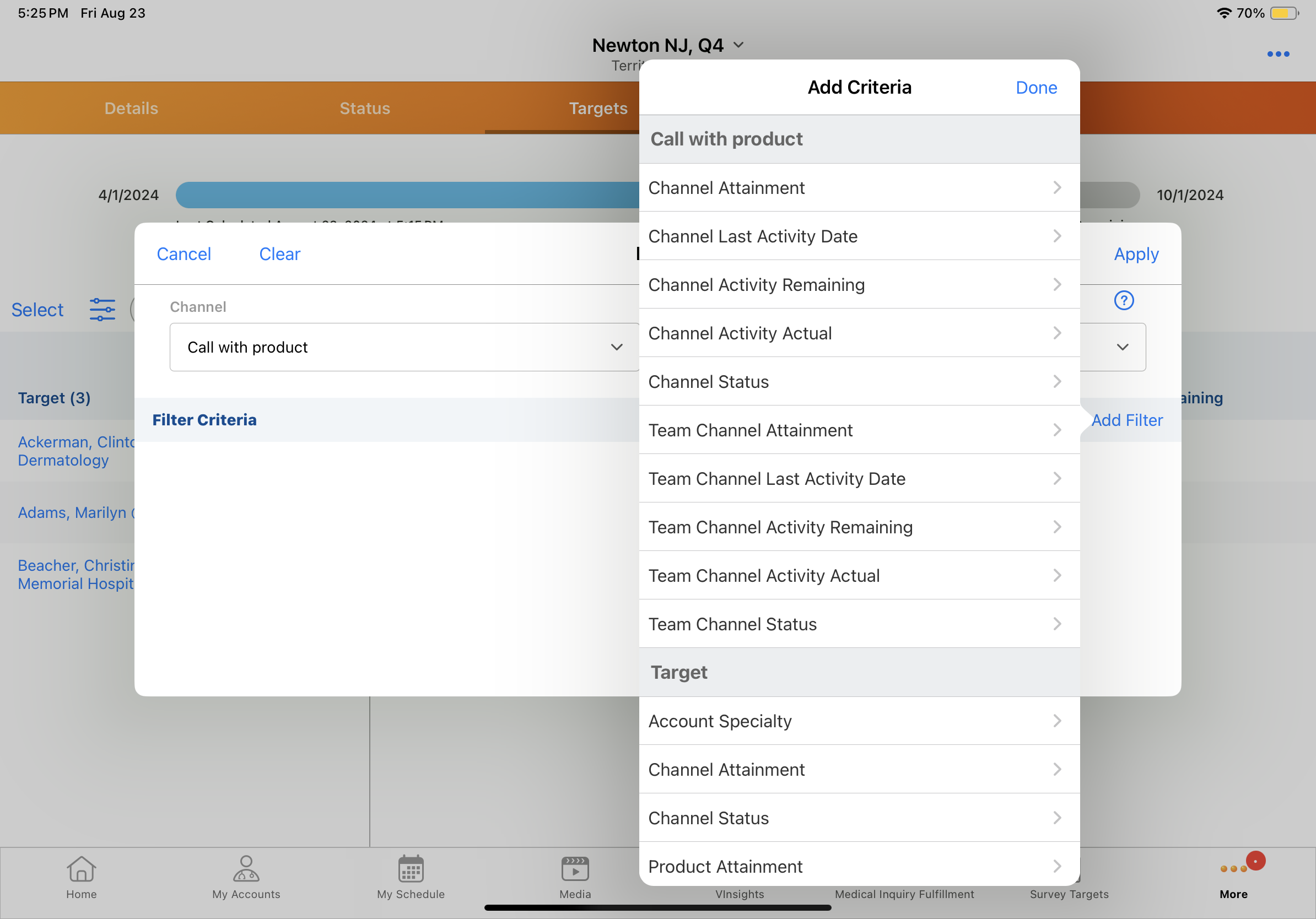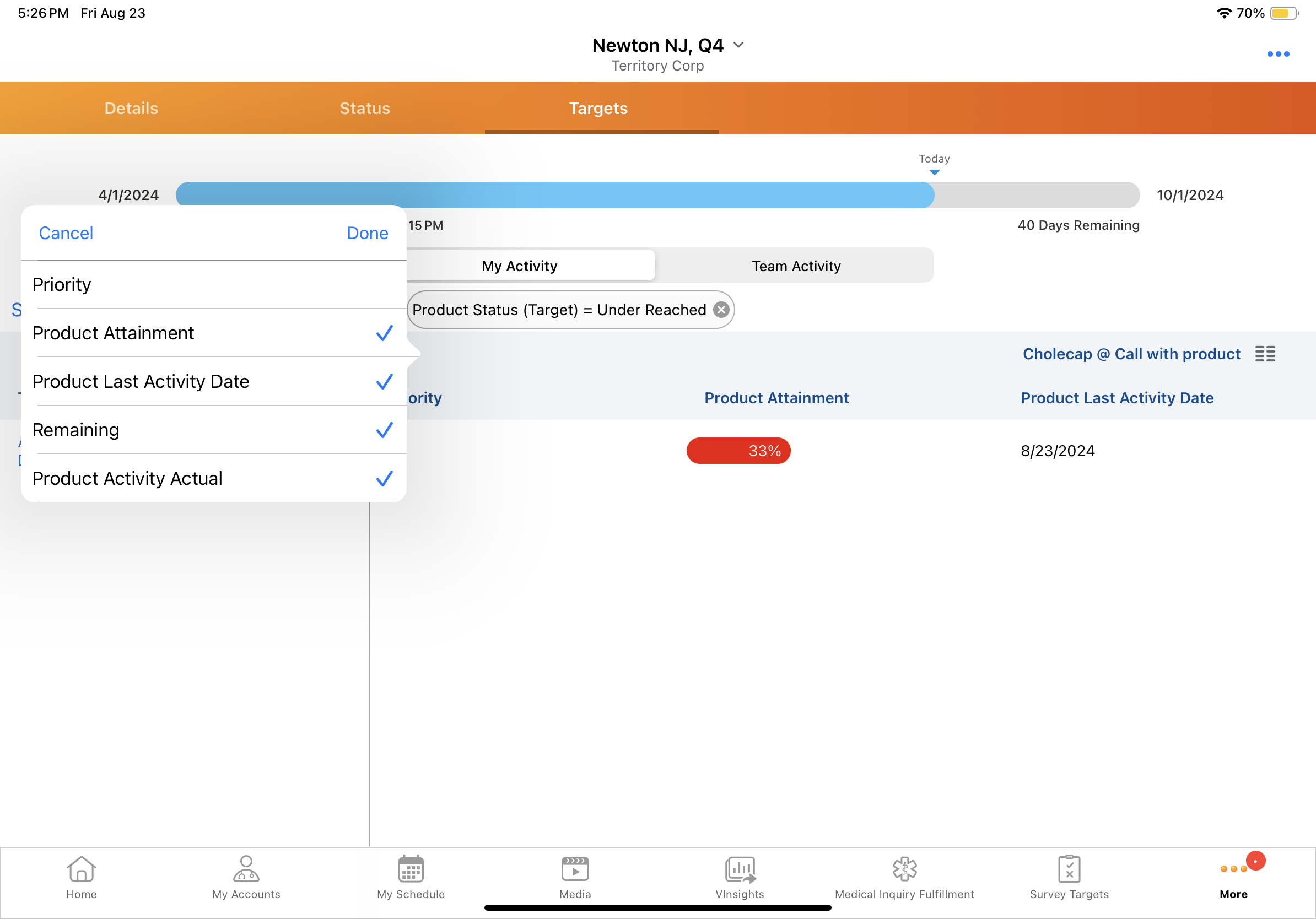How do you track plan progress?
From My Plan, field users can see exactly how well they are performing relative to MCCP goals. My Plan displays key progress information in a clean, easy-to-understand layout, allowing field users to quickly assess whether they’re on track to meet their goals and where they need to focus their efforts. Whether you're targeting specific products or broader communication channels, My Plan helps users reach out to the right accounts through the right channels, at the right time. This leads to more efficient and effective interactions, improving both HCP satisfaction and business results.
Navigate My Plan
When users open My Plan, the current, active cycle plan displays by default. There are two key features you’ll see across all tabs in My Plan:
- Progress Bar- A horizontal progress bar at the top of the page shows how much of the cycle has been completed, giving users a quick visual cue of how much time remains in the cycle. This helps users stay focused and take action to keep their plan on track.
- Plan Selector - For users with several active MCCP, a caret displays next to the MCCP name. Select the caret to see all active plans for your territories, sorted by end date and territory. This flexibility ensures users can quickly jump between multiple plans and stay organized across different territories.
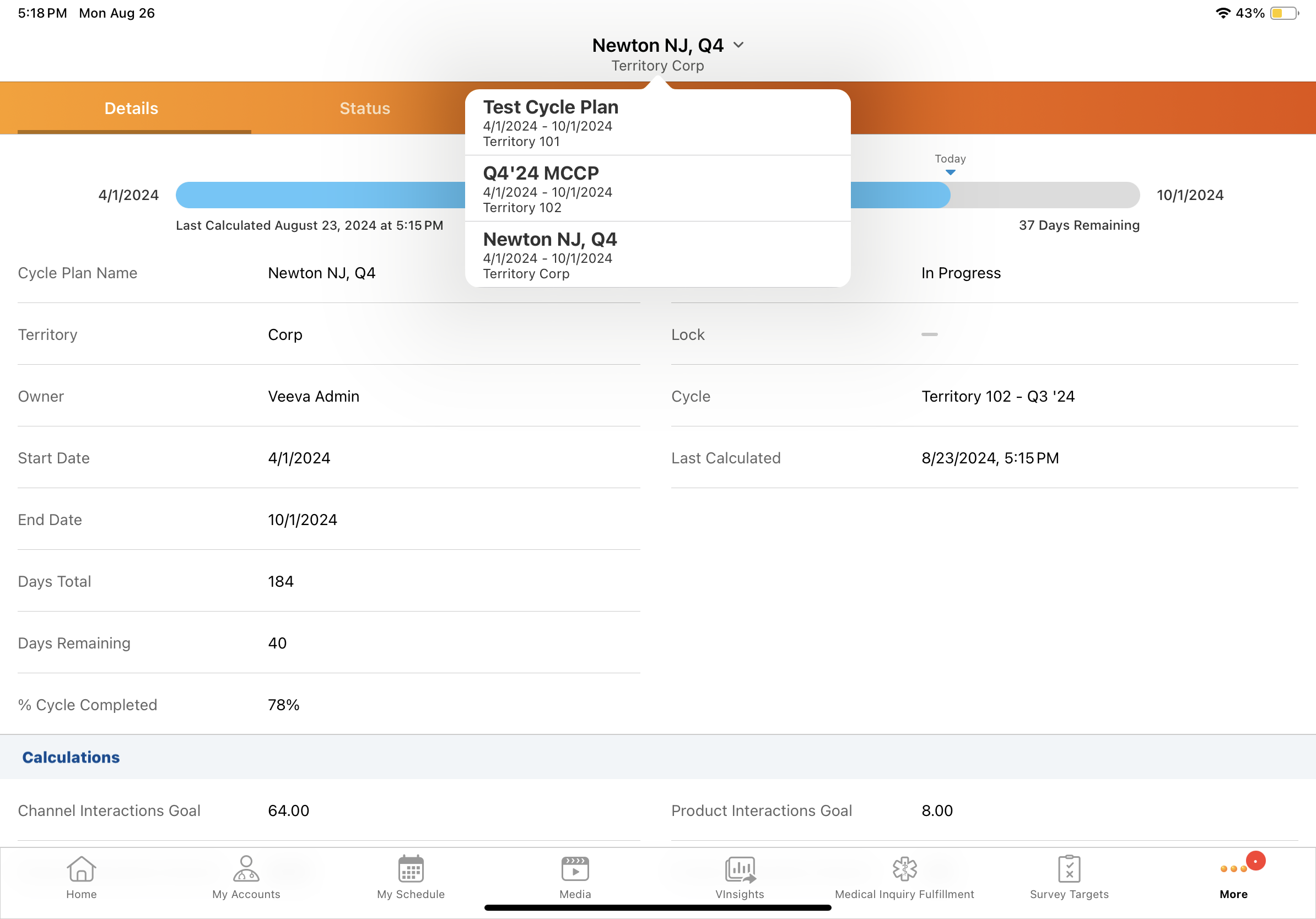
Let's take a look at the information users can access in My Plan.
Access Plan Details from the Details Tab
Field users can easily view high-level information for their current plan from the Details tab, where the plan name, start and end dates, status, and percent completed display. This ensures users can assess the scope of the plan at a glance.
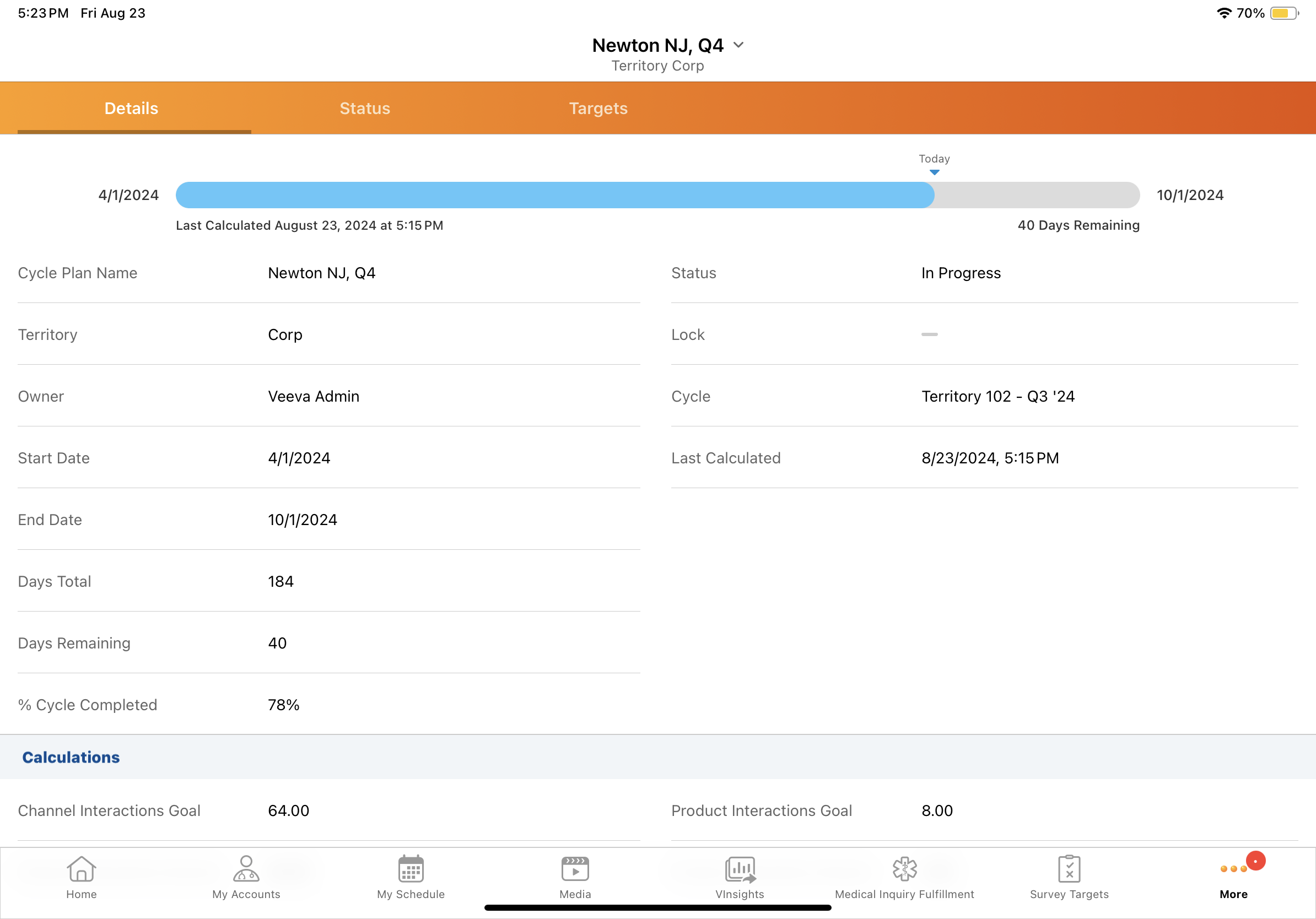
Track Progress with Status Bars
One of the most powerful features of My Plan is the ability to track progress against under reached and over reached thresholds. Color-coded status bars on the Status and Targets tabs help users understand at a glance whether their activities align with the goals based on the time elapsed in the cycle, and identify areas that may need adjustment:
- On Schedule - When users are on track, the status bar is green
- Under Reached - When progress falls below the under reached threshold for the plan, the status bar is red. This signals that the target, channel, or product is underutilized and the user is underperforming relative to their goals and elapsed time in the cycle.
- Over Reached- When progress exceeds the over reached threshold for the plan, the status bar is orange. This signals that the target, channel, or product is overutilized and the user may need to shift their focus.
Status bars display for each channel, product, and target in My Plan.
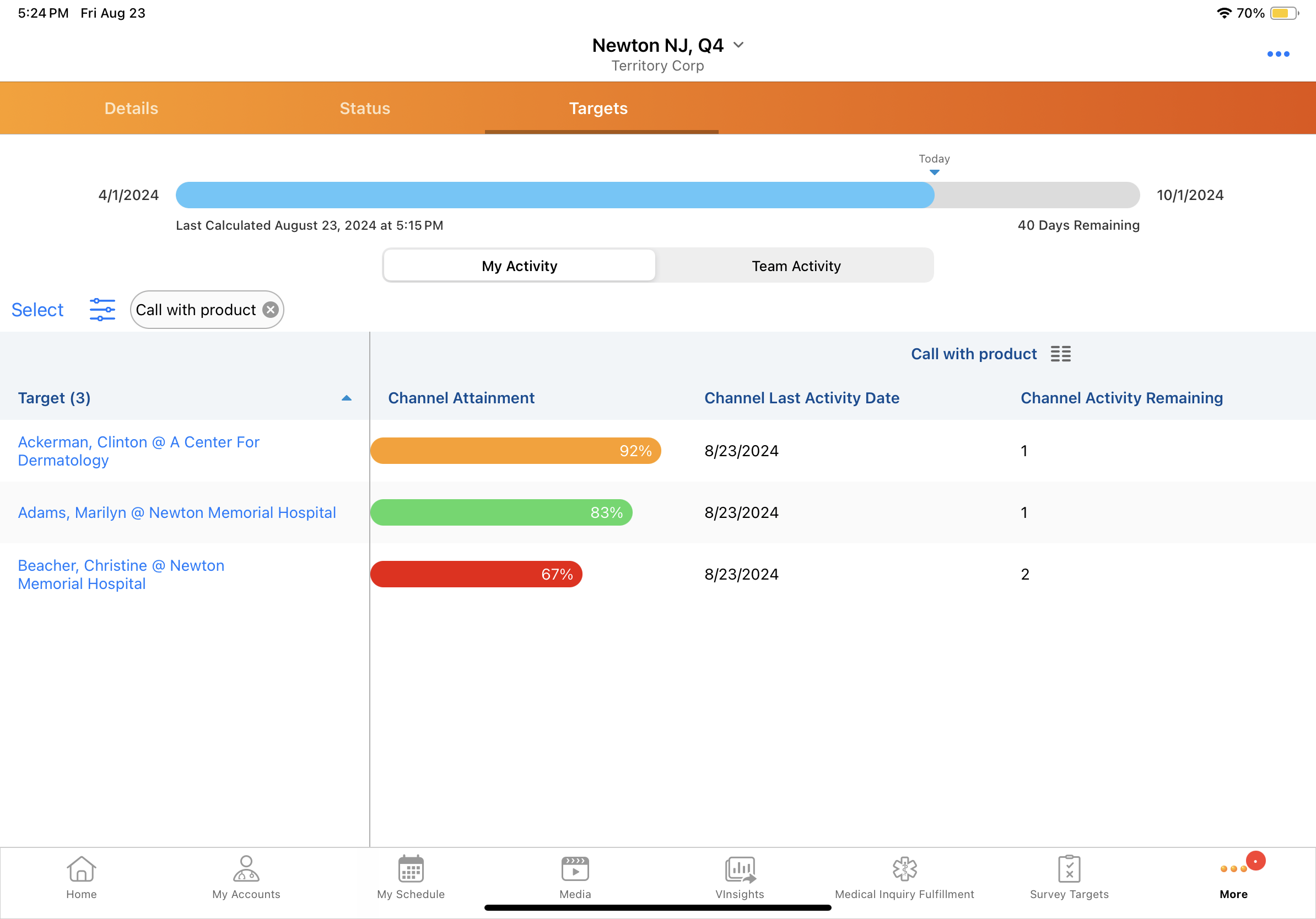
By reviewing progress against these thresholds, users can adjust their approach to ensure their outreach efforts are efficient and targeted and they are meeting cycle goals. For example, if a user is 60 days into an 180-day cycle and has a target of 12 calls to make, with under reached and over reached thresholds set at 30%, the acceptable range of calls would be between 3 to 5 calls. If the user has only made 2 calls, they know they need to schedule more to stay on track.

|
For more on how thresholds are set and how progress is calculated, see Defining Over Reached and Under Reached Thresholds on the Vault CRM Online Help site. |
View Progress Summaries from the Status Tab
The Status Tab displays a visual summary of progress for the territory overall, and individual channels and products:
- Territory Progress - Status bars showing aggregated progress for all targets in the territory display at the top of the Channel Status and Product Status columns, so users can quickly assess whether their activity is on track across the territory
- Channel and Product Progress - In the Channel Status and Product Status columns, status bars display for each channel and product so users can easily see how each communication channel and product is performing. This helps users understand where outreach is needed and adjust accordingly.
You can also check on team goals from the Status tab by switching the view from My Activity to Team Activity. We'll talk more about Team Goals later.
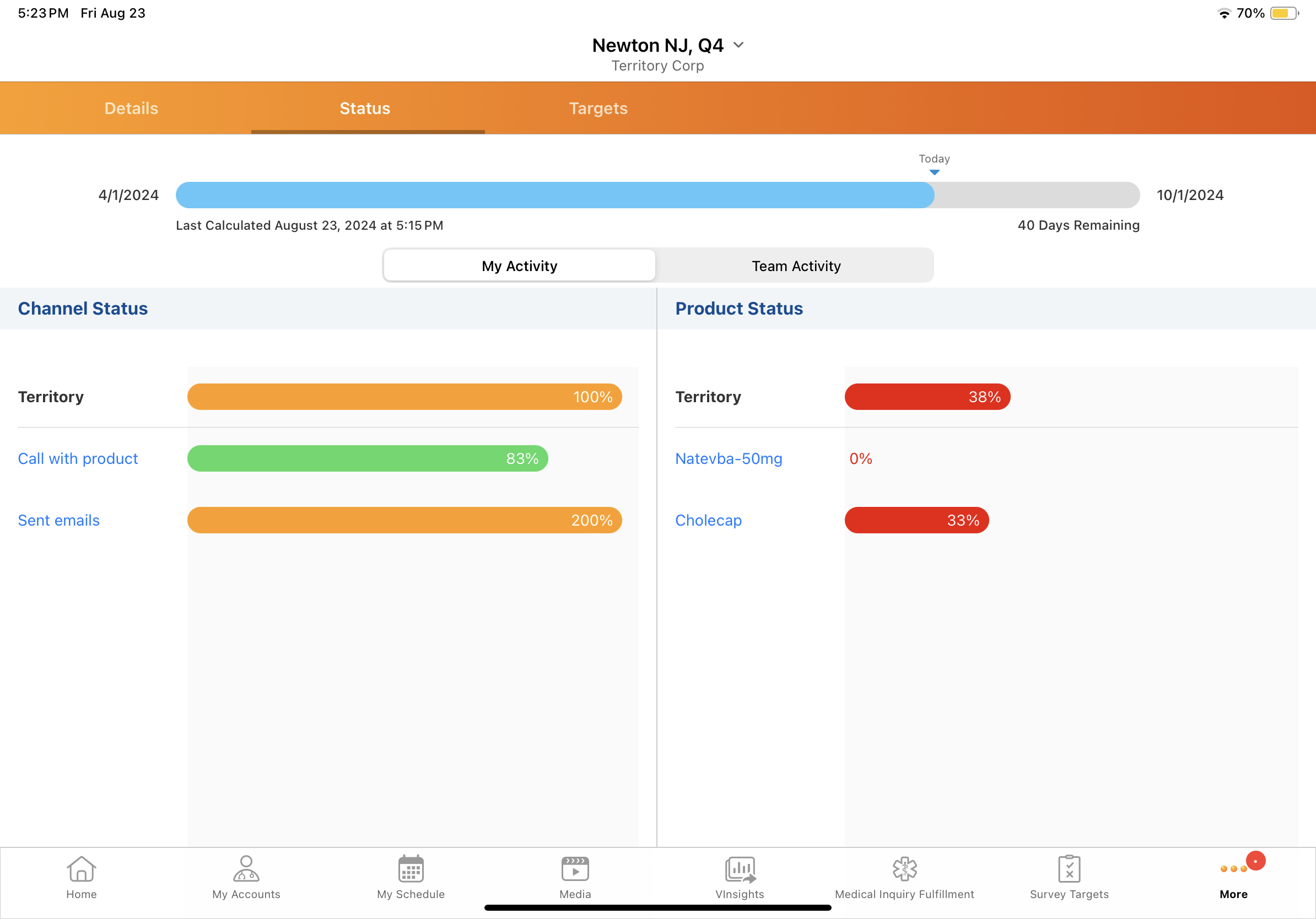
Gain Actionable Insights from the Targets Tab
The Targets Tab is where the details really come together. Users can view a list of all target accounts in plan, along with status bars showing their progress against goals for the account. This information enables field users to make data-driven decisions and plan activities according to MCCP goals.
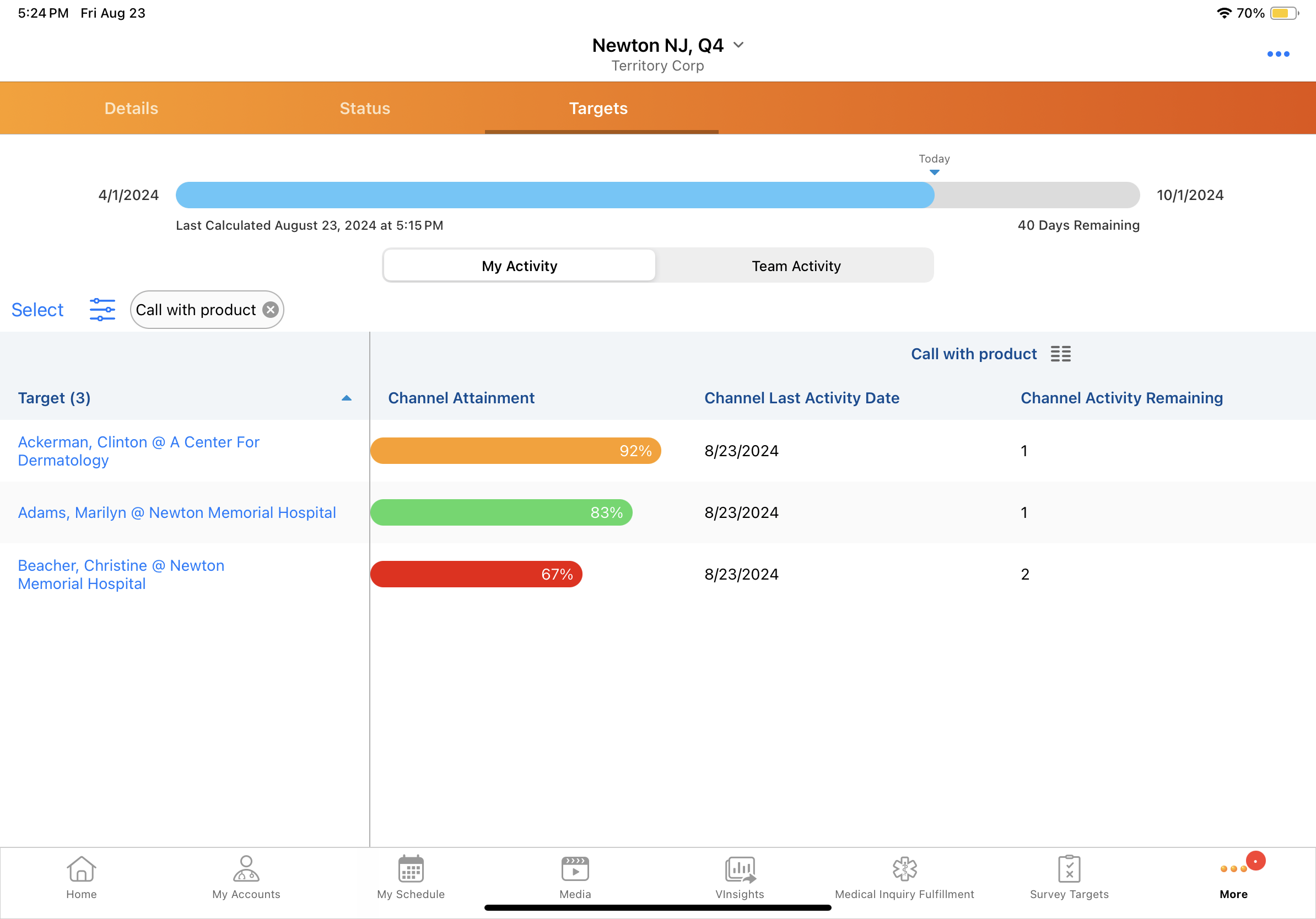
On the Targets tab, the following capabilities helps users access important information for their accounts:
- Account Details - By selecting the hyperlinked account name, users can access the Account Details page to find more information about the account. For example, if a target shows low interaction rates, information from the Account Details page could help users begin planning ways to increase activity.
.png)
- Last Activity Date - The last activity date provides users with a sense of when to follow up or initiate their next interaction. Sorting and filtering by this date ensures that users can stay on top of each target’s needs and avoid any delays in outreach.
- Filtering - By filtering the target list, users can focus on the most critical areas of their plan. Users can quickly adjust the filter criteria to see targets that are most aligned with their current goals. Whether users need to focus on a particular channel or product, or filter by other account criteria, this makes it easier to see which areas need attention and which are performing well.
- Modify Columns- To prioritize the information that matters most to them—whether that’s activity progress, last activity dates, or other performance metrics—users can modify which columns display in the target list when filters are applied
As in the Status tab, users can access team Target activity by switching the view from My Activity to Team Activity.
Ready to dive into team goals? Let’s take a closer look at how setting goals at the team level can improve collaboration and drive progress on shared objectives.