How do I take action on insights from My Plan?
Turning insights into action is crucial for driving productivity and aligning field users' activities with organizational goals. With tools designed to streamline call planning and reduce manual effort, it’s simple to execute on insights gained from My Plan. There are a couple key benefits for field users:
- Increased efficiency - Spend less time manually sorting accounts, looking for information, and deciding which accounts to visit next
- Strategic actions - Ensure every call is tied to MCCP objectives. Targeted field activities consistently bring you closer to achieving cycle plan goals.
- Improved performance - Tailor your schedule to prioritize the most important accounts. Better call planning can lead to increased engagement with key accounts and improved results.
Save target lists as Account Lists
Saving target lists as Account Lists gives users quick, recurring access to a curated list of accounts from any Account Lists and Views entry point. This means users can pull up their key targets—like under-reached accounts or accounts in a specific region—anytime they’re planning calls.
To save a group of targets as an Account List, first apply any relevant filters on the Targets tab in My Plan, for example, under-reached targets or a specific zip code. Then, select Save as List from the All Actions menu in the My Plan header.
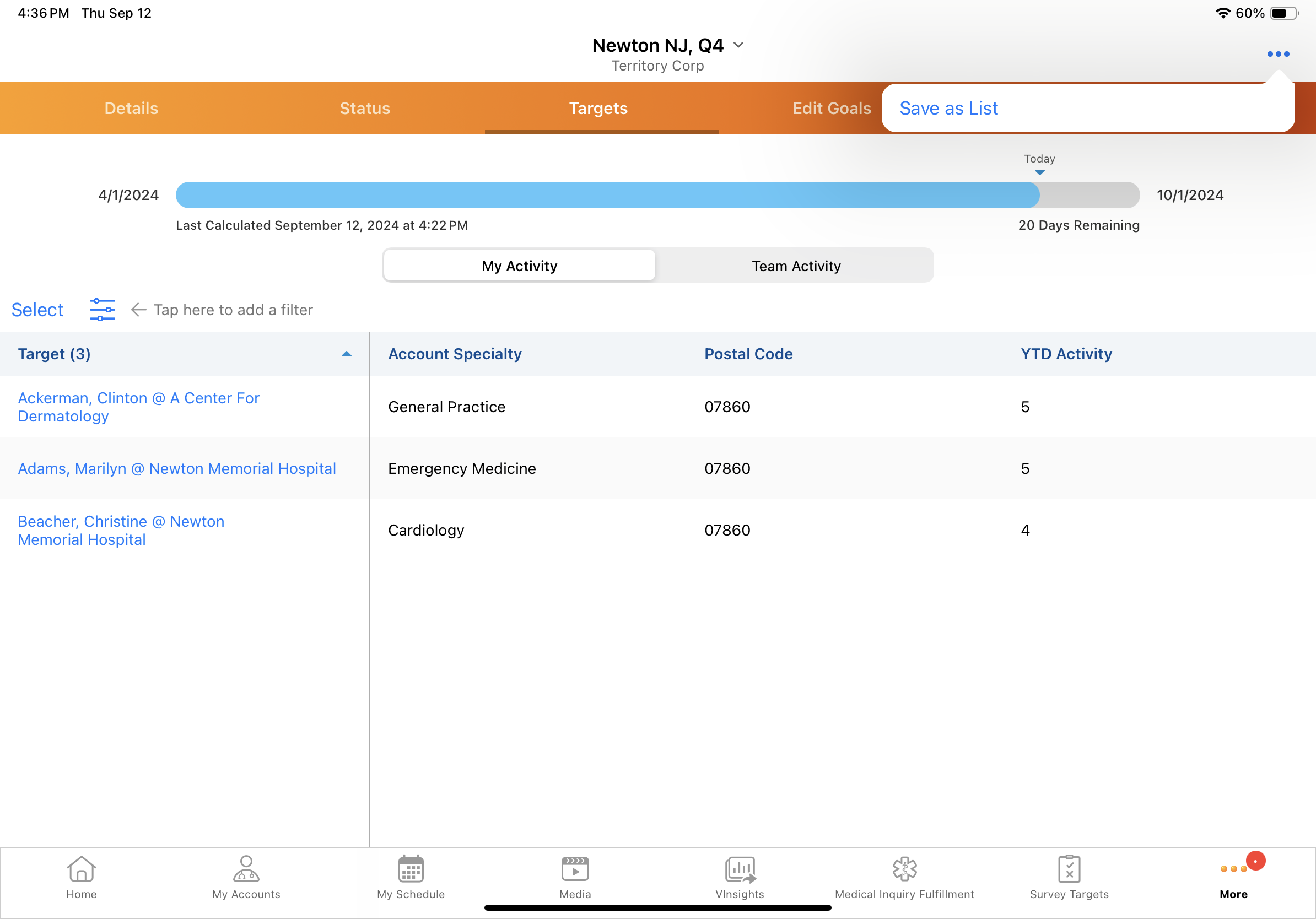
Enter a name for the list and save it.
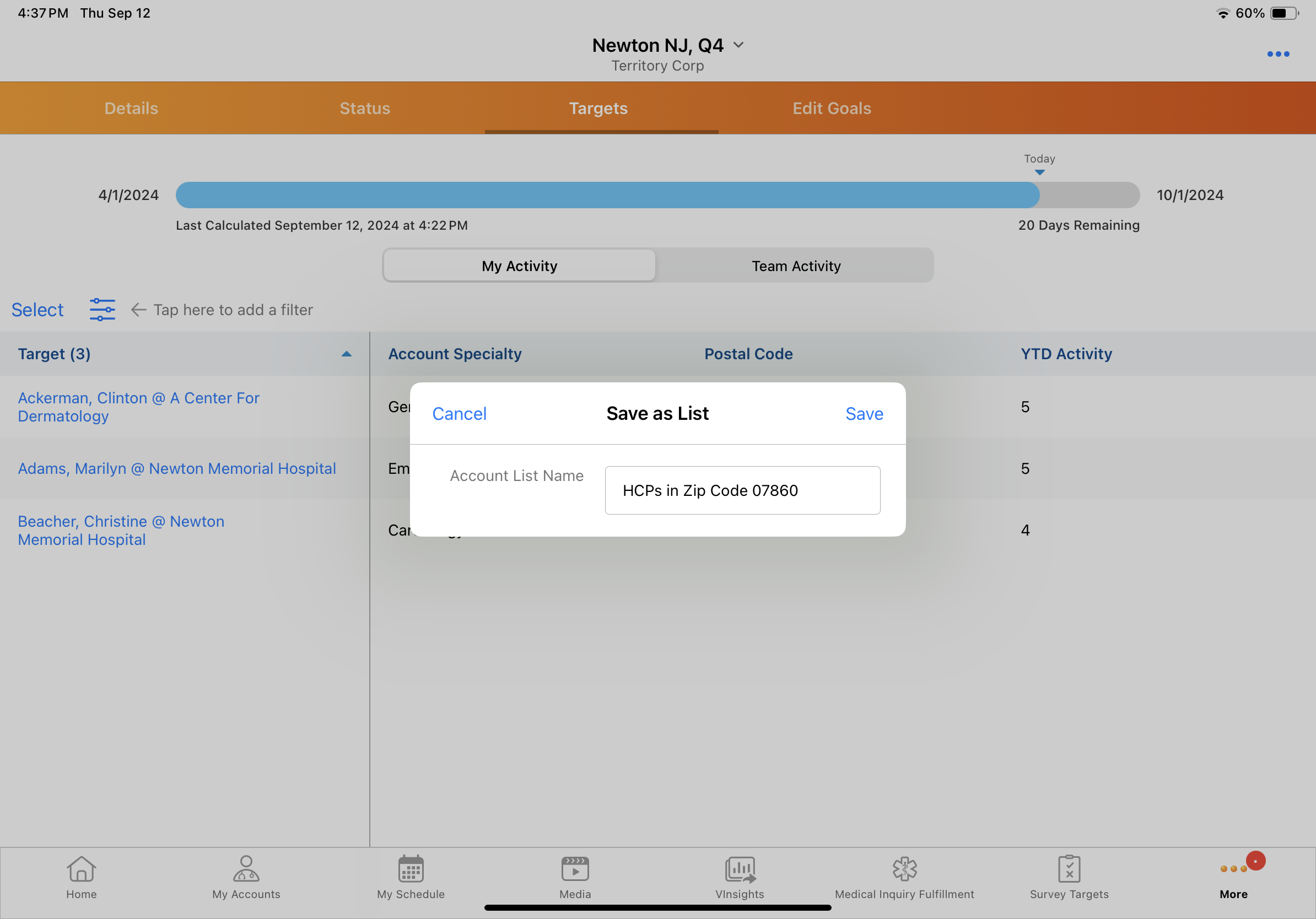
The Account List is now available across Vault CRM, including in My Schedule, where users can easily use it to schedule calls.
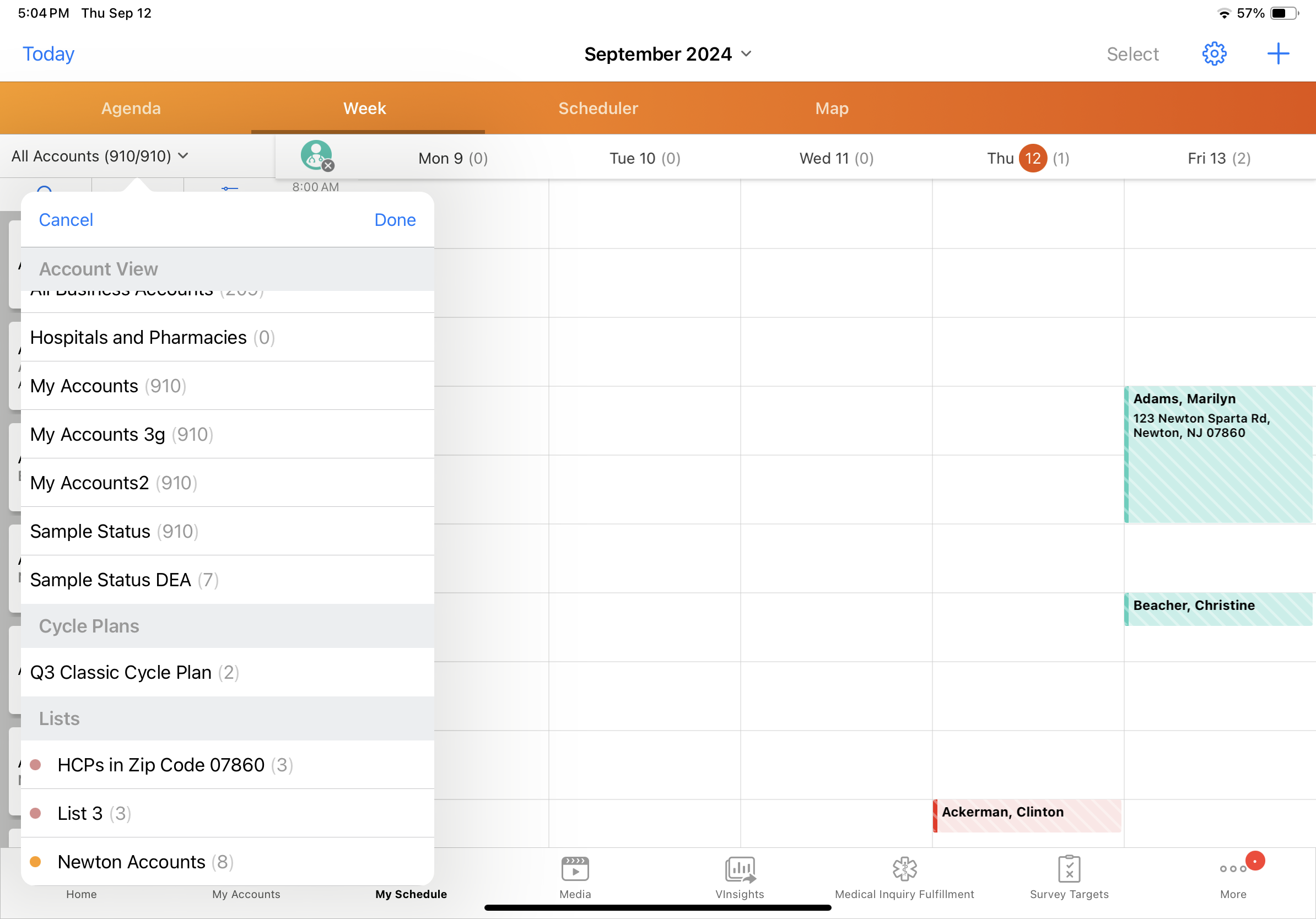
Schedule calls for targets
Field users can also send specific targets directly to their calendar from My Plan, ensuring their calls are strategically aligned with MCCP goals. This enables users to move directly from insights to action.
To send specific targets to your calendar for immediate scheduling, select the Select button then specify the targets you want to schedule. You can also select all targets in the list.
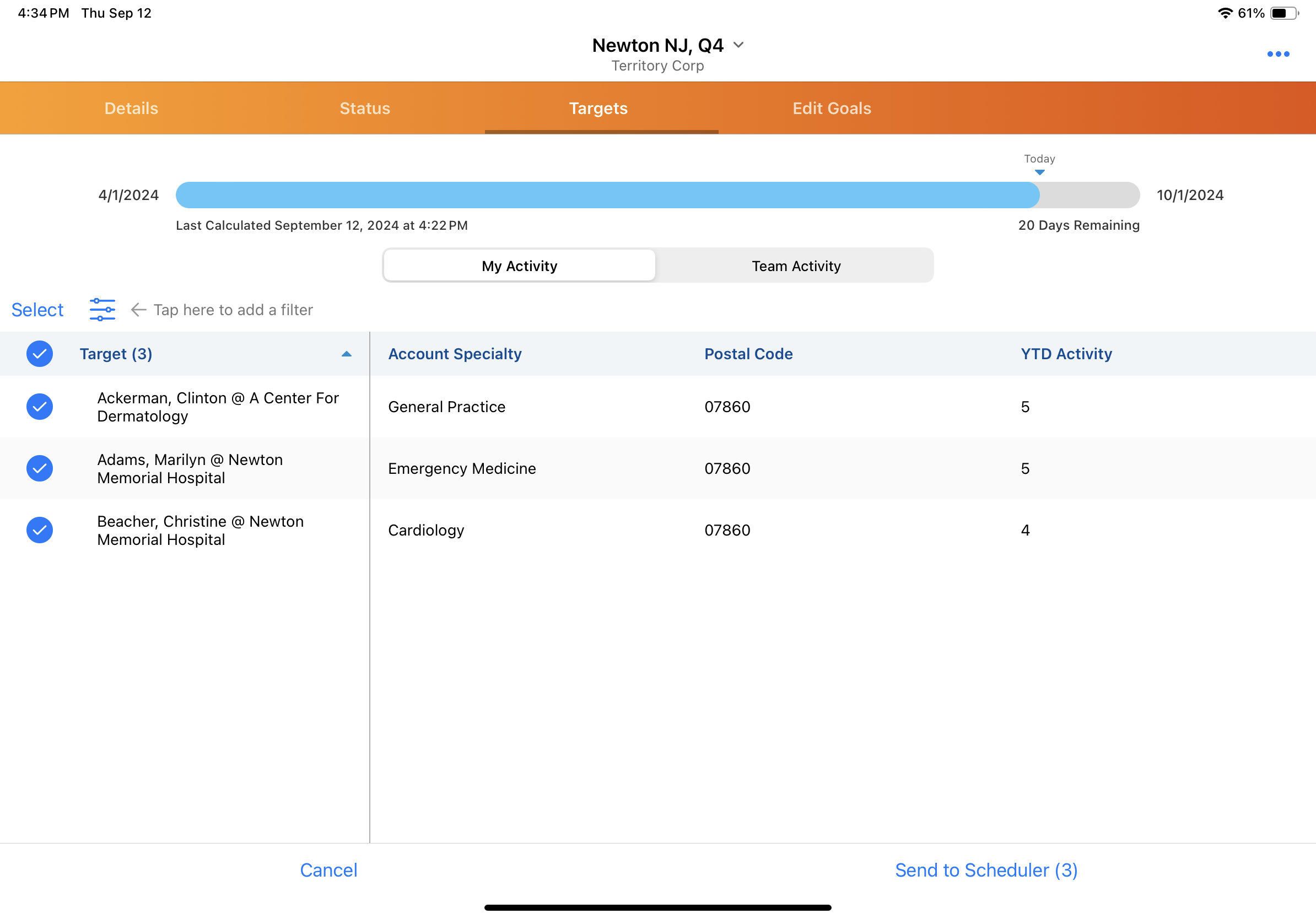
Select Send to Scheduler to switch to the Scheduler screen with the selected targets. Drag and drop the selected account cards onto the calendar grid to schedule your calls.
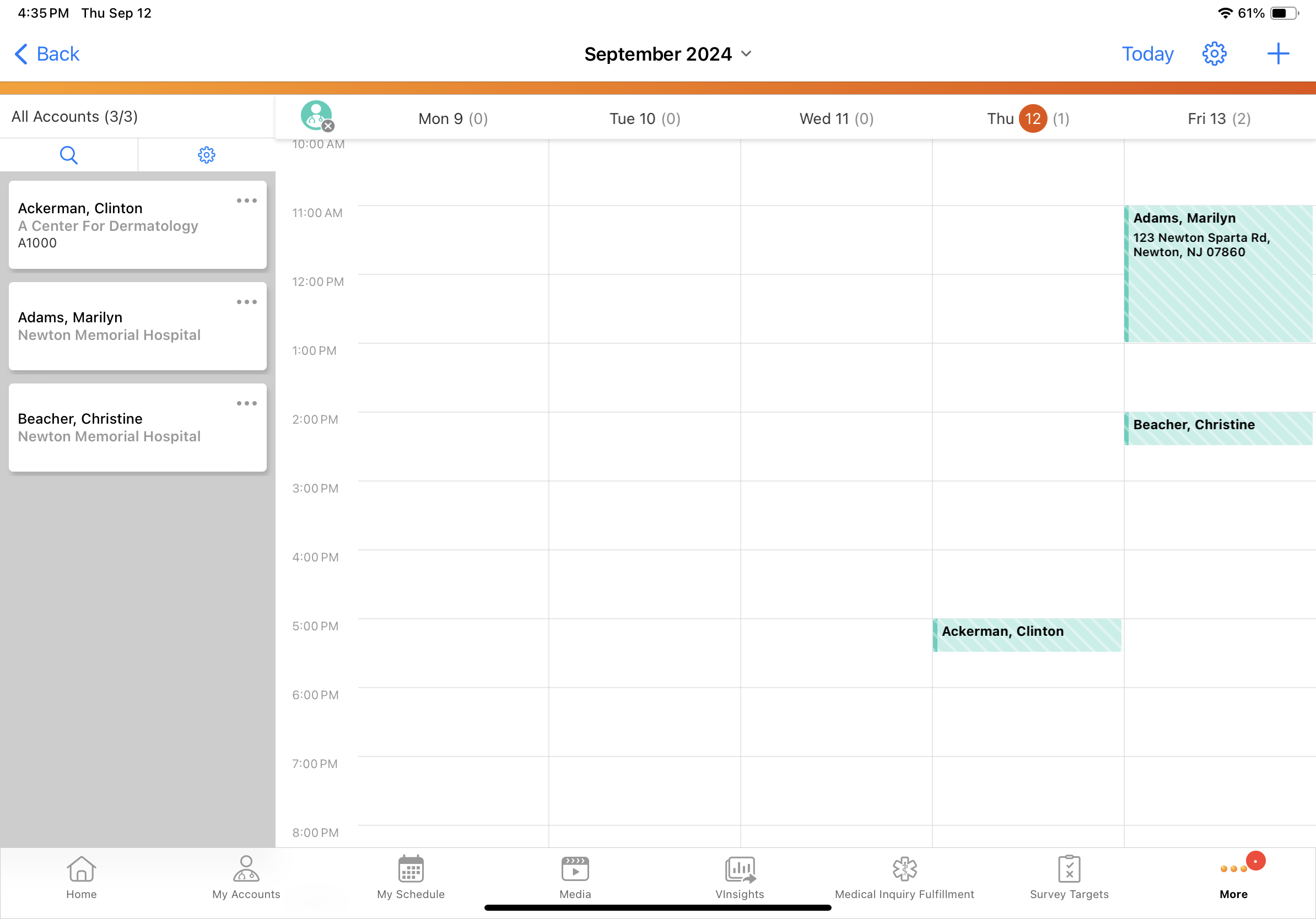
Viewing plan details in My Schedule
For easy access to MCCP information when planning calls, users can view plan information directly from the accounts panel in My Schedule.
When you've selected an MCCP display-by attribute in My Schedule, View Plan Details displays in the All Actions menu for applicable accounts.
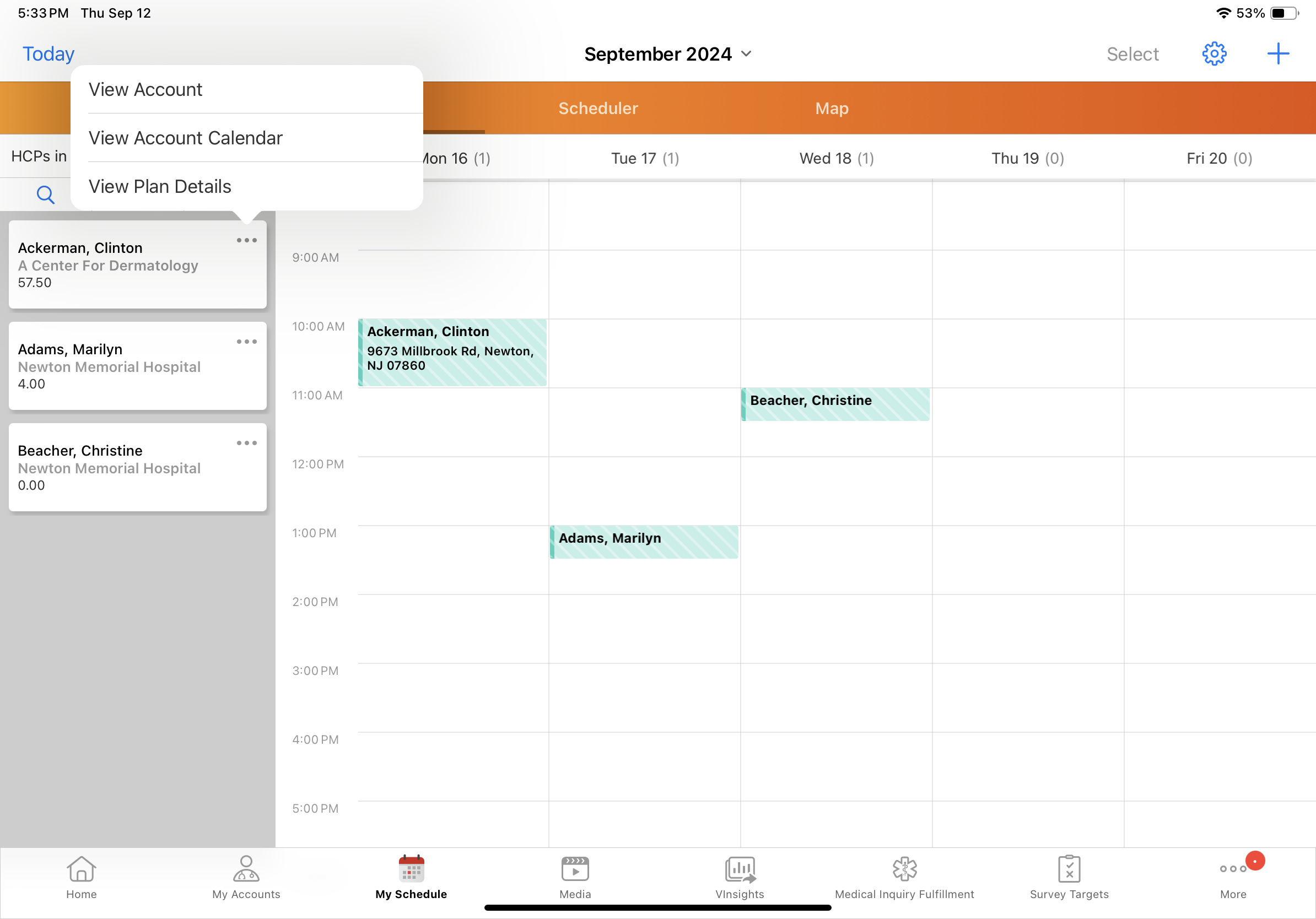
Select View Plan Details to see a popover with relevant plan information and helpful attainment graphics. To view the same information for team-based goals, just toggle the My Activity/Team Activity switch.
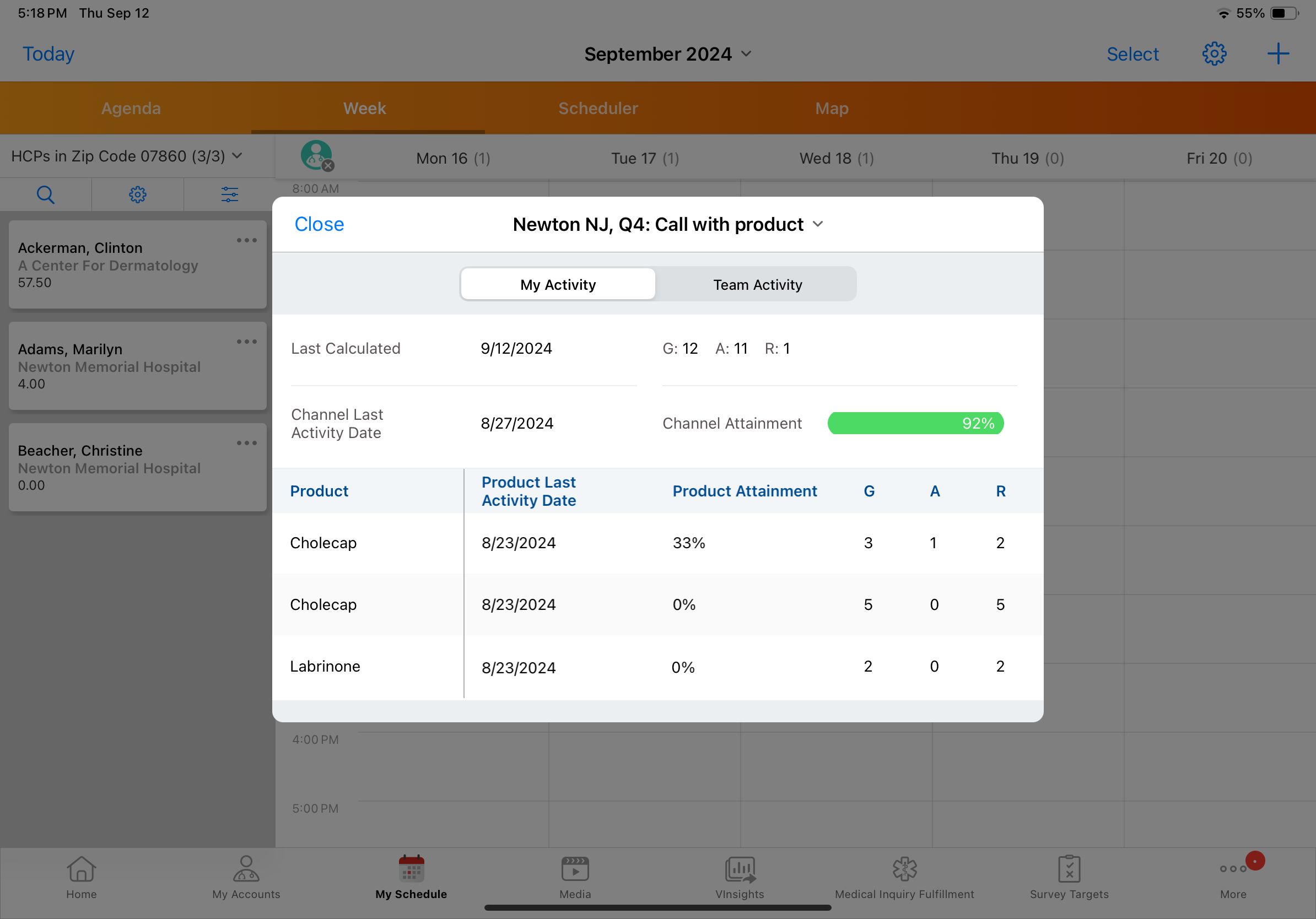
Access more channels by selecting the cycle plan name from the modal header.
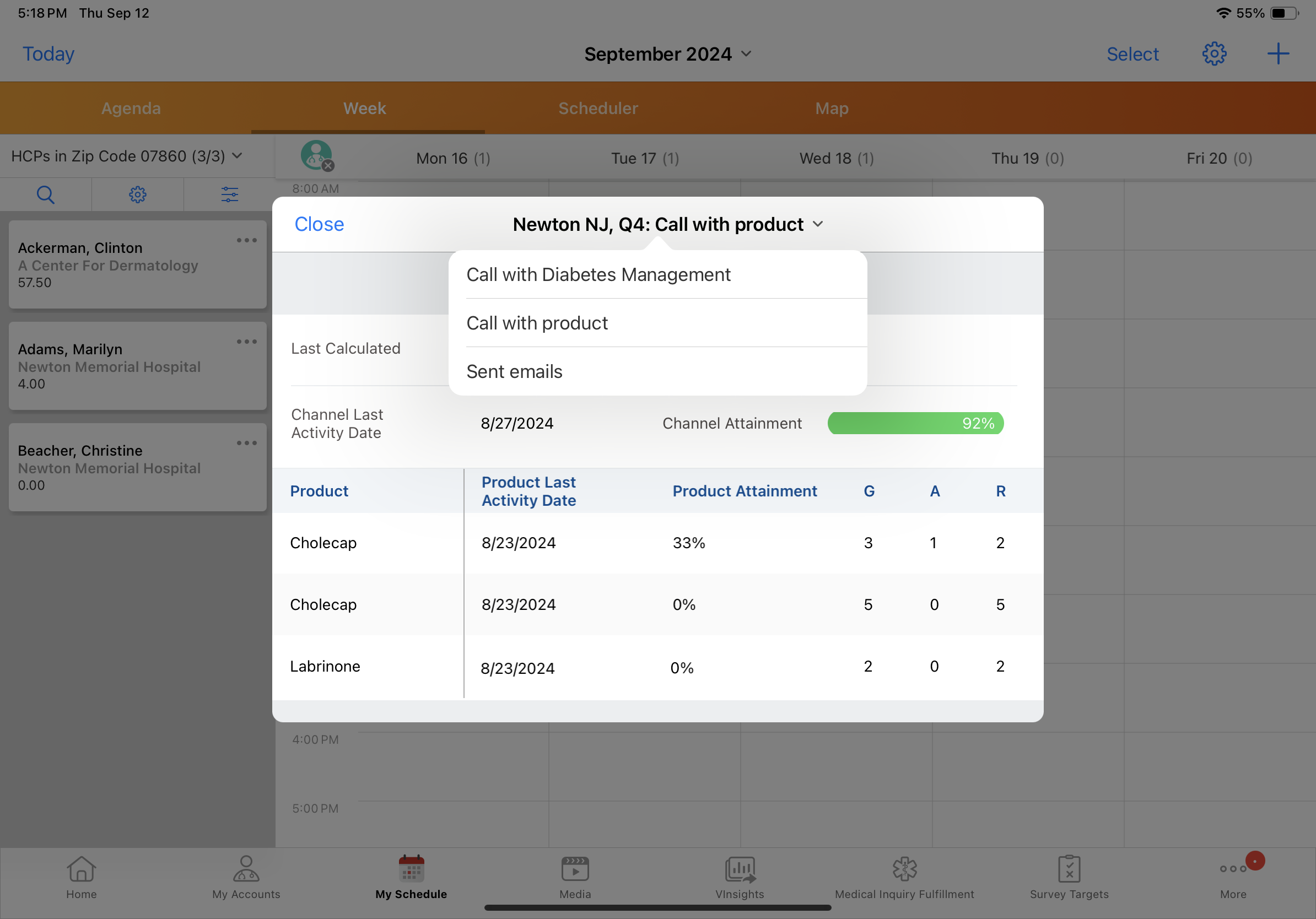

|
For more on display-by attributes, see Displaying MCCP Information in My Schedule on the Vault CRM Online Help site. |
With these features, you can be sure the information users gather from My Plan doesn't just stay in the system—it's translated into focused, productive activities that benefit both your field teams and the organization. Try MCCP out for yourself, and experience how easy it is to put plans into action!