How do I schedule a remote meeting using Microsoft Teams from the Browser?
Let’s say that you don’t use a mobile device, and instead access Vault CRM using a laptop from your office, let’s see how Microsoft Teams works for you!
Scheduling a Microsoft Teams meeting from the call report
Log into Vault CRM on the browser, find the account, and create a call report with the appropriate date/time for the meeting.
If you're not using High Performance Call Report, select Schedule.
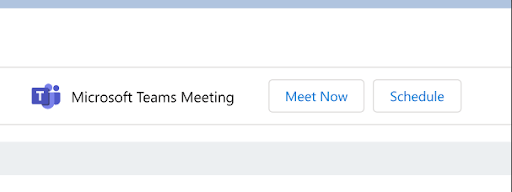
If you are using High Performance Call Report, select All Actions and then Schedule Microsoft Teams Meeting.
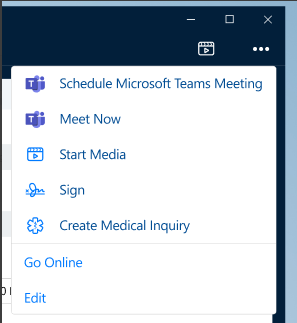
Once scheduled, this meeting displays in My Schedule, and if you have Microsoft Outlook integration, on your Microsoft Outlook calendar as well. The option to start the meeting also displays.
Meeting Information is easily found by selecting the info button to the right of Microsoft Teams Meeting.
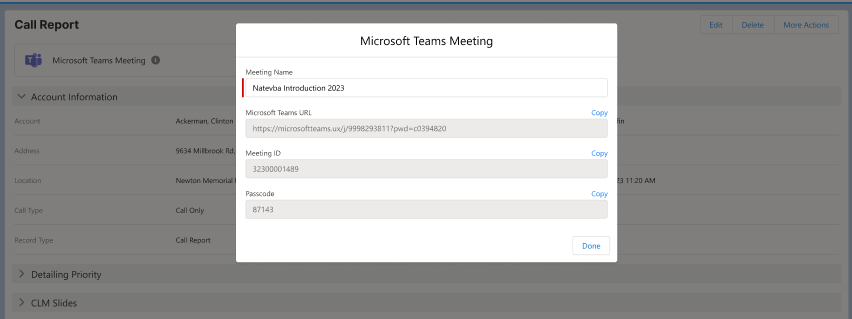
Inviting people to your Microsoft Teams Meeting
After the meeting is successfully scheduled, you can then invite your attendees. As a reminder, there is just one link created per Microsoft Teams meeting which simplifies the process of sending out the meeting information.

|
You can also create an Approved Email template that uses an object reference token to pull in the MS Teams link when sent from the call report. |
If you're not using High Performance Call Report, select the Copy Invite button to copy the Join URL to the clipboard where you can then paste it to another application to send to your attendees.
If you are using High Performance Call Report, select the Send Invite button for the sharing pop up to display all of your pre-configured sharing options. You can use one of the apps in the list or just copy the invite link and paste it into an email or other application of your choice.
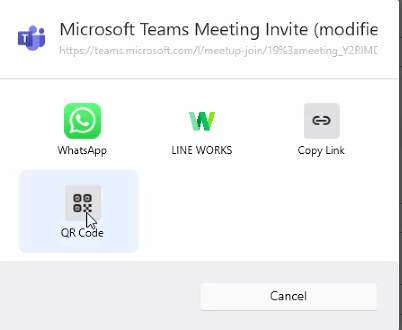
Kicking off your Microsoft Teams meeting
When it is time for your meeting, return to the call and select Start. This displays your Microsoft Teams application.
Sharing CLM Content
If you plan on sharing CLM content, select the Start Media button on the call so that all of the details are recorded back to your call automatically.
Capturing Remote Signatures for Samples or a Medical Inquiry
If High Performance Call Report is not enabled and you need to capture a remote signature for samples or a medical inquiry, you can use the Share Link option from the signature page on the respective feature and either select one of the apps or just copy the link and paste it into the chat of your meeting.
Ending the call
Once the call is completed in Microsoft Teams, return to your planned call in Vault CRM and finish populating any additional information and then submit the call.