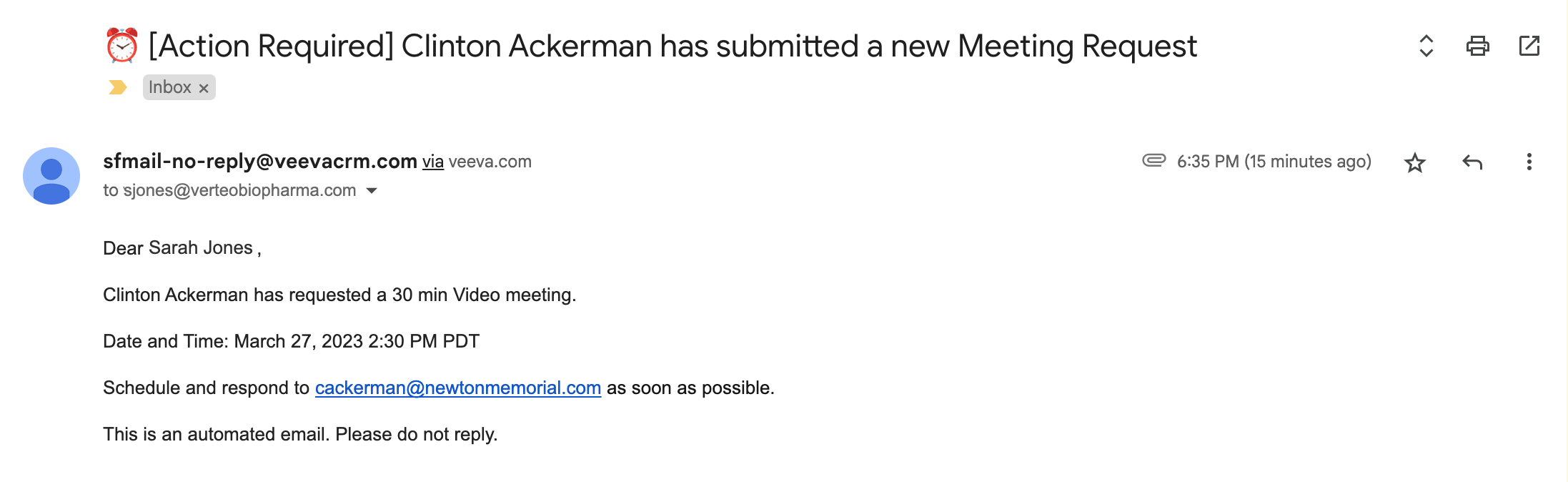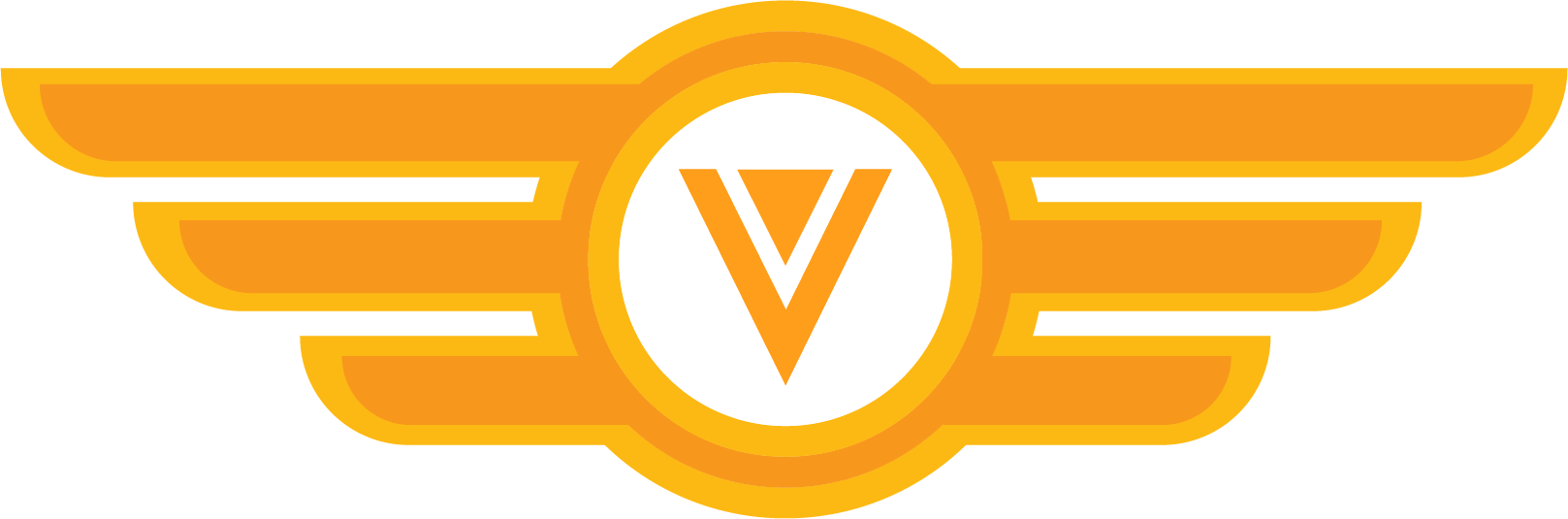Congrats!
You’ve learned the fundamental concepts of Engage scheduling and how it will help your sales reps coordinate meetings with HCPs more often.
Learn More About Engage
Now that you know how to use Engage scheduling to benefit your organization, you might be interested in learning more about the details of Engage scheduling. You can start here:
Flight Simulator
Let’s practice! Now that you’ve been introduced to the basic concepts of Engage scheduling, try these challenges in your sandbox Vault CRM instance.
Challenge 1: Block time off in My Schedule
Let’s say you’re a sales rep who wants to schedule an Engage meeting with an HCP. Before you can share your availability with the HCP, you have to make sure to block off all the time during which you're not available on the appointment booking site.
Create unavailable times on your calendar in My Schedule. Try blocking off different lengths of time, for example, a few hours, a whole day, or multiple days.
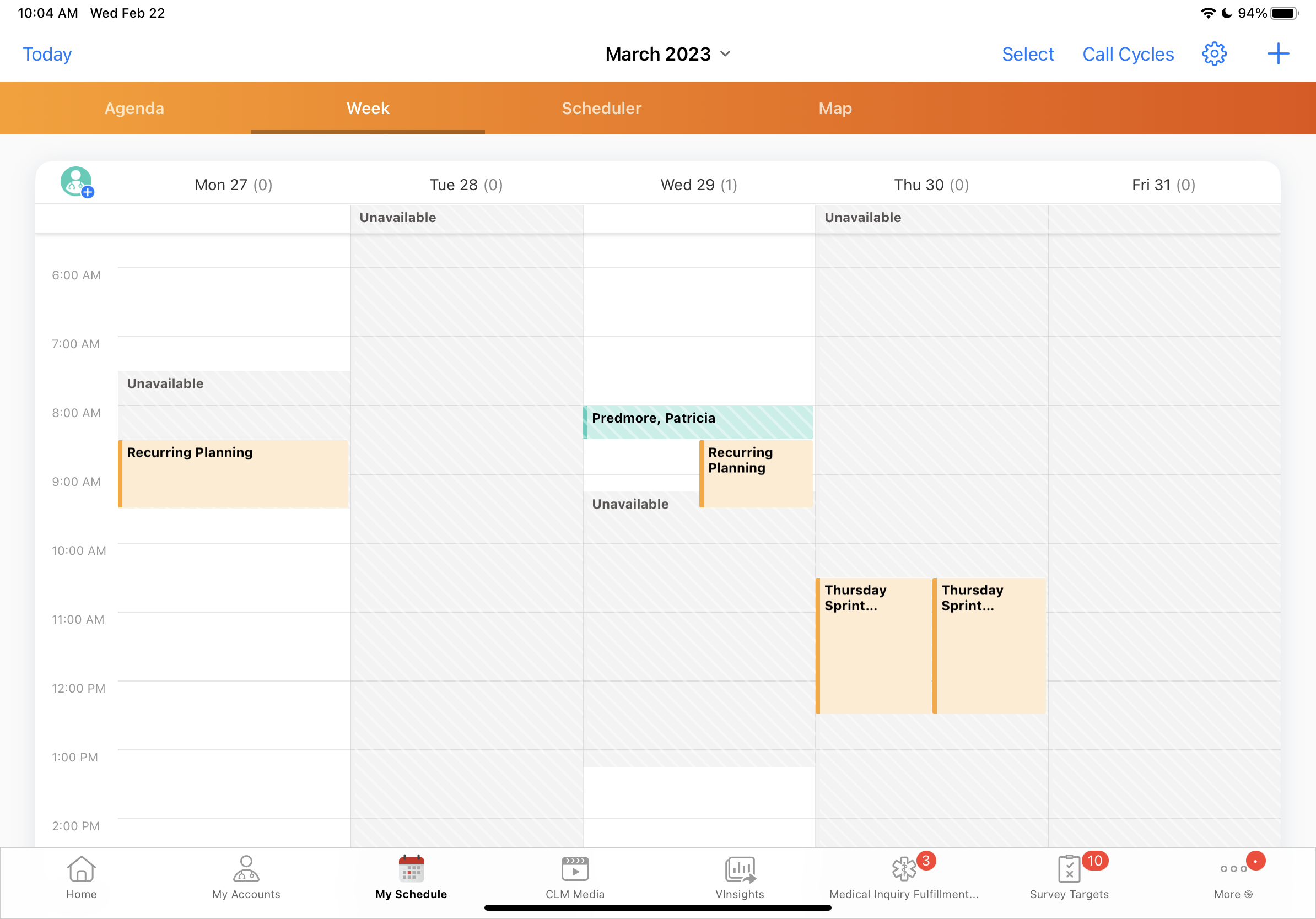
You've quickly and easily updated your calendar to reflect your meeting availability.
Challenge 2: Send a link to your availability
Now you can share your updated availability with an HCP. Send an Approved Email to a test account using an email template containing the link to the appointment booking site. Make sure you send the link to an email address that you can access.
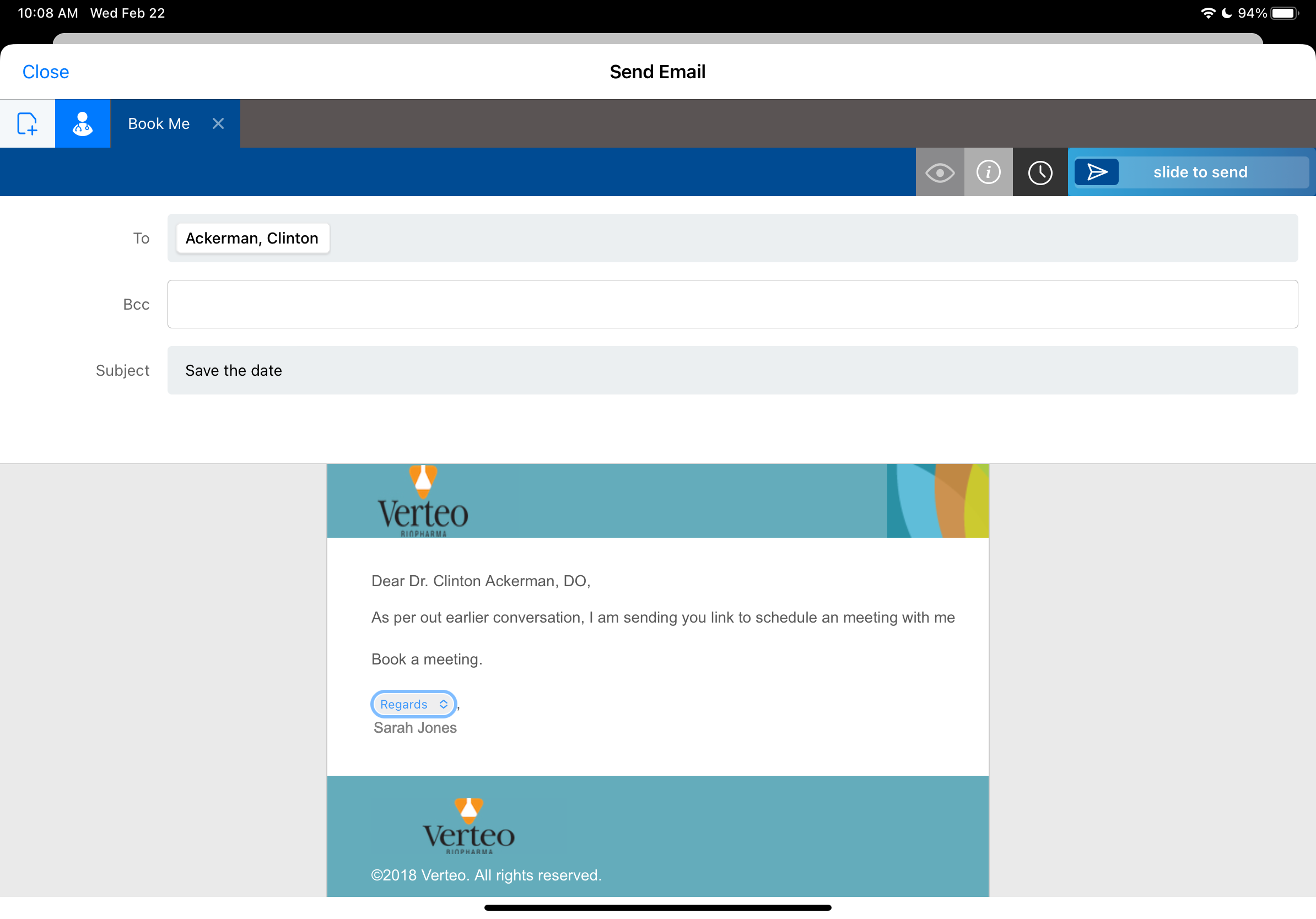
You've successfully shared your meeting availability with an account, allowing them to compare their own schedule against yours to find a meeting time that works for both of you.
Challenge 3: Request a meeting
Now you're the HCP who received the link to the appointment booking site. Open the link in the email and submit an appointment booking request for an Engage meeting.
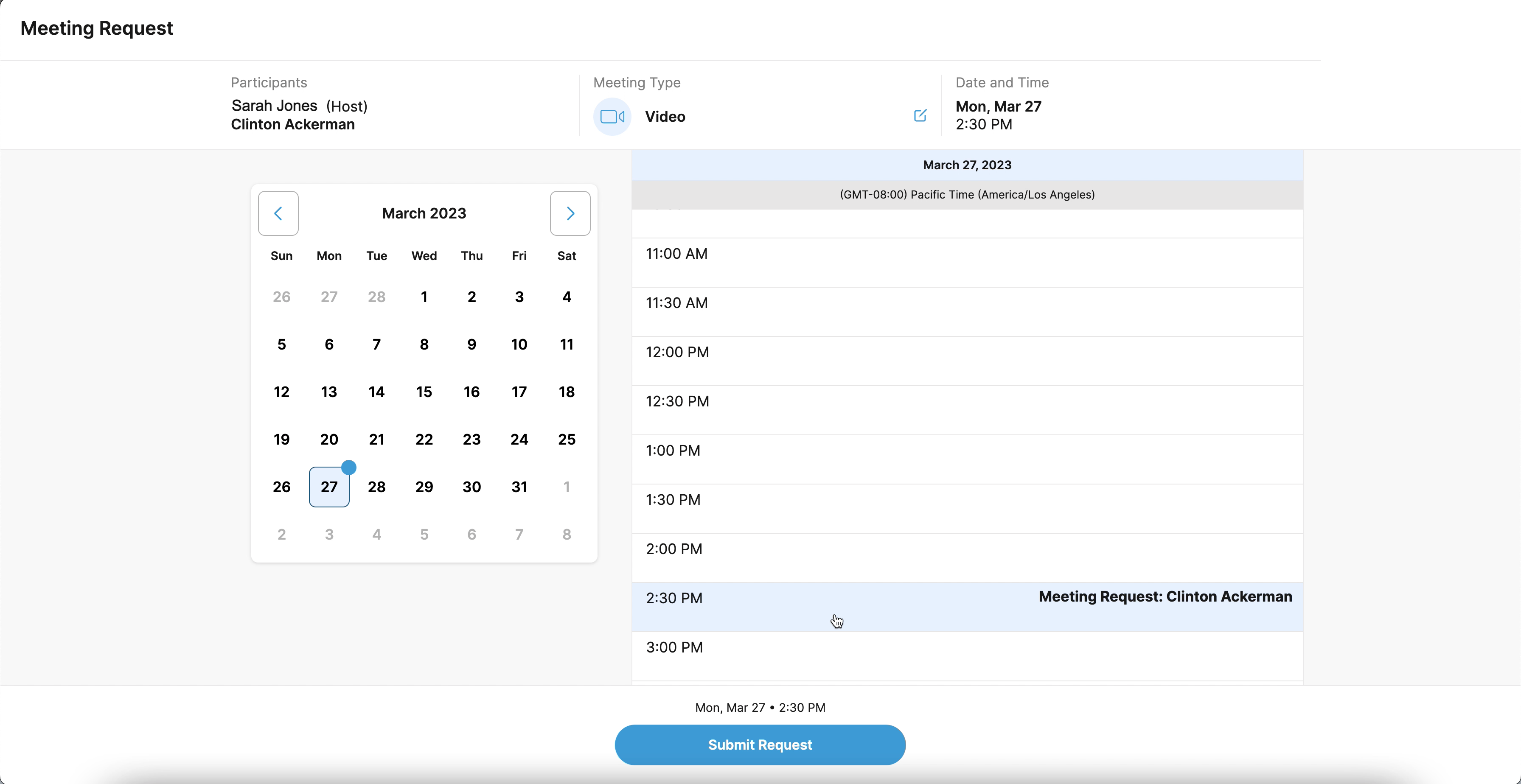
You've requested an Engage meeting during a time that you're certain works for both you and the sales rep.
As the sales rep, you'll receive an email notification about the appointment booking request.