How do you use the appointment booking site?
Let's say you want to schedule a meeting with an HCP sometime in the next few weeks, but you don't have their availability and want to avoid having to reschedule multiple times. Luckily, you can share your own availability with HCPs and let them request a meeting with you based on your schedule, but first you need to make sure your calendar is up to date.
Updating the schedule
Before you share your availability with an HCP, you need to block off the times when you're not available to meet.
You plan to be on vacation the following week, March 20 through March 24. You need to block off those dates on your calendar, so HCPs will know that you're unavailable and won’t be able to request any meetings for that time.
In My Schedule, you add the unavailable time, select the All Day toggle, and set the start and end times for your vacation days. When you're done, the days March 20 to March 24 are grayed out in My Schedule.
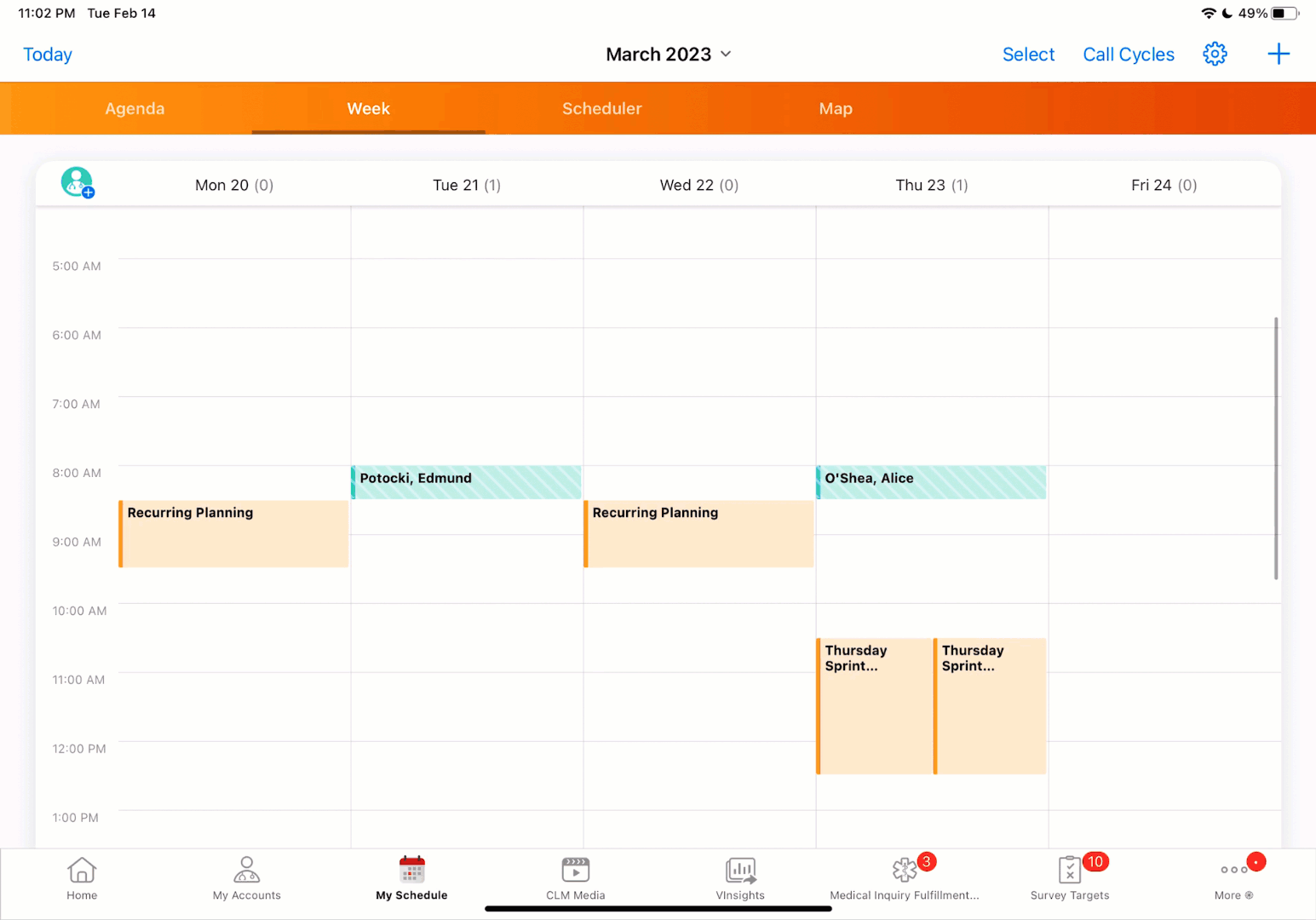

|
You can also easily create unavailable time from existing time off territory to make sure the Engage Scheduling Sites reflects all of the time during which they are not available for calls. Learn more about time off territory on Vault CRM Online Help! |
Emailing the link
You send the HCP an Approved Email using an email template with a unique link to the appointment booking site in the email. The HCP has 30 days to use the link, after which it expires.
To learn more about emailing the link to the appointment booking site, see Sending Appointment Booking Requests with Approved Email.