How can I set up Data Grid Loader templates?
Templates are automatically generated once a Data Grid Loader configuration is created, which is a framework of rules an admin creates for specific data loading tasks.
When an admin creates and saves the configuration record, the system automatically generates a corresponding Excel template for users to download and use. This ensures consistent and error-free data uploads that only affect the admin-specified fields.
Use configuration records to determine:
- Which objects are available for end-users to select
- Which fields can be populated/edited
- Which fields are required for a successful upload
How can I create a template?
To create a Data Grid Loader template:
-
Navigate to the Data Grid Loader Configurations tab.
-
Select Create.
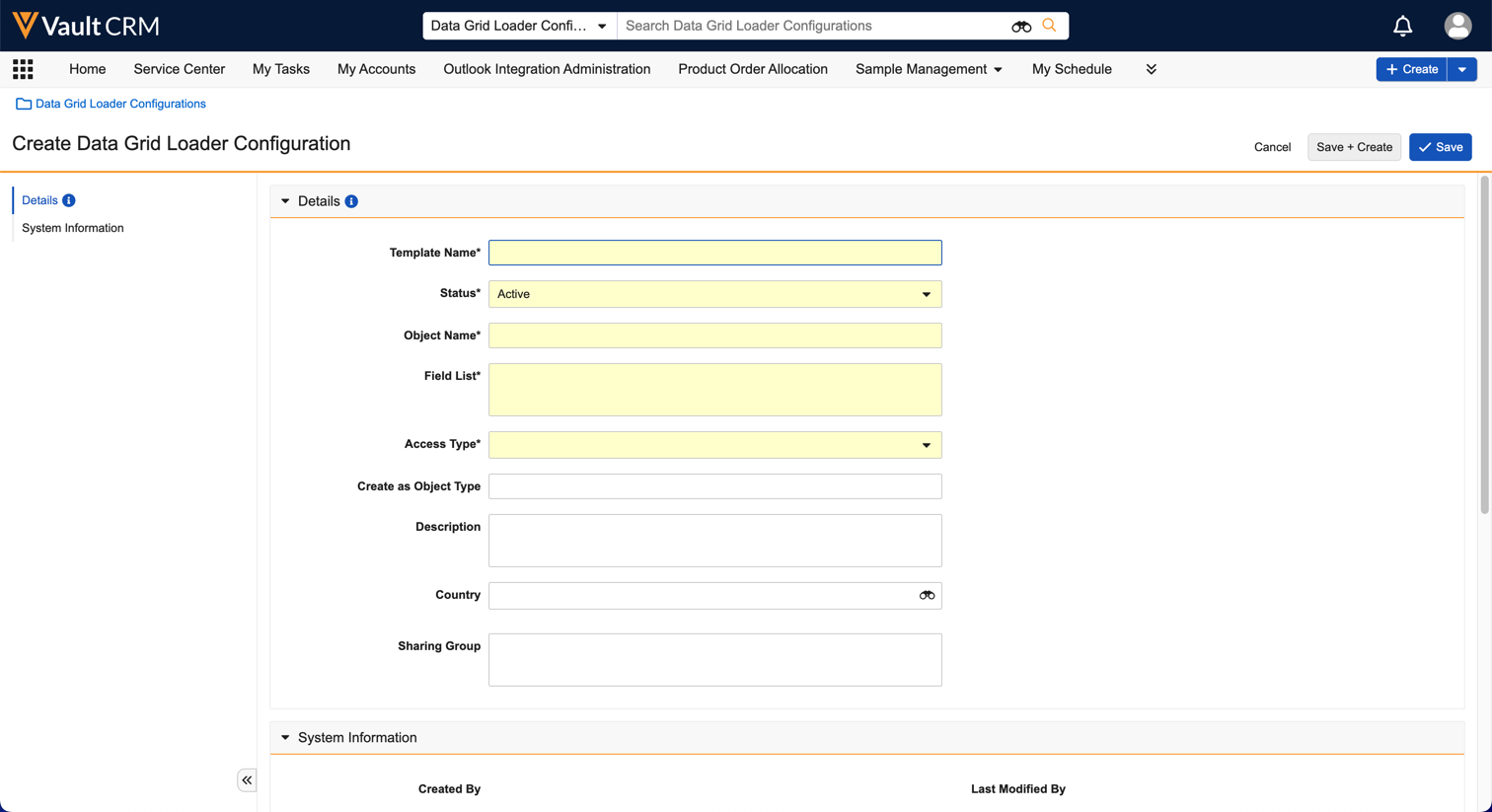
-
Enter a Template Name and confirm the Status.
-
Enter the API name for each Object.
-
Select Tab.
-
Enter a comma-separated list of field API names corresponding to the Object.
- Field names are case-sensitive and display in the Data Grid Loader in the order entered
- Admins can mark fields as required by adding <R> after a field. Fields required at the object level do not require this indication.
- The following field types are not supported:
- Formula
- Roll-Up
- Lookup
- Attachment
-
Populate the following optional fields as necessary:
-
Create as Object Type - If populated, all records created via this template are created as the specified object type. This field is overridden if a record has a defined Object Type in the Field List.
-
Country - Manages the template’s visibility by country. If left blank, the template is visible to all users.
-
Sharing Group - Enables admins to configure sharing rules to restrict visibility to the template, learn more about configuring custom sharing rules
-
-
Select Save.
-
The system automatically generates a .xlsx file which is immediately available in the Data Grid Loader in the CRM Desktop (Windows) application
-

|
When defining the list of fields, consider specific behaviors for the following fields:
|
How can I attach additional instructions to the system-generated template?
By default, the system-generated template only includes the fields in the column headers.
To include additional instruction for template users, admins can add or modify the system-generated .xlsx file. This file can then be saved and uploaded to the configuration record as an attachment. Here are some recommendations when adding or modifying an .xlsx file:
-
Headers should clearly match the specified Field Lists to prevent misinterpretation
-
Localize downloadable files to the country defined in the configuration record. If multiple languages are used, create separate tabs for each language.
-
Use drop-down lists for fields with picklists via Excel’s data validation feature to only allow valid values
-
Use Excel’s VLOOKUP function to easily retrieve IDs
To attach a downloadable file to a configuration record:
-
Ensure a Data Grid Loader configuration has been created.
-
Navigate to the Data Grid Loader Configurations tab.
-
Select the configuration record.
-
Select and expand Attachments.
-
Select Upload.
-
Select the file.
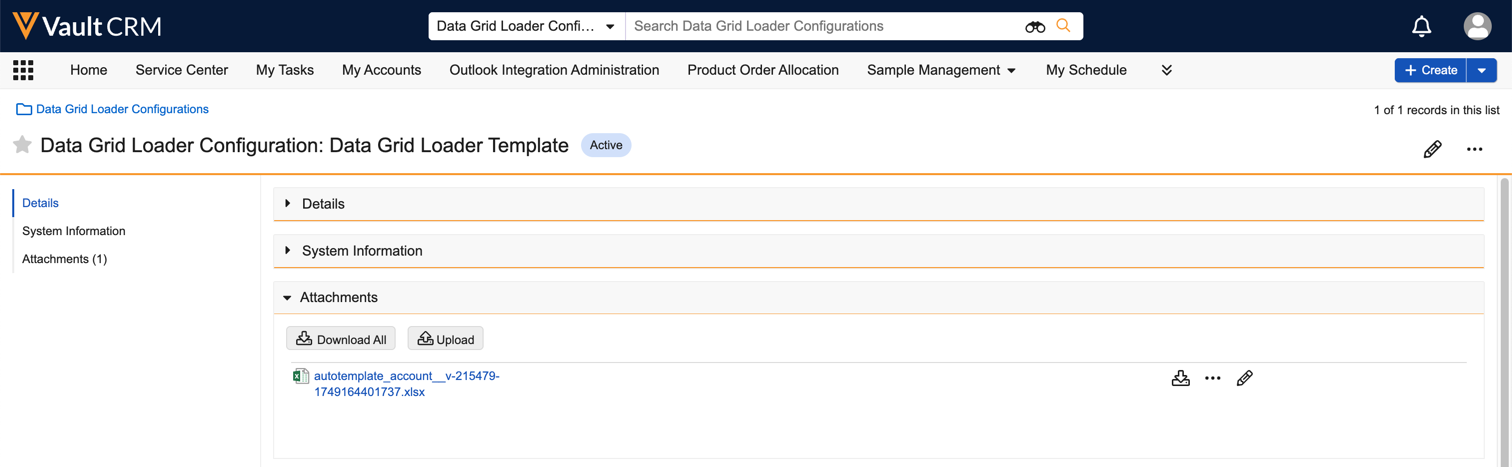

|
If a configuration record has multiple attachments, only the latest attachment is available to users. If there are no attachments, the system-generated file is used. |