How do Surveys work?
Step 1 - Create a survey
To create a survey in Vault CRM, you first need to choose the type of survey you want to use. There are several types to choose from:
- Account Survey - This survey type typically contains questions about a particular Person (HCP) or Business Account (HCO). These surveys are also either "One Time" or "Recurring."
- User Survey - This survey type typically contains questions for a user of Vault CRM. You can use Surveys for feedback and analysis from internal users (employees).
- Coaching Reports - This is used for internal coaching reports
- Event Survey - Events Management users can select this type. You can tailor a Survey to a specific Event in order to receive feedback about the Event’s usefulness, effectiveness, or convenience.
- Suggestion Survey - This type is used to support the Suggestion Survey feature
When you view surveys you've been assigned to complete, on the iPad, the Account surveys display with a blue icon. The User surveys display with a red icon.
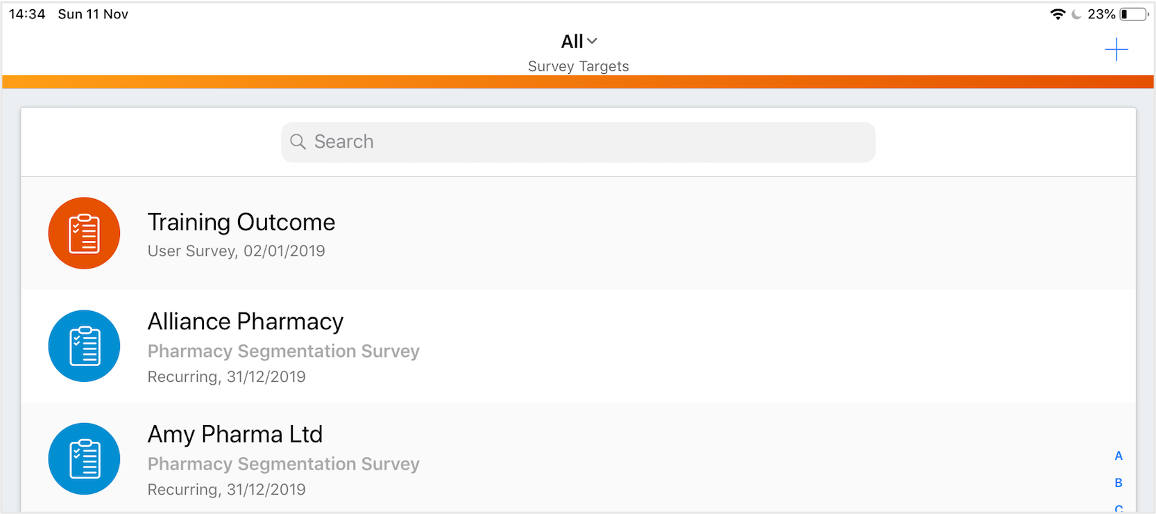
Step 2 - Add questions to the survey
Next, you add questions to your survey. You can write these on your own or use the Question Bank, which is a repository of reusable survey questions. The Question Bank makes it quick and easy to create and customize surveys for different audiences.
Step 3 - Select targets for the survey
Now you need to select the account(s) or user(s) you want to send the survey to, depending on the type of survey you selected. Targets are based on who you are "targeting" to gather information from.
Step 4 - Publish the survey
In order for your targets (accounts or users) to access the survey, it has to be published. Thankfully, this is easy to do in Vault CRM! Once the survey is published, the user who published it receives an email. Also, once the survey is published, it's locked, which means you can't edit it anymore unless a user with the required privileges unlocks it.
Now that your survey is published and sent to your intended audience, your targets can complete the survey and submit their responses!
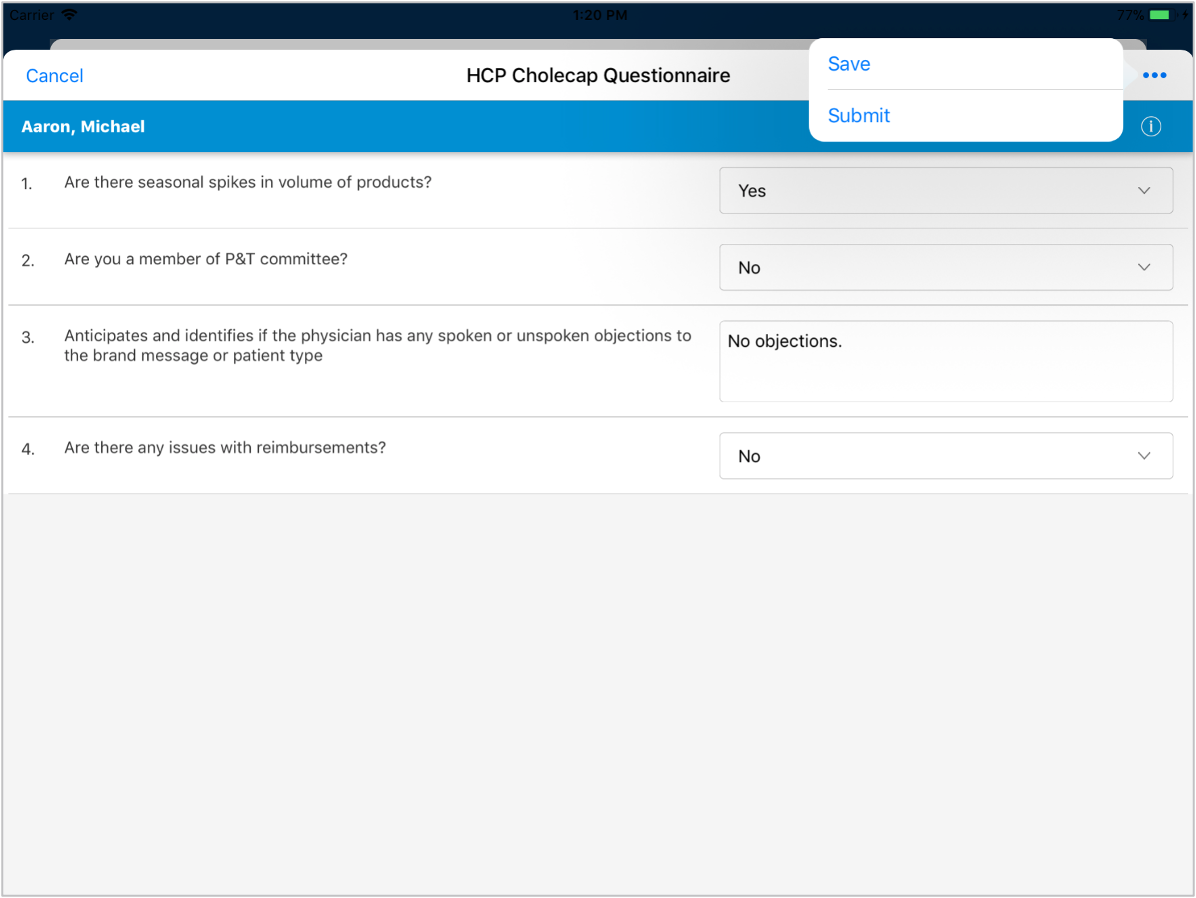
Step 5 - Capture survey responses
CRM automatically collects and records your targets' responses during the time period (effective dates) you set for the survey when you created it. Once the survey is closed, responses are no longer accepted and you can review the results.
Step 6 - Review the survey results
The results of the survey are what it's all about! This is the last step in using Surveys and is probably the most important one. If your survey questions were written or selected properly, you'll get a wealth of information about the categories you were surveying.