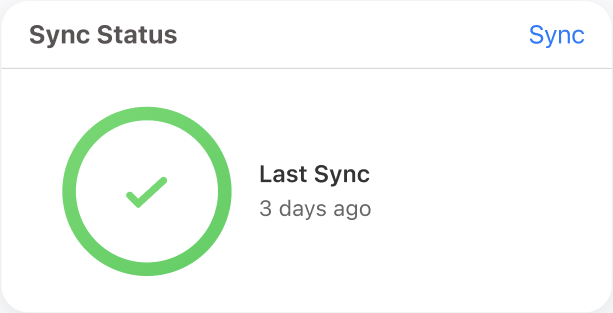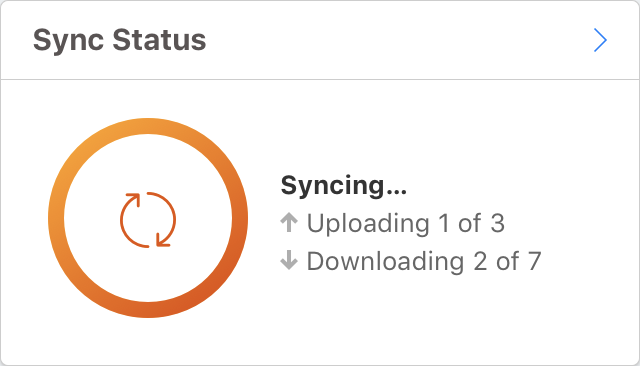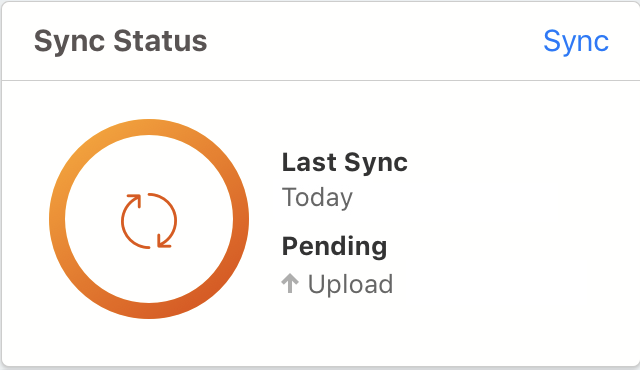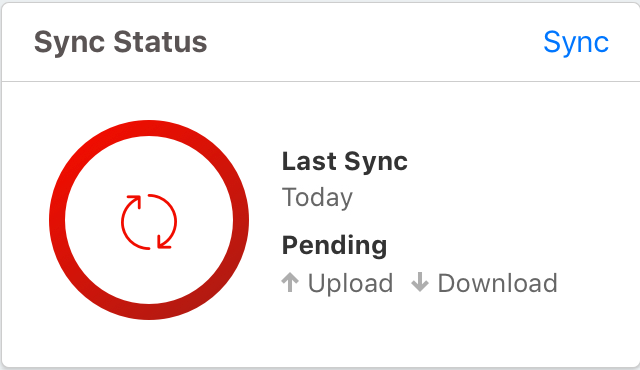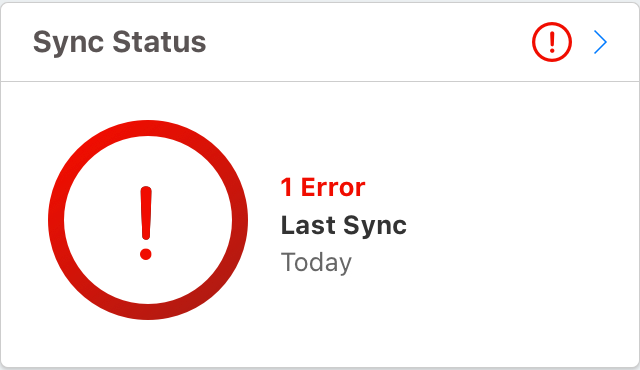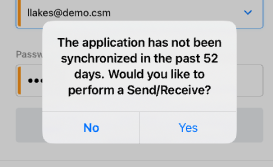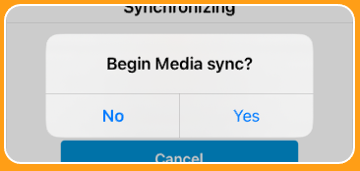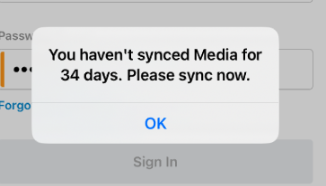What is Incremental Sync?
While autosync automatically sends any new or updated data from your mobile device to the server, you also need a process to update everything else. This is where incremental sync comes in. Incremental sync is manual - you are responsible for initiating an incremental sync by selecting the Sync button on the Home page or the Sync button on the Sync widget.
Incremental sync updates the following on your device:
- All updates made from online, including configuration changes, territory alignments, and integrations
- CLM and Approved Email content
- Nitro Data
- Data changes made by other users
As there is no way for your system admin to initiate this type of sync for you, it is dependent on you selecting the Sync button. The only downside is this type of sync is manual. You should initiate an incremental sync at least once a day. Once it starts, though, you can’t perform any other tasks on your device until it completes. You can, however, track the sync progress on your screen.
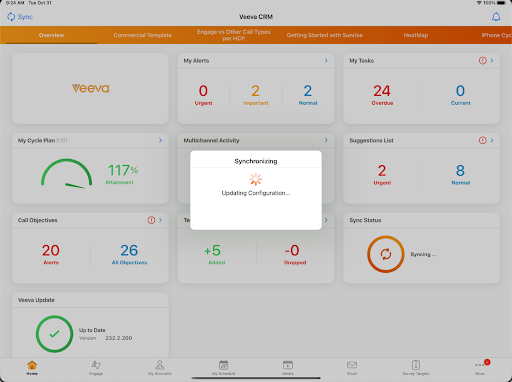
Understanding the Sync Status Widget
The Sync Status widget on your Home page tells the current status of your incremental sync and the time and date of your last successful sync. Let’s take a look at the various status messages you can expect to see.
|
|
Sync is up to date |
|
|
Sync is active. The progress of records being uploaded and downloaded displays. |
|
|
There is pending data that needs to be synced. |
|
|
The widget is red if the pending state lasts longer than the limit set by your admin. |
|
|
There is an issue with your sync. A sync error indicates a conflict between data (or an action) on your mobile device and information on the server. Select the exclamation point to view the list of sync errors and either Undo or Undelete the changes. |
Incremental Sync Messages
You might see messages related to the sync process while working in Vault CRM. These messages remind you to keep your system up to date since this sync process is not automatic.
|
|
Displays when signing into CRM. Select Yes to initiate a sync. |
|
|
When the app is syncing, you might see an option to update your CLM content. You should select Yes unless you need the sync to complete as quickly as possible. |
|
|
Displays when signing into Vault CRM. Selecting OK does not initiate a sync. This is a reminder that you should initiate an incremental sync and allow the media to sync. |