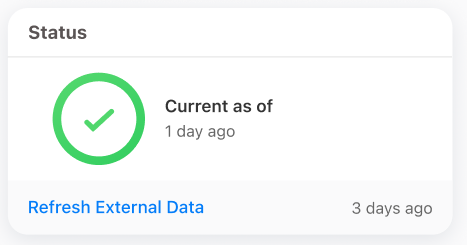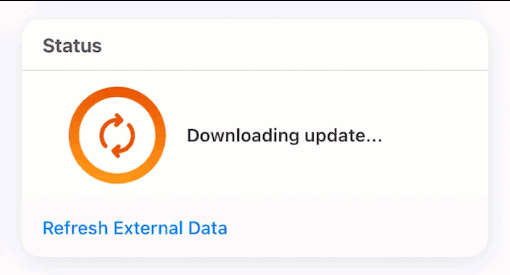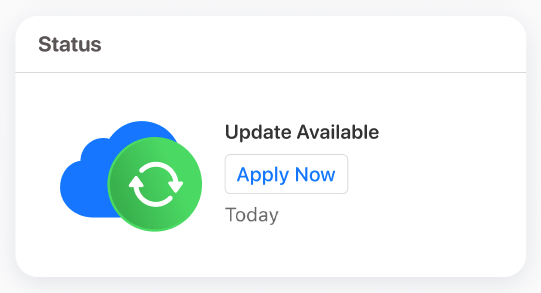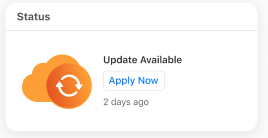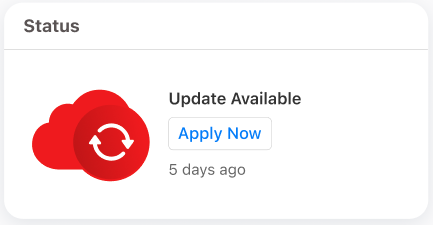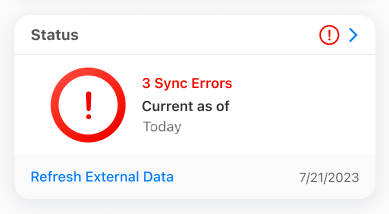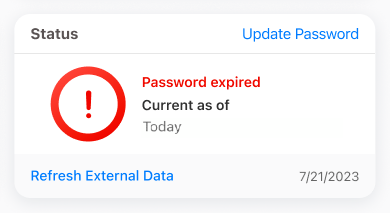What is Non-Blocking Sync/Refresh Mode?
Two names for the same great feature - your system admins will know this as Non-blocking sync but to you, it’s Refresh mode as that is how it displays in your system.
Unlike Incremental sync, Refresh mode is a regular sync that allows you to continue working in Vault CRM while the sync is in progress. Refresh Mode syncs Vault CRM records and any updates to system configurations. You’ll know it’s running by checking the Status widget on the Home page.
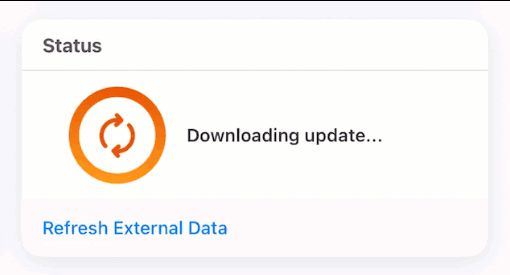
Refresh Mode initiates when the following are true:
- The user opens Vault CRM while still signed in or signs into the app for the first time on a given day
- The user is actively using Vault CRM
- The device is connected to the internet
If you open another application while sync is in progress or if you lock your device, sync pauses immediately. If you start using Vault CRM again within 12 hours, your sync resumes where it left off. Otherwise, sync restarts from the beginning.
When sync is done, you must apply the updates.
Select the Apply Update button, which displays in the navigation bar to the left of the Home tab, or select the Apply Now button on the Status widget of the Home page.
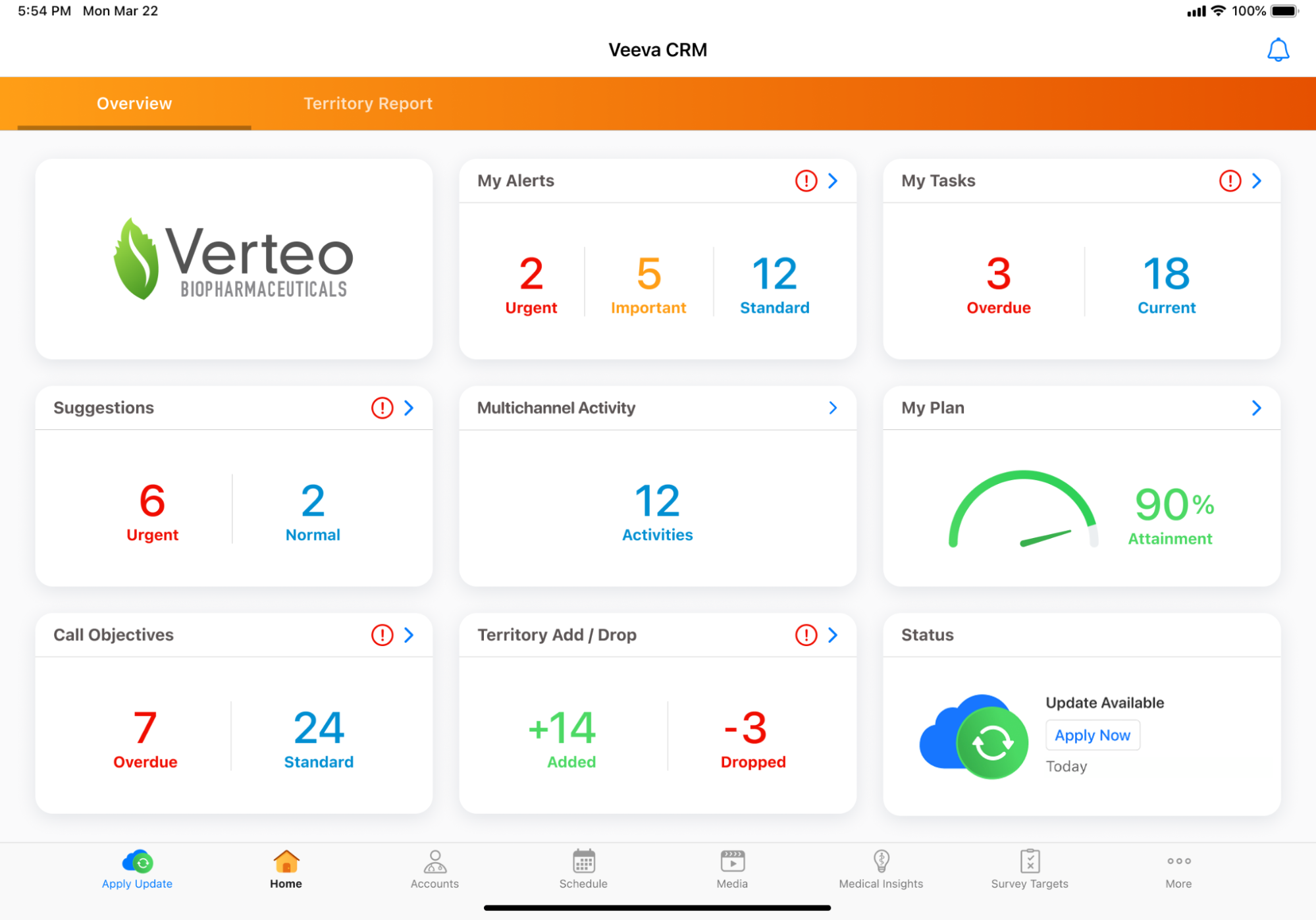
The color of the sync status button depends on how many days it’s been since updates became available. It’s important to always apply the updates as soon as possible so your system is always up to date. The home office can’t sync your device for you.
-
Blue/Green - it’s been less than a day
-
Orange - it’s been one or two days
-
Red - it’s been more than two days
Applying updates is a quick process that typically takes only a few seconds. When the updates are complete, the Home page displays and you can continue with your day.
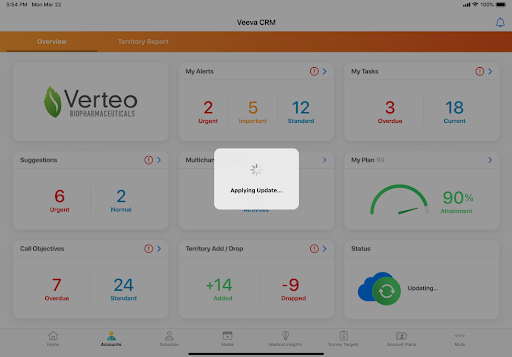
CLM Content Updates
After the application updates are applied, updates to any previously downloaded CLM Presentations begin downloading automatically as long as the app is in the foreground. If there are a number of CLM content updates that need to be downloaded, a piece of content may temporarily display a status of Update Pending and content is not accessible until the download is finished.
If new CLM Presentations are made available, then you need to download them either individually or all at once by using the Download All Media option in the Media Library. Even if you haven’t downloaded the content, it is still available in search results where you can also choose to download it as needed.
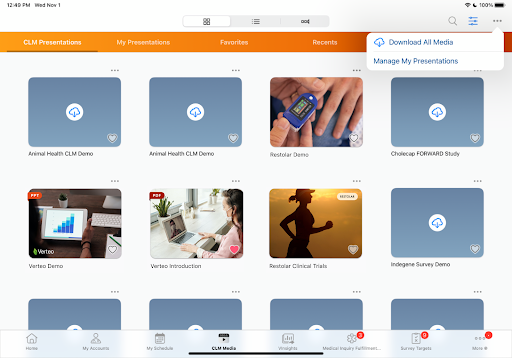
Refreshing External Data
External data, including Nitro data, must be refreshed separately using the Refresh External Data button on the Status widget. This initiates a blocking sync, and you will not be able to work in your system until it completes.
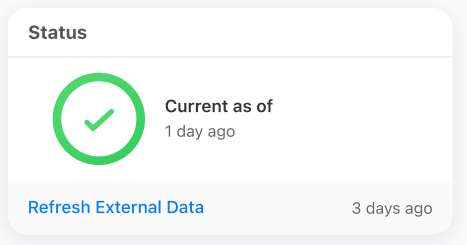
How do I initiate a manual non-blocking sync?
If you want to manually initiate a sync, you can easily do so by navigating to Options > Database and selecting Refresh. A green pill displays Refresh Started on the top of the screen and the Status widget shows that it is in progress. However, you can continue to work in the system while the refresh is in progress. Initiating a manual refresh does not impact the next scheduled automatic (Refresh) sync. Just remember to apply updates once the refresh is completed.
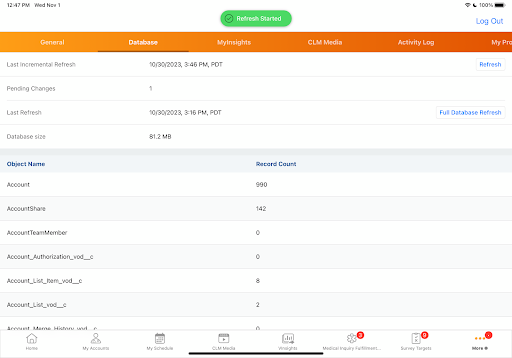
Understanding the Status Widget
The Status widget on your home screen alerts you to the current status of your application, as well as the number of days since the most recent completed sync, based on the user's locale.
|
Status |
Description |
Display |
|---|---|---|
|
Sync is up to date |
Green circle with check |
|
|
Non-blocking sync is in progress |
Orange circle with spinning arrows Displays progress of data and metadata download |
|
|
Updates available from non-blocking sync |
Blue cloud and green circle with arrow OR Orange cloud and orange circle with arrow OR Red cloud and red circle with arrow Displays message for available updates |
|
|
Sync errors |
Red circle with exclamation point A sync error indicates a conflict between data (or an action) on your mobile device and information on the server. Select the exclamation point to view the list of sync errors and either Undo or Undelete the changes. If one of these two actions does not resolve the sync error, contact your help desk for assistance. |
|
|
Authentication errors |
Red circle with exclamation point Select the Change Password button in the top right to fix the error. The types of errors include:
|
|
You can disable this process simply by selecting the toggle. You are then prompted to sign out of the app, which reverts you to the incremental sync process when you next sync. Conversely, if you want to enable it, select the toggle. You are still prompted to log out of the app. These actions should only be taken, however, on the advice of your admin or support.