How do I add, remove, or change page template sections?
The page templates were designed for you to easily update them based on your business needs. Remember what you just learned, though, that there are different options and use cases for reusing content. Before starting to edit, decide first if you need to create content from a page template, convert new content to a page template, or edit the page template itself.

|
You can always re-import a page template from your downloads if you need a fresh copy. |
Changing Sections
You can make data changes for the information displayed form the Data Palette tab. For example, updating the start date, filtering out specific records, or adding an MCCP query. Refresh the Preview to see how your data is returned.
You can change how and where this data is displayed from the Page tab. For example, you can add or update descriptions, change the icon or the title, or select a new data source. Select Preview to review your updates before saving and deploying.
These are the sections you will most likely want to make updates to:
- Time Period
- Target Information
- Product List
- Parent Calls
- Sent Email Filters
Adding Sections
Adding sections to the page templates is also easy to do. First, configure your data from the Data Palette tab, then add a section to the page template from the Page tab. You can create a new section or add something to an existing section, just like you'd create or edit a piece of your own custom content.
These are the product areas where you'd most likely want to add information:
- Samples
- MCCP
- Product Metrics
- Consent
Removing Sections
To remove a section from the page template you don’t think you need or won’t use, make a note of which section it is, then select the page template on the Home page. Select the Data Palette tab, then scroll down and select the data source for the section you want to remove.
In this example, we're going to remove the Top Email Templates section. That actually includes four different data elements that we need to remove.

|
If you're unsure you've selected the correct data element to remove, check the Preview area. |
Select the Email Templates data element.

Select the Delete Data Element button, then select OK.
Next, select and delete the remaining email data elements:
- Email Templates 2
- Top Email Templates 2
- Top 5 Email Templates 2
Select Save.
Now that we've removed the data elements from the page template, we need to remove the visible section from the page template. Otherwise, that section will display with no data.
From the Page tab, select Configuration. Locate the Top Email Templates section and select the Delete icon on it. You can remove the entire section at once by deleting the header.
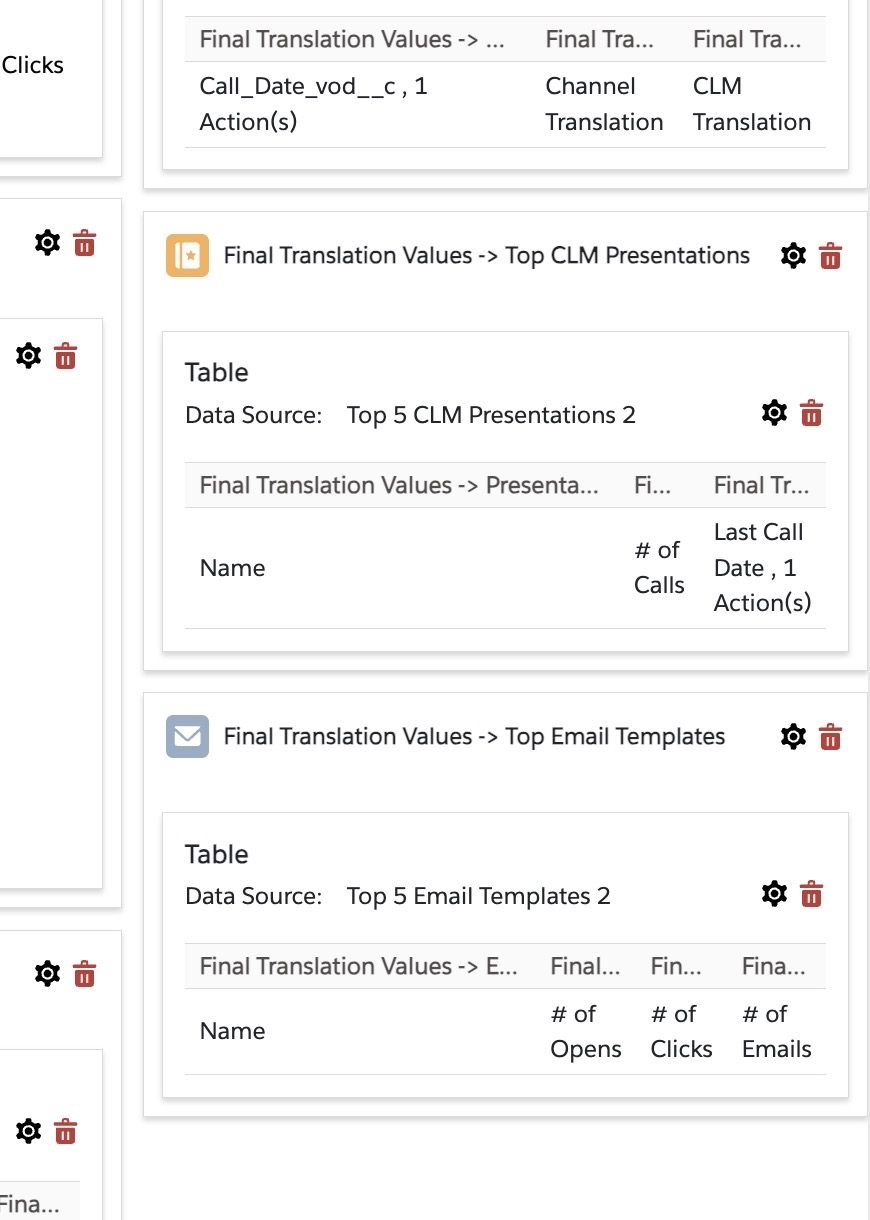
Select Save.