How do I use an X-Pages Studio template?
Several templates are provided as starting points for creating X-Pages Studio content. Instead of starting from a blank canvas, users can start with a template for pre-call planning, for example. You can think of templates as X-Pages Studio content that can easily be re-used and re-purposed based on the X-Pages use case. We showed you these templates in the previous Flightpath, Introduction to X-Pages.
You can also create content in X-Pages Studio and save that page as a template to be used again. We'll talk more about creating content using X-Pages Studio in a later Flightpath.

Using templates can:
- Speed up the creation of X-Pages Studio content
- Encourage reuse of X-Pages Studio content
- Allow content creators to quickly make different versions of the same pages
To start, you need to download the template you want to use. You can download any of the templates from the Developer Portal:
Next, import the template into your X-Pages Studio domain by navigating to the Templates tab and selecting the "more options" arrow next to New Template. Select Import Template, then enter a name for the template. Select Select a file to upload and upload the .zip file for the X-Pages Studio template you want to import. Select OK.
Let's take a look at the template as it will display to your users once deployed as an X-Page. Select the down arrow next to the template you just imported.
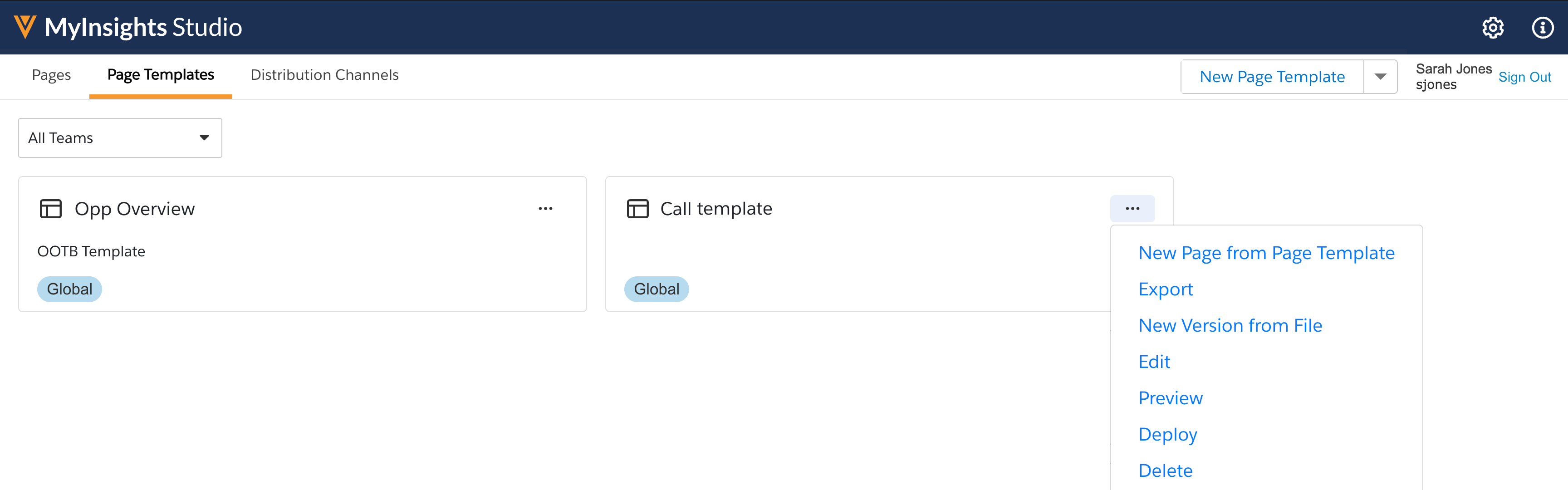
Select Preview.
You can deploy the template exactly as it is. Once it's in Vault CRM, your data will automatically populate for your users. In the next section, we'll talk about how to update the template in case you want to change anything.