Can I change any of the template information?
It's easy to update one of the templates if there's a section you don't want to include in your new page, you want to add your own section, or if you want to make a change to some of the content displayed.
To begin, select the Page Templates tab. Next, select the down arrow next to the template you want to work with, then select New Page from Page Template.
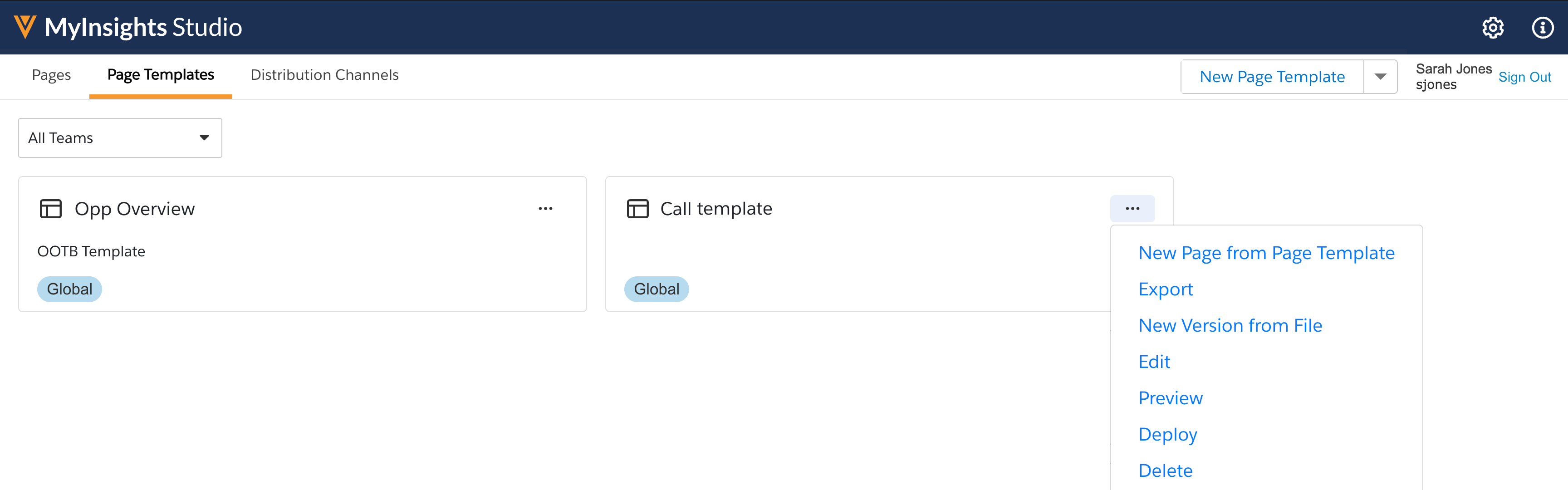

|
You can also create new templates from any created content you want to use as a base to create more new content. Select the Convert to Page Template option. |
Enter a name for your new page. The Description displays on the Content tab with your new page. Add details about your new page's content that would help other content creators recognize it. Select OK.
Now you've created a new piece of X-Pages Studio content that mirrors the selected template, and it's opened for you to the Data Palette page. You can make updates to customize it, such as adding, removing, or changing the types of data that display on the page. If you select Page, you can also add, remove, or change the display of that data on the page.