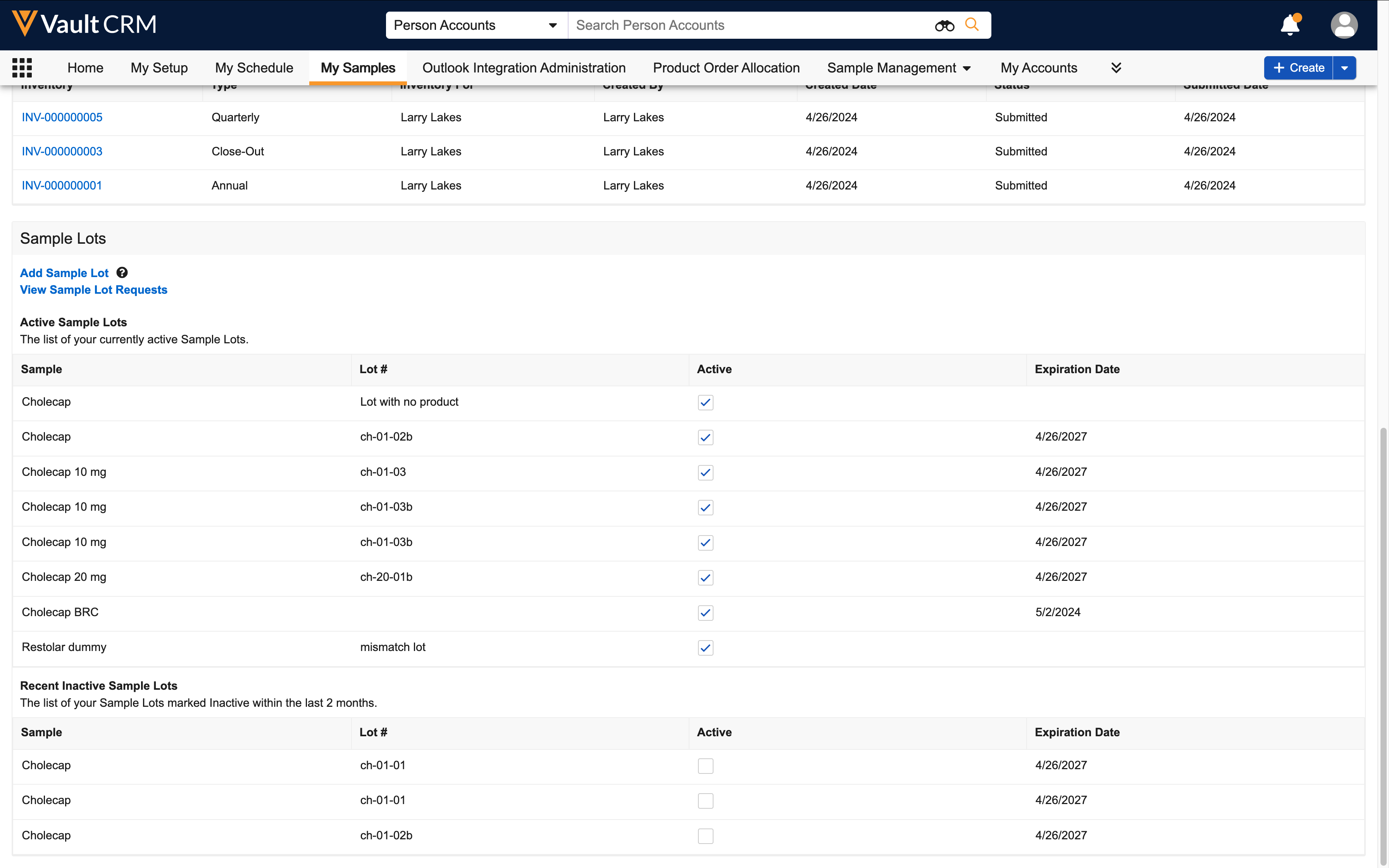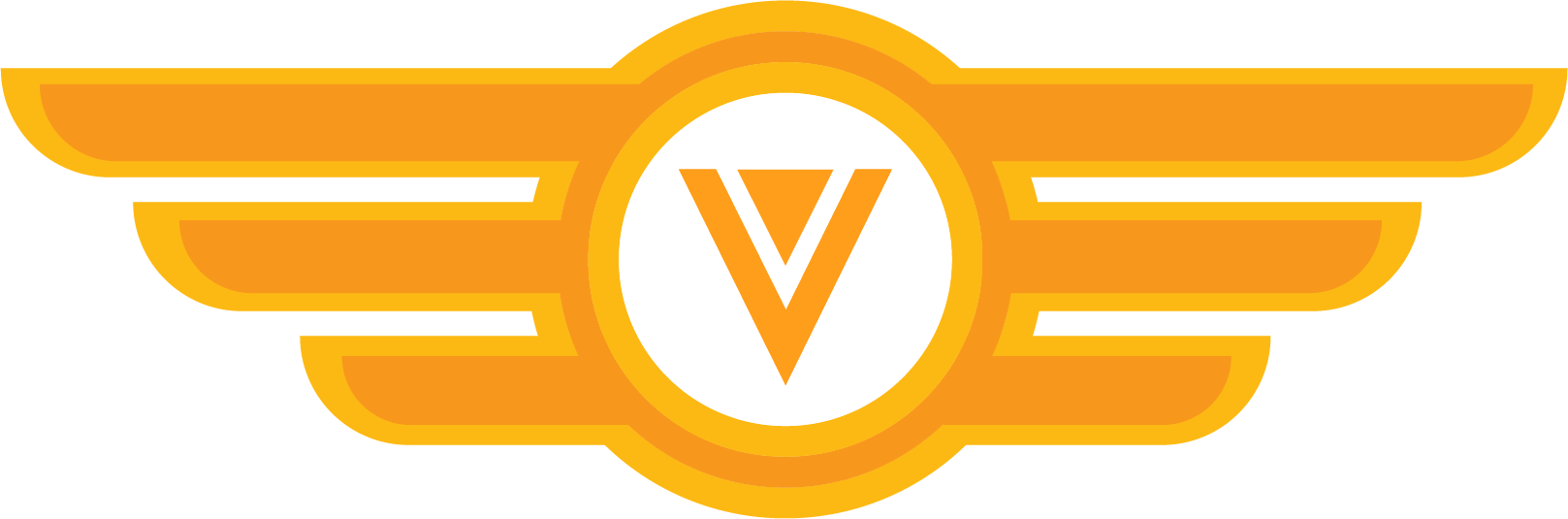Congrats!
You’ve completed a basic overview of what sampling is, what types of products are included in sampling, how samples move from distributors to HCPs, and how sampling with Vault CRM can benefit your organization.
Learn More About Sampling
Now that you know what sampling is, you may want to learn how to configure it in Vault CRM. You can start here:
- Sample Management Overview
- Configuring Sample Management
- Call Sampling Overview
- Configuring Call Sampling
Flight Simulator
Let’s practice! Now that you’ve learned the basics of sampling, try these exercises.
Challenge 1 - Identify product types
Let's say you are heading out for a call. You have the following items on hand to promote your company's products to an HCP:
- A box of Product A pills
- A copy of a medical journal article about a recent safety study for Product B
- A set of brochures
- Vouchers for the HCP's patients
What product type would each of these items be categorized as in Vault CRM?

|
If you need a reminder of the product types, reference the list under What types of items can I track with sampling? |
Here's how each of these items are categorized:
- A box of Product A pills - Sample
- A copy of a medical journal article about a recent safety study for Product B - Reprint
- A set of brochures - Promotional Item
- Vouchers for the HCP's patients - Alternative Sample
Challenge 2 - View and activate your sample lots
Next, let's take a look at your sample lots. In your sandbox Vault CRM instance, navigate to the Sample Lots section of the My Samples page.
Try inactivating a sample lot. Notice where inactive sample lots display. Then, mark the sample lot as active again.
Select the My Samples tab. You can see the Sample Lots section there. Select the check box next to an active sample lot to inactivate it.
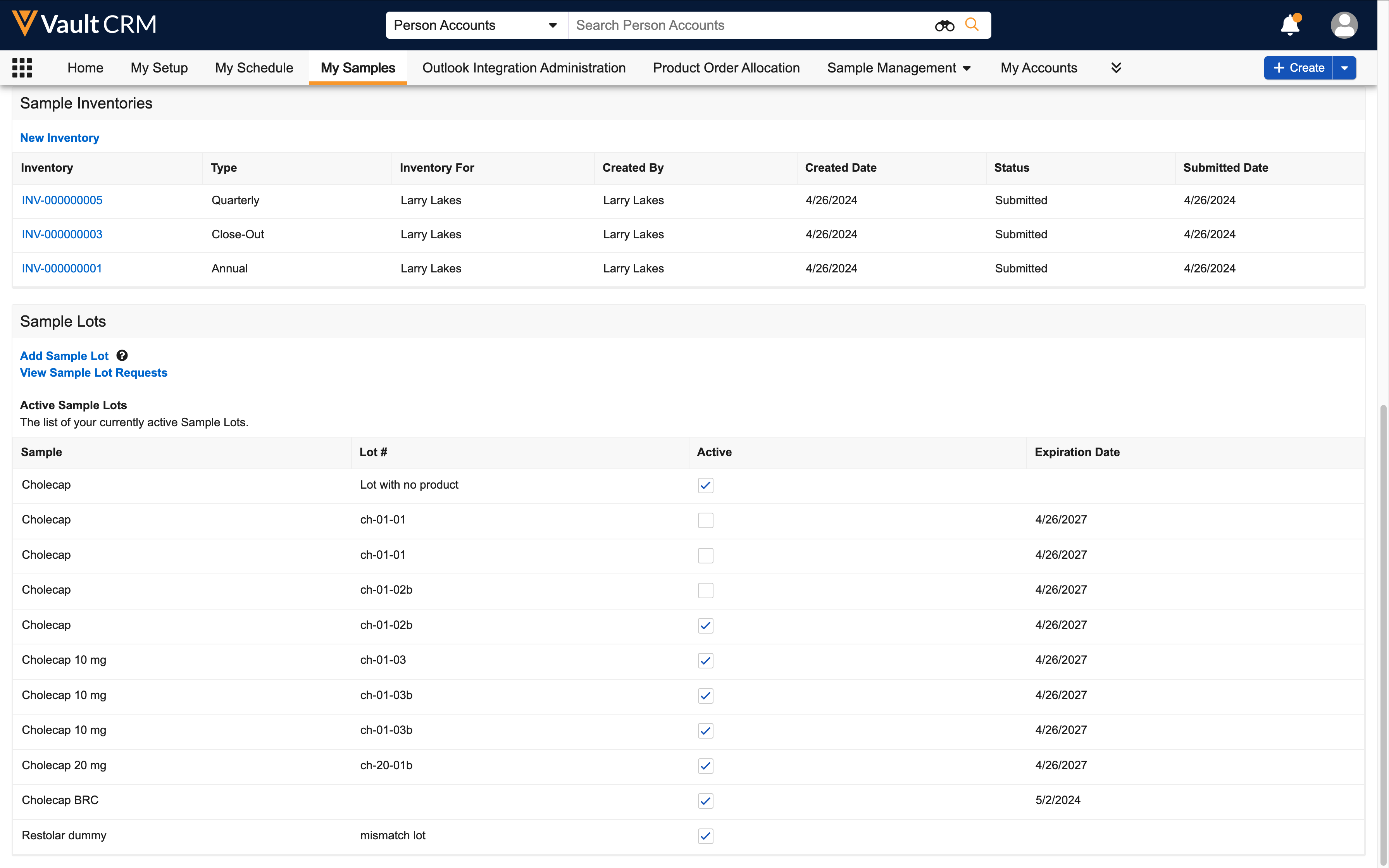
Inactive sample lots display below the active lots. Select the check box next to an inactive sample lot to make the lot active again.